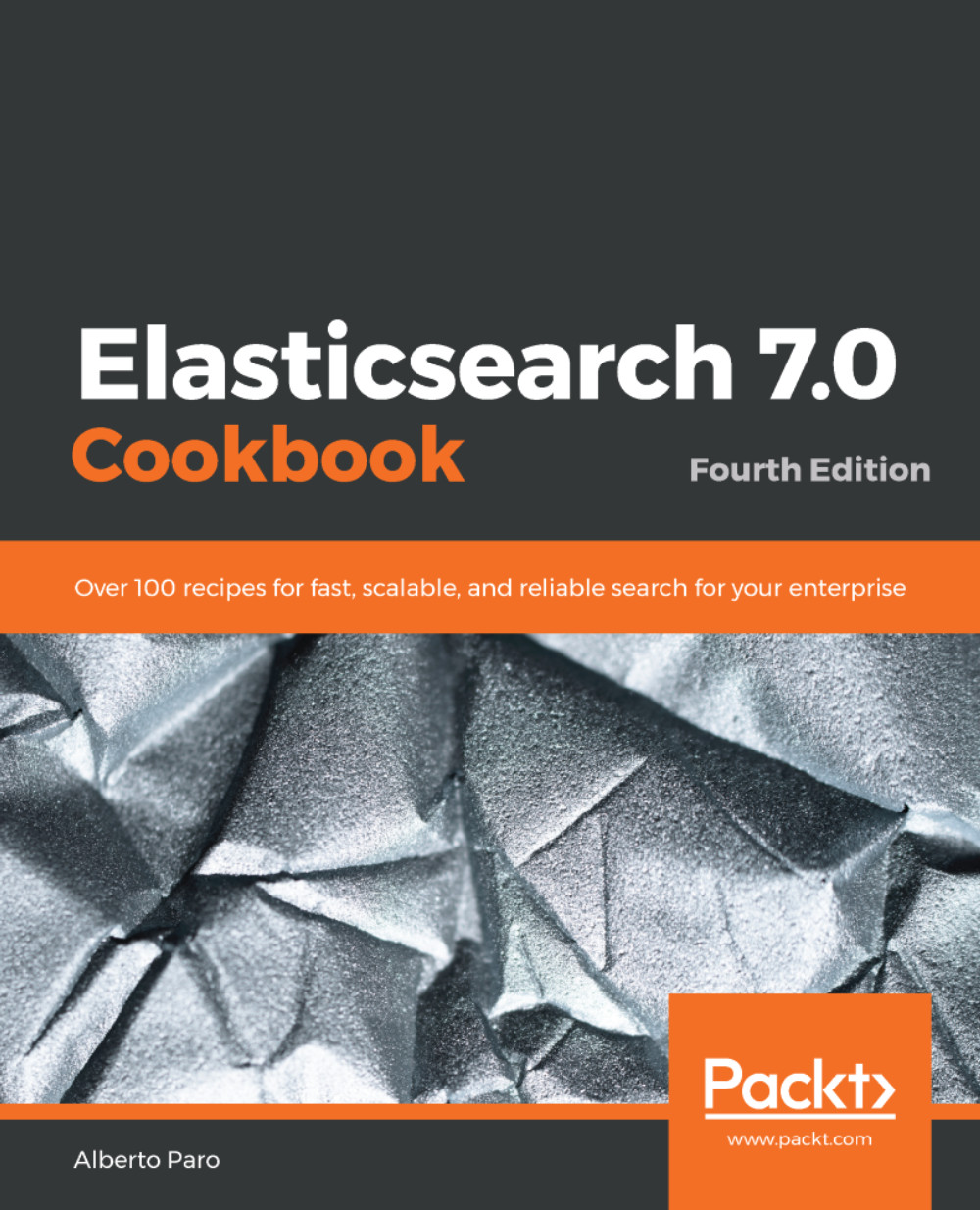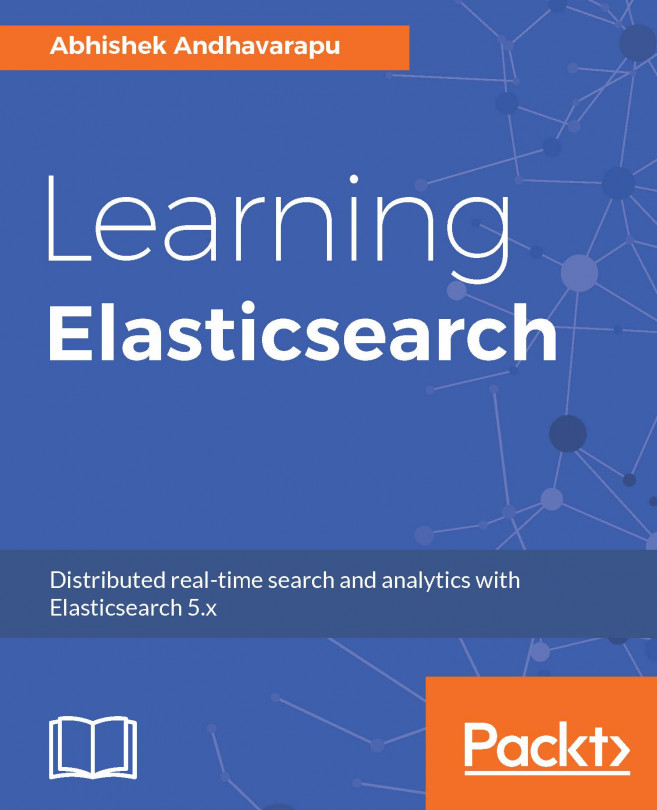Alberto Paro is an engineer, manager, and software developer. He currently works as technology architecture delivery associate director of the Accenture Cloud First data and AI team in Italy. He loves to study emerging solutions and applications, mainly related to cloud and big data processing, NoSQL, Natural language processing (NLP), software development, and machine learning. In 2000, he graduated in computer science engineering from Politecnico di Milano. Then, he worked with many companies, mainly using Scala/Java and Python on knowledge management solutions and advanced data mining products, using state-of-the-art big data software. A lot of his time is spent teaching how to effectively use big data solutions, NoSQL data stores, and related technologies.
Read more