What are effects?
The Effects and Transitions browser is on the right of the timeline and can be activated with the two buttons on the far right of the center menu bar. The browser can show all the installed effects/transitions or just those in selected projects:

Figure 7.13 – Effects for just one project or all installed effects
When effects are chosen in the browser, they contain both video and audio effects. The different titles for effects can be searched for at the bottom of the browser, by selecting All in the sidebar:
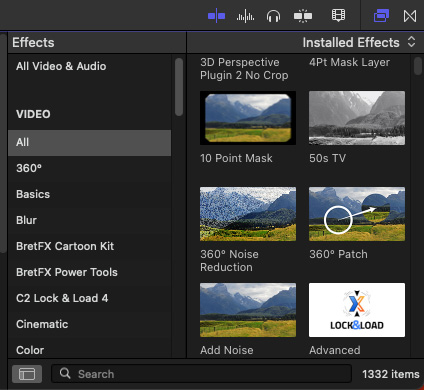
Figure 7.14 – The Search field at the bottom of the browser
As you hover your mouse across an effect in the browser, you will see a preview, within the effect thumbnail, of how it will look in the currently selected clip in the timeline. The effect is then dragged inside the clip in the timeline. Effects can also be added by selecting the timeline clip first and then double-clicking the...































































