Suggestions for correcting audio
There are a number of methods to correct audio, and in this section, we will look at some of them.
Settings for the audio meters
Always set the audio meters to their maximum display size to the right of the Effects/Transitions browsers (Figure 6.30). This is done by clicking on the default meters below the viewer, as in Figure 6.29:
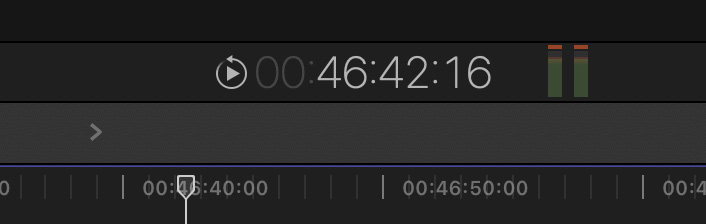
Figure 6.29 – Default location of the small audio meters
Click on the small meters and they will move to the right of the Effects/Transitions browsers:
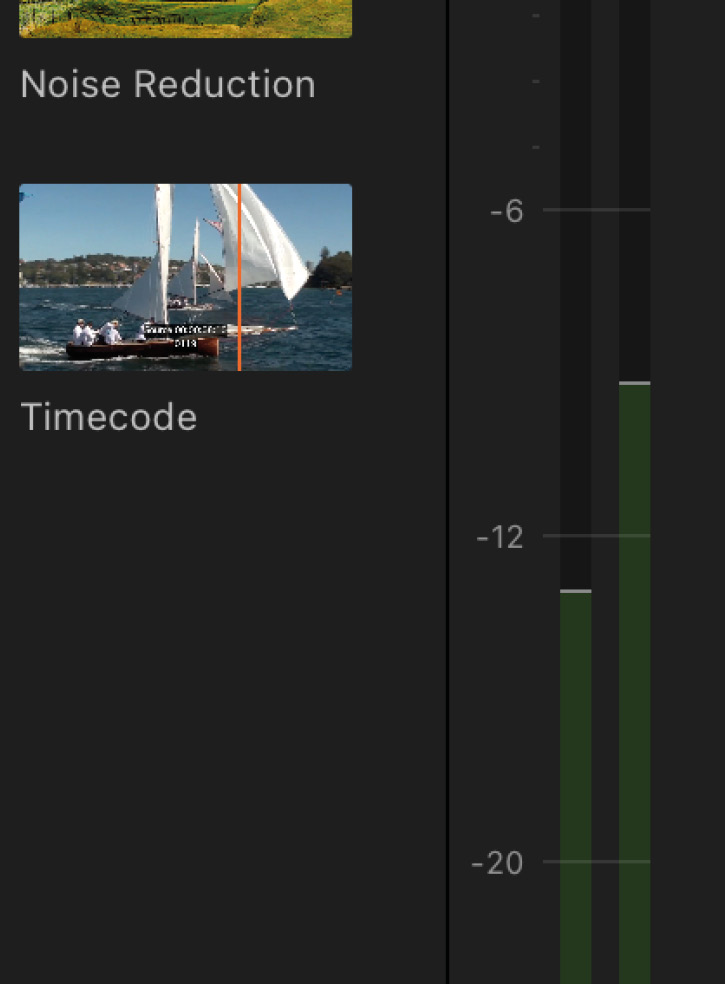
Figure 6.30 – Best location for the larger audio meters
The following are some other suggestions to consider:
- Keep the mix of dialogue audio between -8 and -15
- Keep the maximum peaks at -6
- Set the music to somewhere between -12 and -20
- Make sure any background music behind dialogue is set between -20 and -30
- Keep sound effects between -10 and -20; they can spike to -6 ...































































