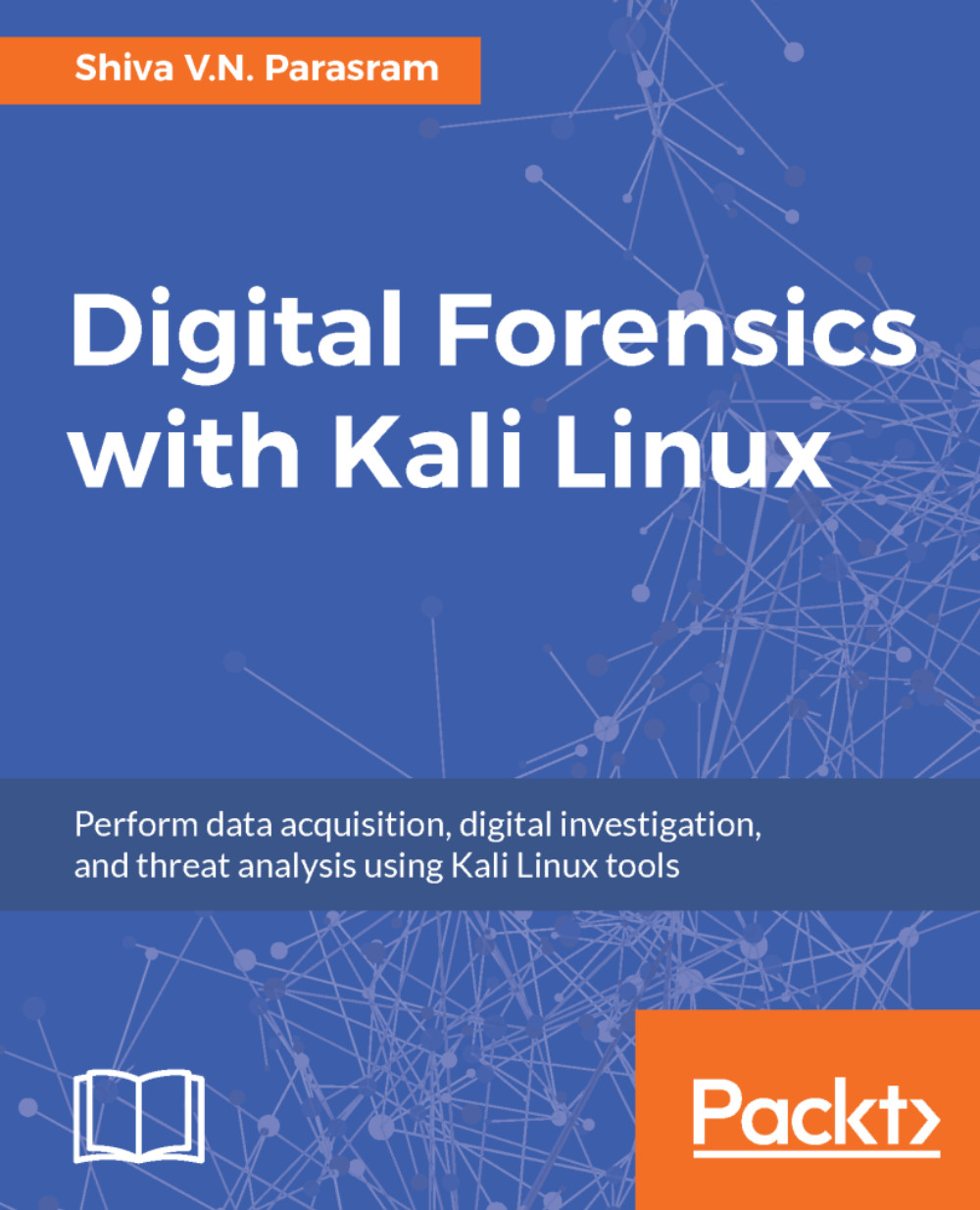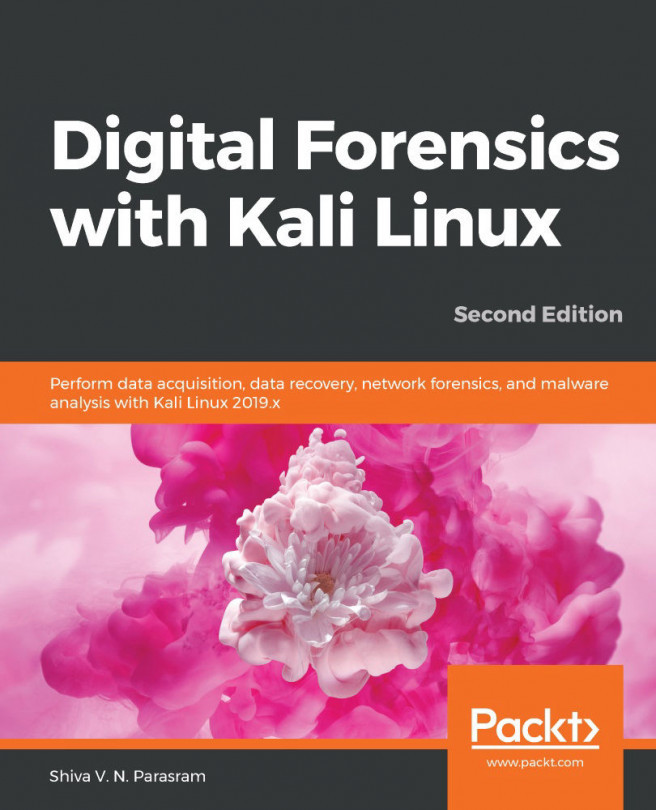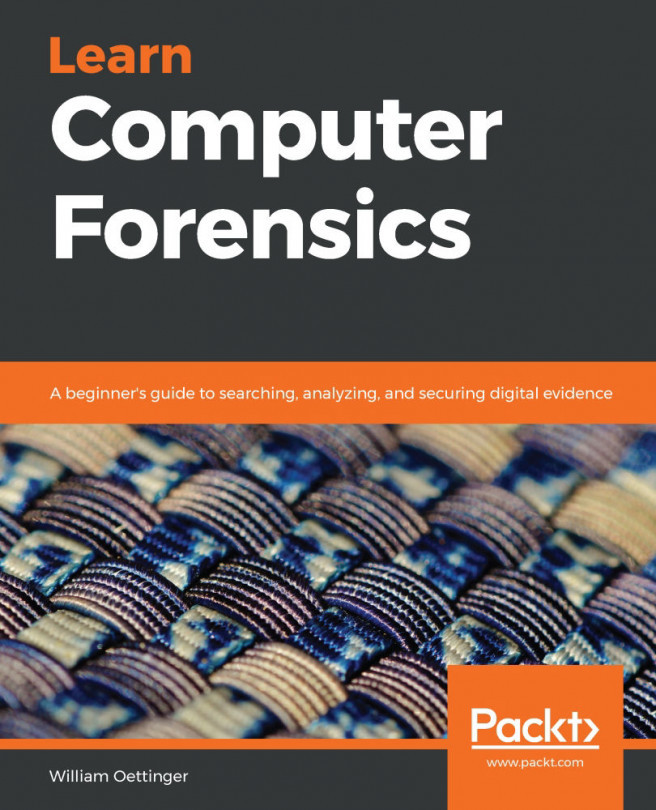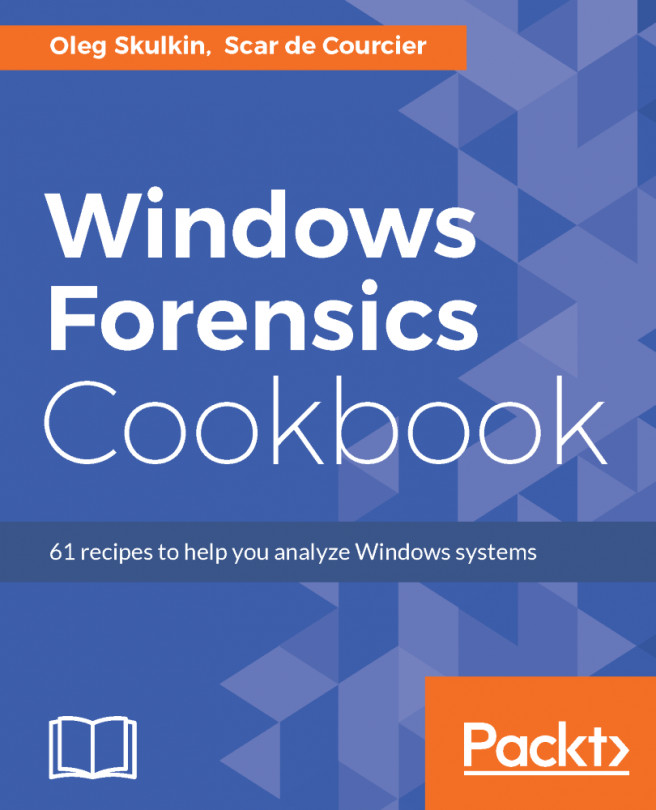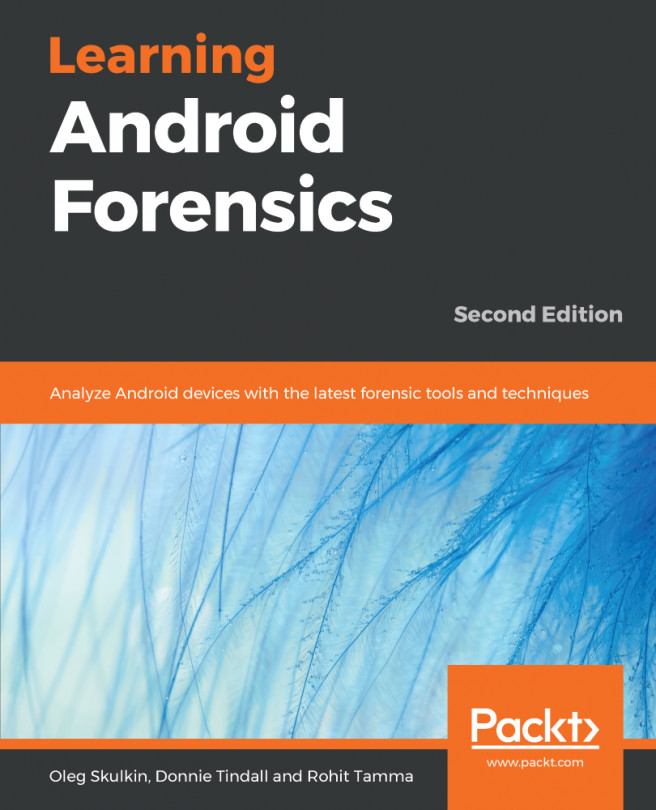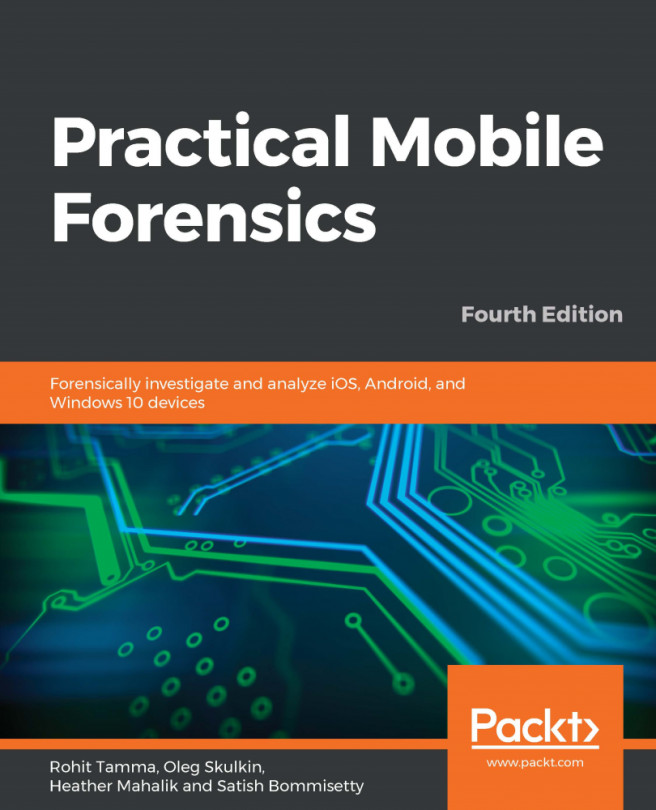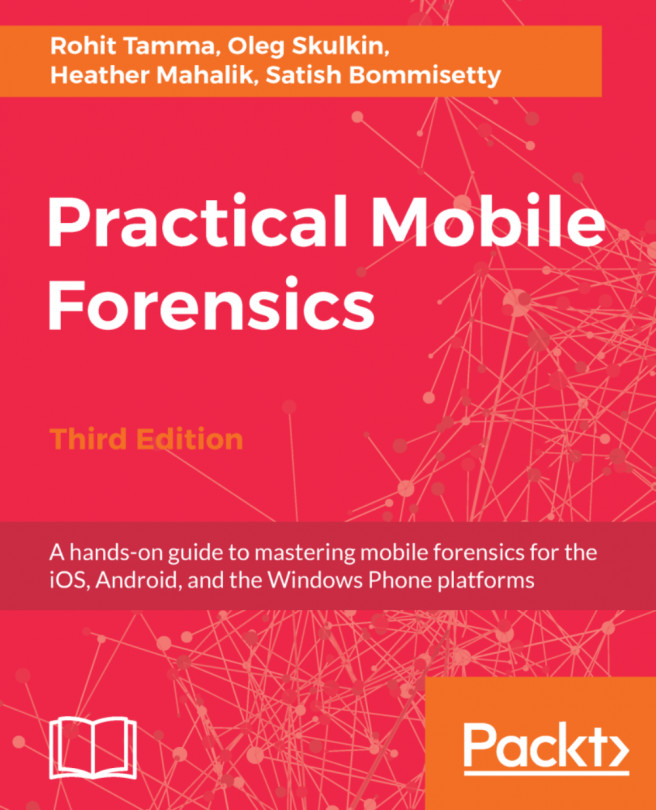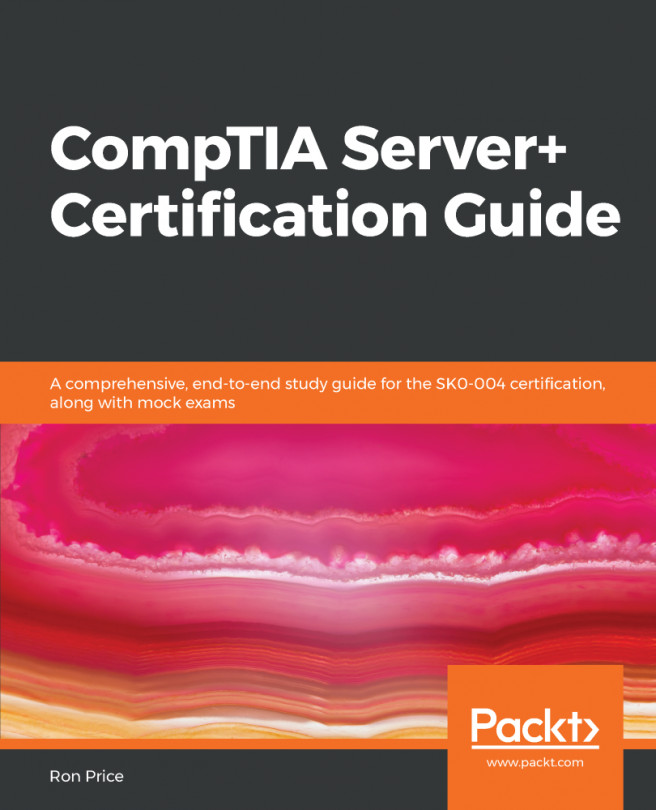To carry out investigations using DFF, we first require the Kali Linux 2016.1 ISO image. I've chosen to use the 64-bit version and also have it running as a virtual host within VirtualBox.
The Kali Linux 2016.1 ISO image can be downloaded from the https://www.kali.org/downloads/:
- Once Kali 2016.1 is installed as a virtual host, we can use the uname -a command to view the version details:
- To begin installing DFF, we first need to update the sources.list with the repository used in Kali Sana. Although we browsed directly to the sources.list file in the previous chapter, here are two additional ways in which we can also perform this task using the Terminal.
In a new Terminal, we can type the following:
echo "deb http://old.kali.org/kali sana main non-free contrib" >
/etc/apt/sources.list
Alternatively, we can instead use the second method by...