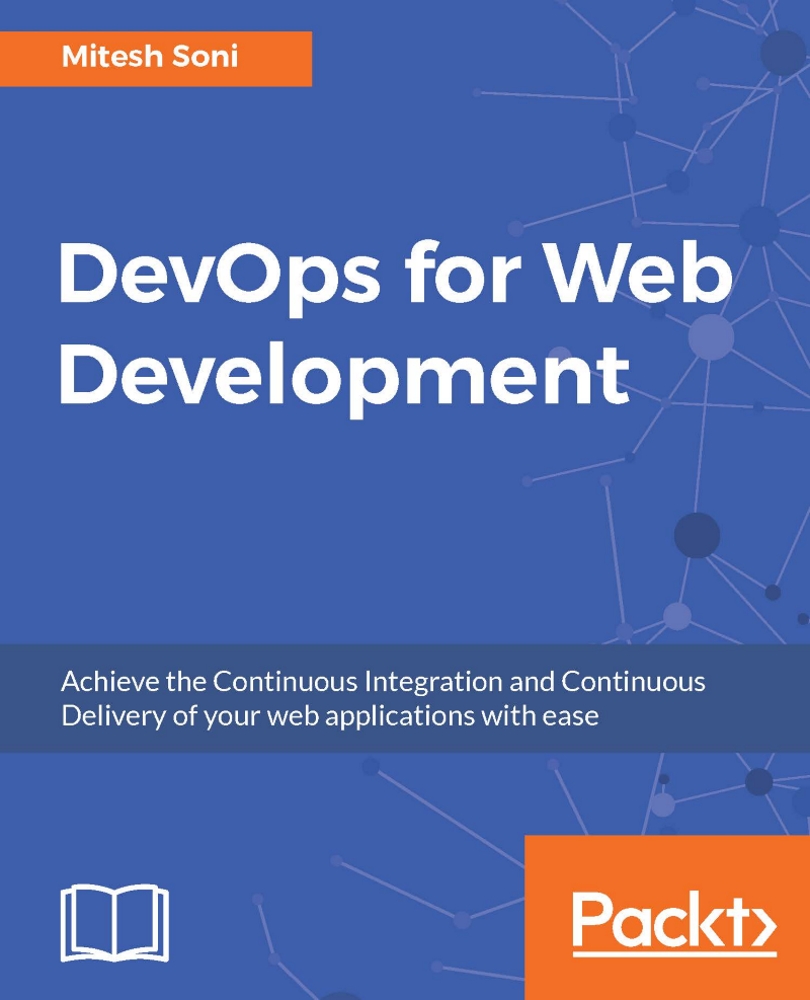Installing and configuring a Chef workstation
Before installing a Chef client for preparing a workstation, let's try to verify whether the Chef client has been installed:
Execute the
chef-client -versioncommand to verify whether the Chef client has been installed:[mitesh@devops1 Desktop]$ chef-client -version bash: chef-client: command not found
As you can see in the output of the previous command, the Chef client is not installed. Now, navigate to the directory where the Chef client installable is stored using the
cdcommand:[mitesh@devops1 Desktop]$ cd chef/ [mitesh@devops1 chef]$ ls chef-12.9.41-1.el6.x86_64.rpmchefdk-0.13.21-1.el6.x86_64.rpm
Run the downloaded Chef client RPM using
rpm -ivh chef-<version>.rpm:[mitesh@devops1 chef]$ rpm -ivh chef-12.9.41-1.el6.x86_64.rpm warning: chef-12.9.41-1.el6.x86_64.rpm: Header V4DSA/SHA1 Signature, key ID 83ef826a:...