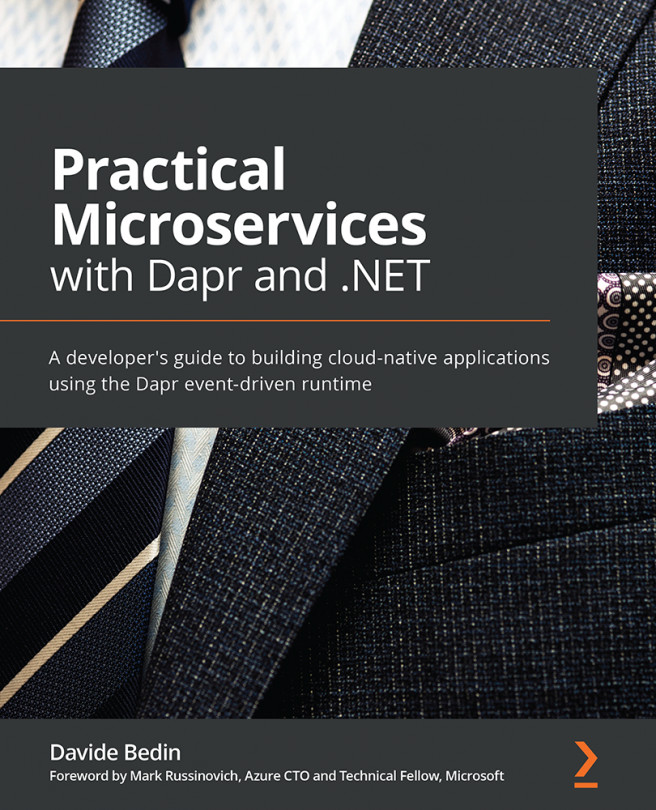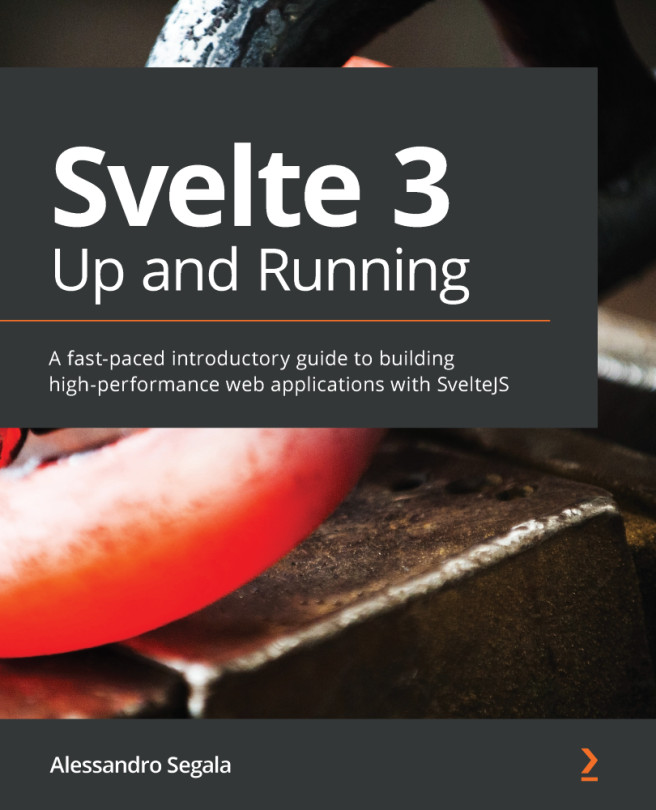Building Docker images
In a JOS, we have multiple microservices we can use to create job requests, schedule job requests, and assign agents so that they send notifications, listen for Kafka events, and listen to a frontend application. In this section, we will be containerizing them using Docker.
VS Code provides a Docker extension that makes it easy for developers to build Docker files for any platform. The Docker extension can be installed from the EXTENSIONS tab, as shown in the following screenshot:
Figure 7.2 – Installing the Docker extension
Once the Docker extension has been installed, you can open the command palette and select the Docker command, which shows various options you can use to choose your desired language or platform. It will take you through the series of steps to create the respective Dockerfile for that platform:
Figure 7.3 – Adding a Dockerfile
A Dockerfile is the main file used to create...