Understanding the Objects and Layers dialog
Inkscape starts you out with one layer called Layer 1. If we start a brand new file in Inkscape and call up the Objects and Layers dialog by choosing Object > Objects and Layers… we get a mostly empty dialog containing an item called Layer 1, as shown in Figure 11.1.
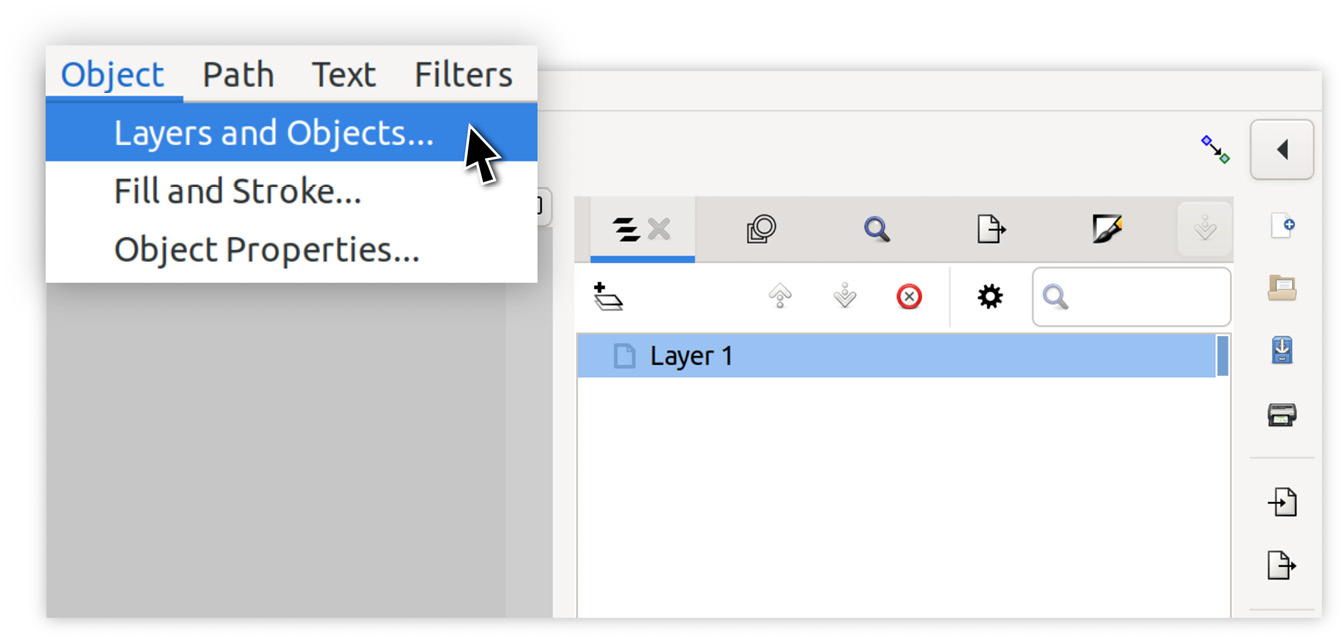
Figure 11.1 – Calling up the Layers and Objects dialog
By default, Inkscape will add objects to Layer 1. You can think of it as a group containing all of your objects and object groups. As of Inkscape 1.1, this dialog will also show you each object you create.
We can see this if we draw an object (in our case, a circle) onto our blank canvas; Inkscape will add an entry item indented under Layer 1 to show that it’s been added to that layer, as shown in Figure 11.2.
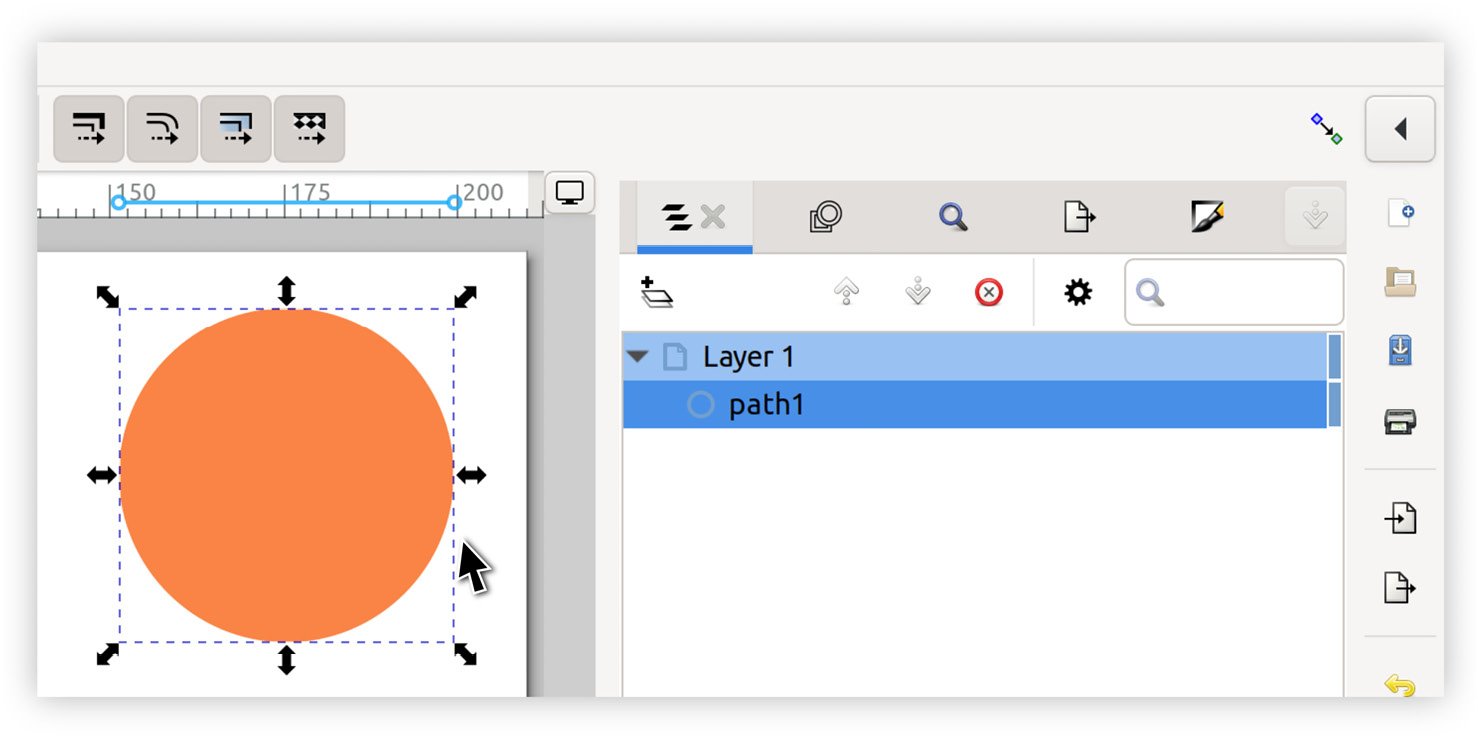
Figure 11.2 – Newly drawn object shown in the Layers and Objects dialog
You can see that the current layer is highlighted...































































