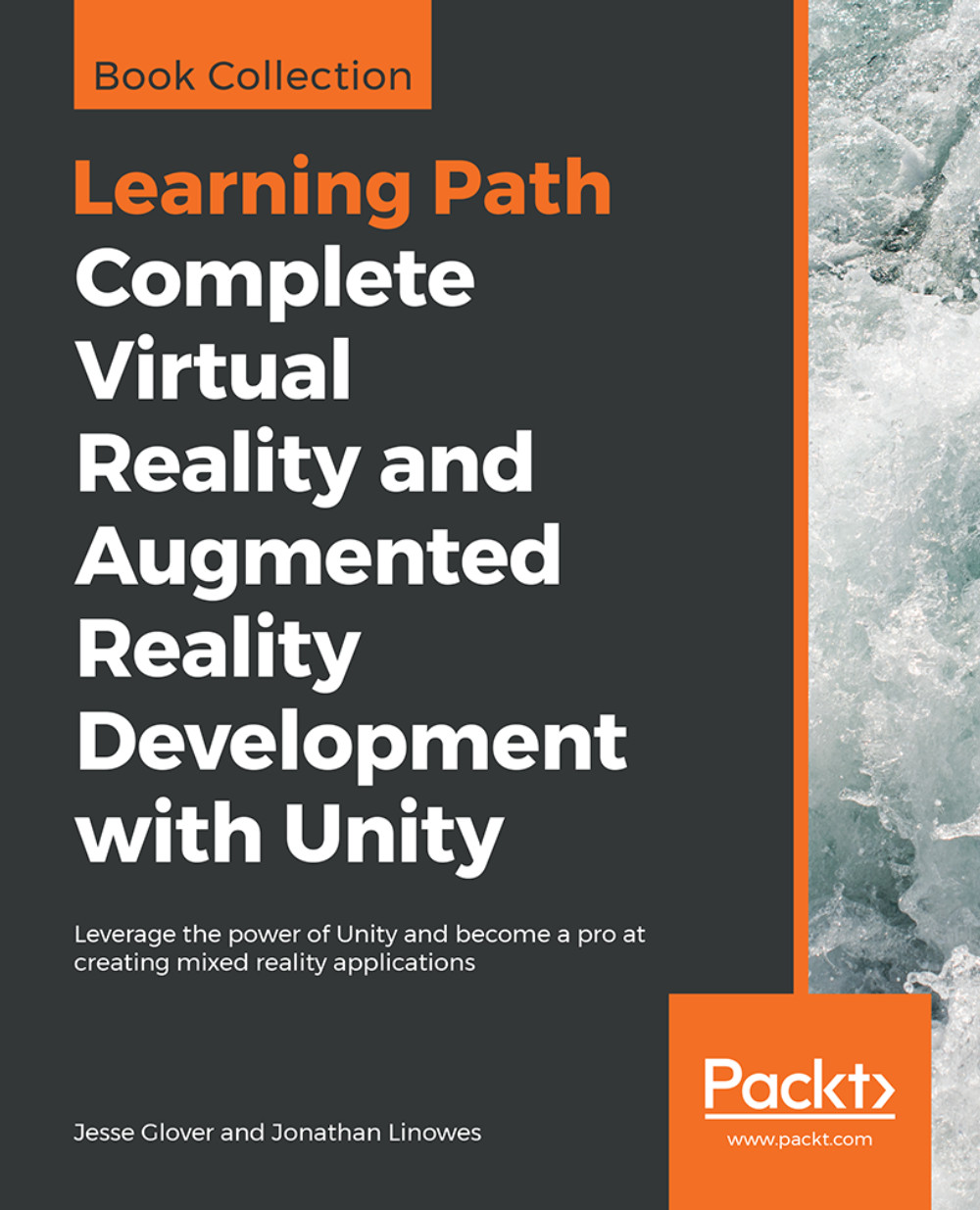Using the Animation editor
Next, we'll create another animation track, to animate the nest so it starts positioned in the grown tree and then drifts slowly to the ground, wafting like a falling leaf. We want it to exhibit a gentle rocking motion. This is a little more complicated than the simple two-keyframe animation we just did, so we'll do our work in a separate Animation Window instead of the narrow track band on the Timeline Editor. It will animate from 0:35 to 0:45.
Animations are based on Keyframes. To animate a property, you create a Keyframe and define the property values for that frame in time. In the previous example, we had just two Keyframes, for the start and end Scale values. Unity fills in-between values with a nice curve. You can insert additional Keyframes, and edit the curve shape.
A wafting nest
Let's assume your scene already has the nest positioned on the ground, where we want it to end up with the following steps:
- Drag the
NestAndEggobject fromHierarchyinto theTimeline...