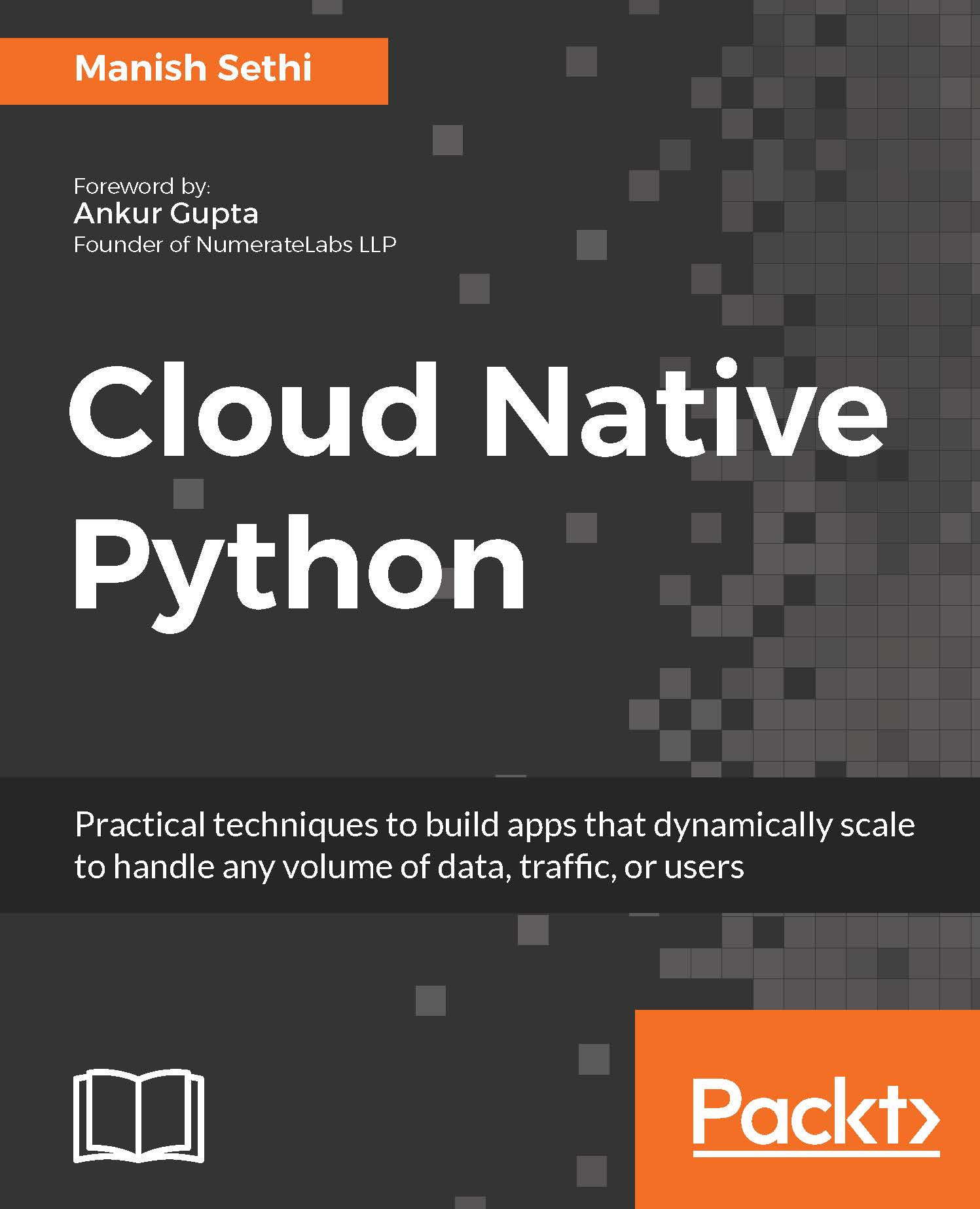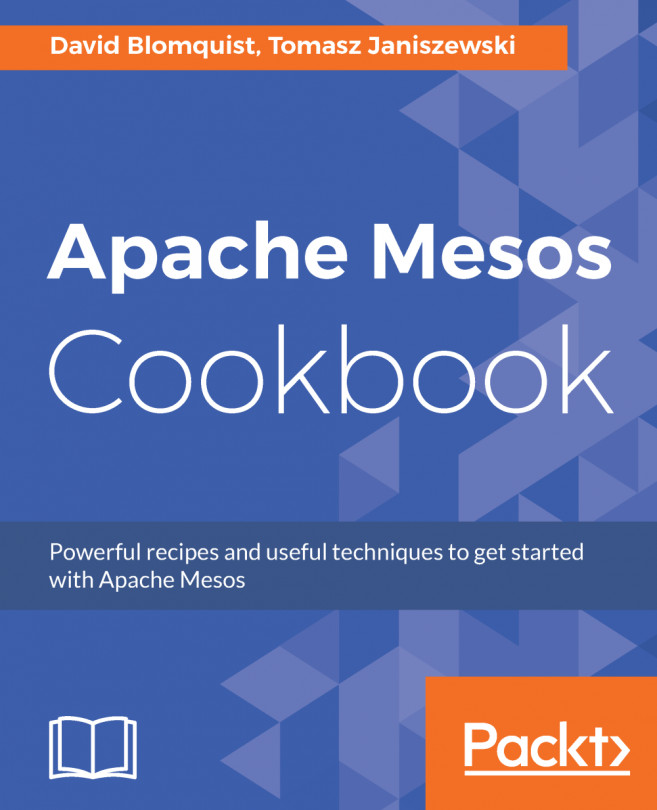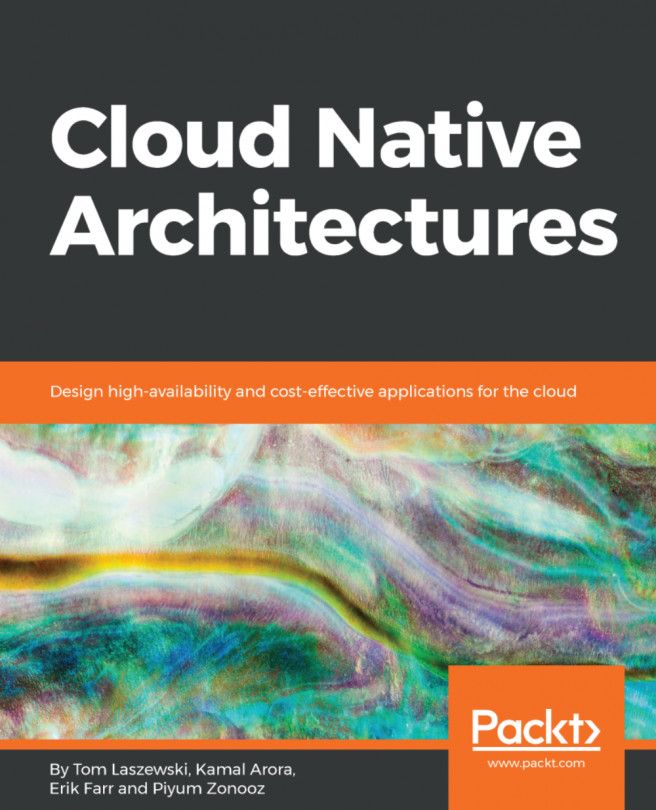Now we are ready to set up our first Jenkins job. As discussed earlier, each job is created to perform certain specific tasks, which could be individual or could be in a pipeline.
According to Andrew Phillips, ideally, a pipeline breaks down the software delivery process into stages. Each stage is aimed at verifying the quality of the new features from a different angle to validate the new functionality, and to prevent errors from affecting your users. If any error is encountered, a feedback is returned in the form of reports, and it is ensured that the required quality of the software is achieved.
In order to initiate job creation, on the Jenkins home page, click on either New item on the left-hand side, or click on the create new jobs link in the right-hand side pane:
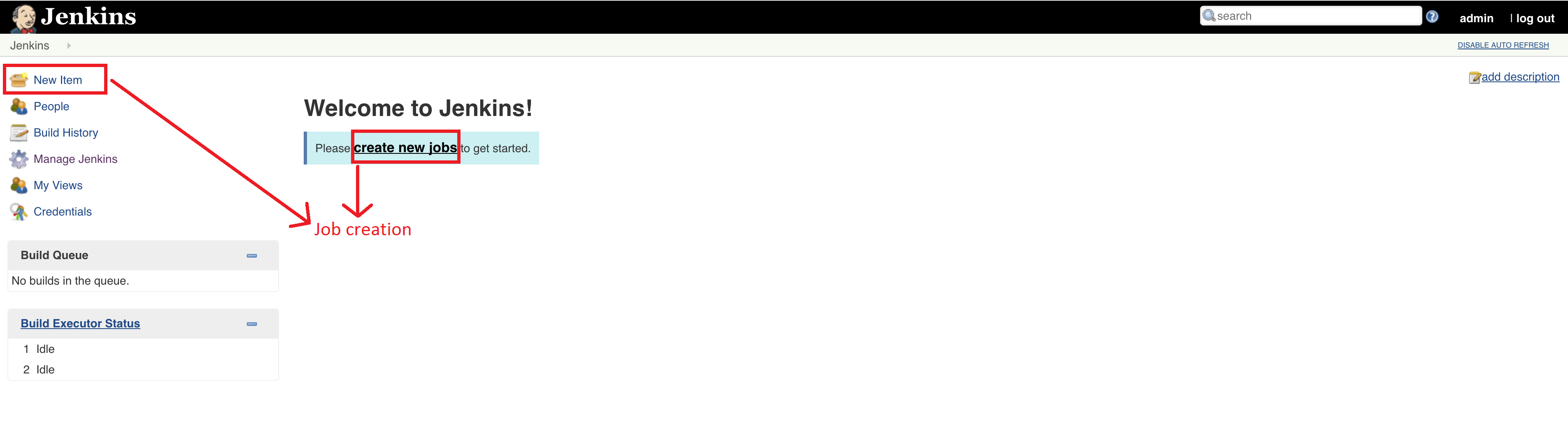
Once you click on it, it will open a wizard which will ask for your project/job name...