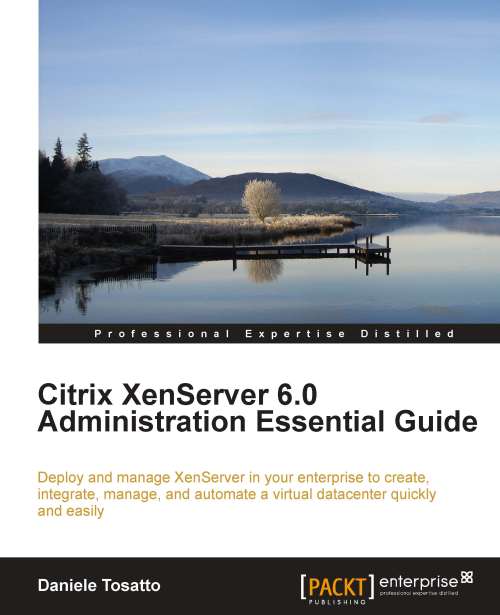Installing Workload Balancing Virtual Appliance
In the overview, we have discovered that Workload Balancing is available as a virtual appliance packaged in the .xva format.
Note
You can download Workload Balancing from the Citrix website: https://www.citrix.com/English/ss/downloads/details.asp?downloadId=2313062&productId=683148#top.
In the next example, we will configure the Workload Balancing appliance in order to provide optimizations and recommendations for our XenServer pool.
To do this, we follow the given procedure:
First, import the Workload Balancing
.xvapackage you have downloaded from the Citrix website using XenCenter if you haven't yet done this.Power on the Workload Balancing virtual machine and click on the Console tab using XenCenter.
After startup, the Workload Balancing configuration wizard will start prompting you to enter and confirm a new root password for the virtual machine. It is best practice to use a strong password for security reasons.

After you have set the password...