Revision Mode
Celtx excels at tracking changes in our scripts. This is especially important for a shooting script in production. To turn on the revision mode on the top menu bar (top of the Celtx screen), click on Script, and then click on Revision Mode.... The Revision Options dialog box pops up over the script, as shown in the following screenshot:
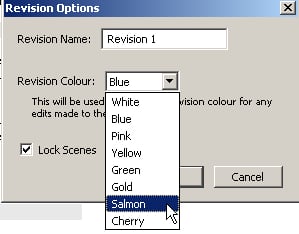
In the dialog box, you can enter the name of the revision and choose a color. Save the project under a new name, so that previous versions will still be available. Now when changes are made, they are shown in the script in the color that we chose for this revision name (Salmon).

Once the first revision has been made, a revision tool bar appears just above the script as shown in the following screenshot:

Clicking on the green button with the white cross in it creates a new revision. The Revision Options box pops up again and we can change the color and name of the revision. However, be sure to save the new revision under a new name to preserve the...































































