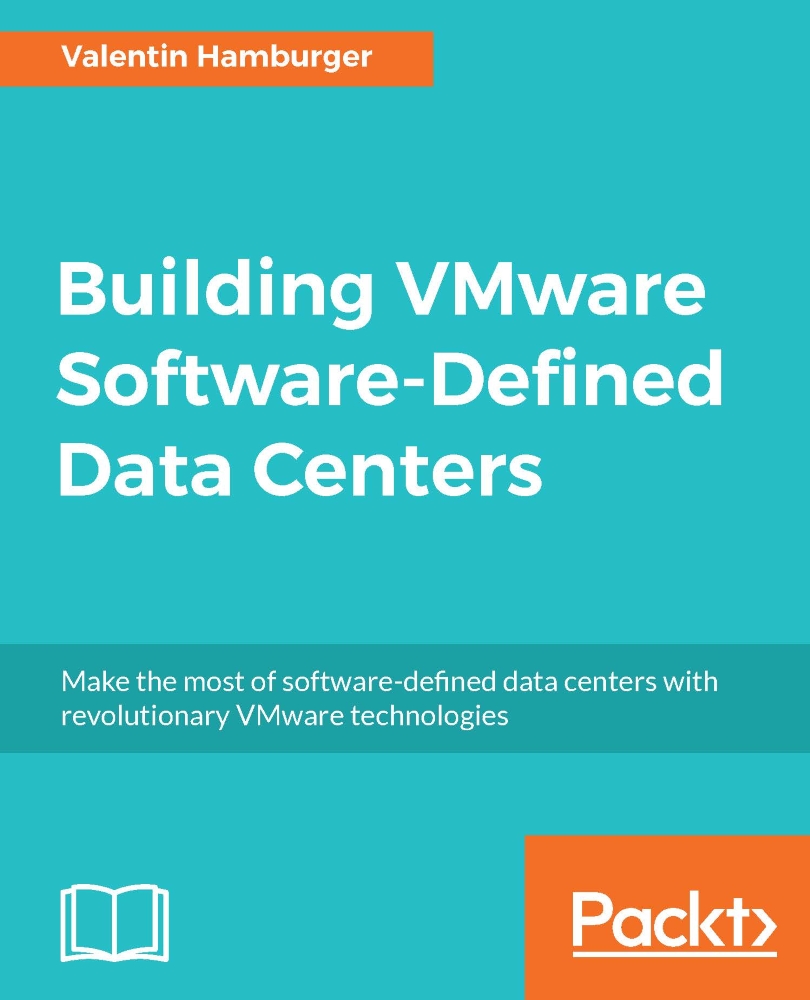vRA installation
In vRA version 7, VMware made the installation one of the simplest in the history of the tool. Before that, it was not a simple installation. Sometimes even VMware Professional Services Organization took more than a day to install the tool. Thanks to the engineering effort VMware put into the shiny and new installation routine, this can be accomplished in a couple of hours, depending on the chosen setup (small lab or enterprise).
The very nice thing about the new installer is that it guides the admin through all the steps and events, and provides a controlled way of rolling back after an error by using VMware snapshots, just follow the suggested procedure of the installer and there should be no bad surprises.
First things first
To get started, vRA needs to be downloaded (the vApp) from VMware. The vApp can then be imported into the separate vSphere management cluster. The import will bring up a configuration wizard where the most important specs for the deployment need to be...