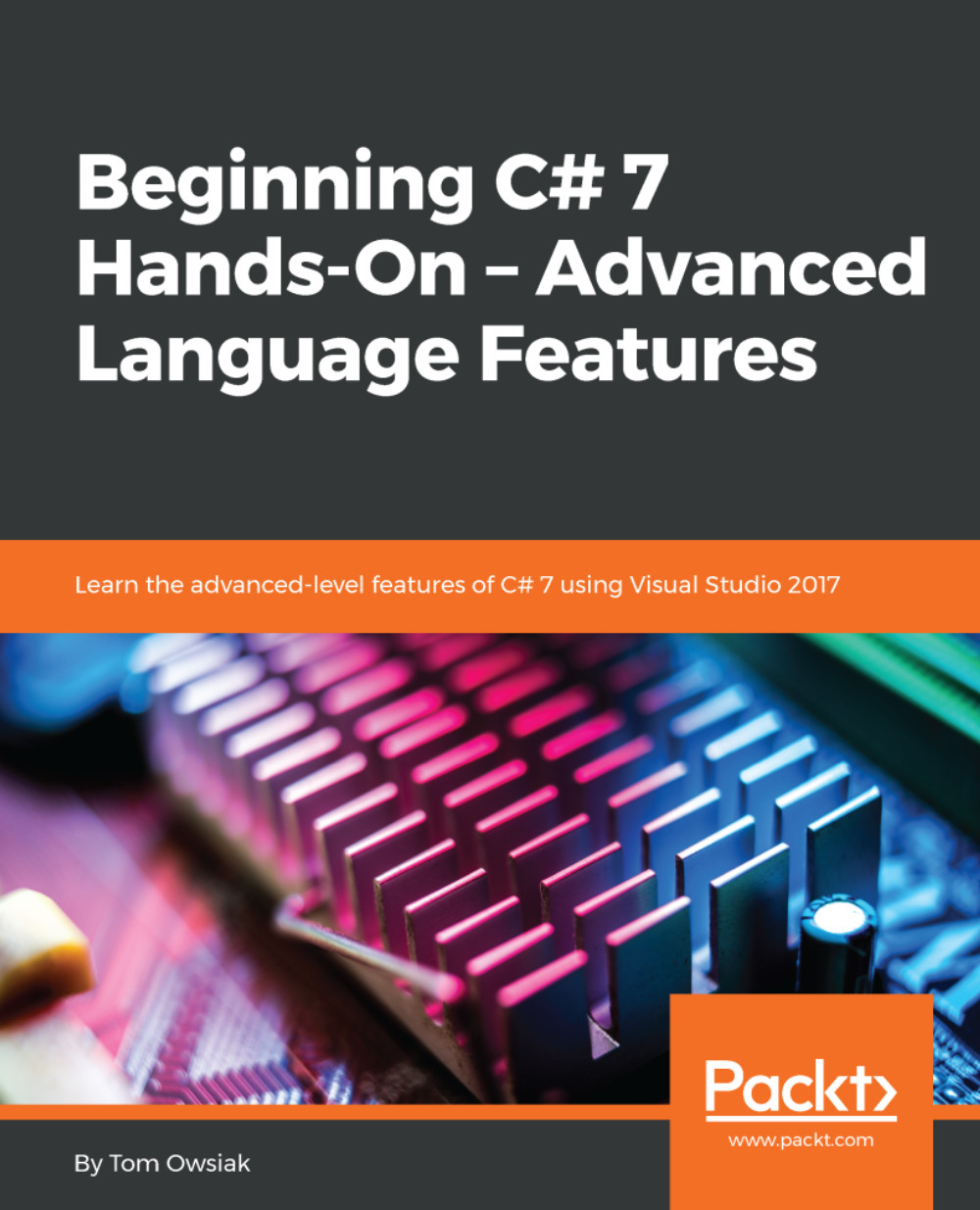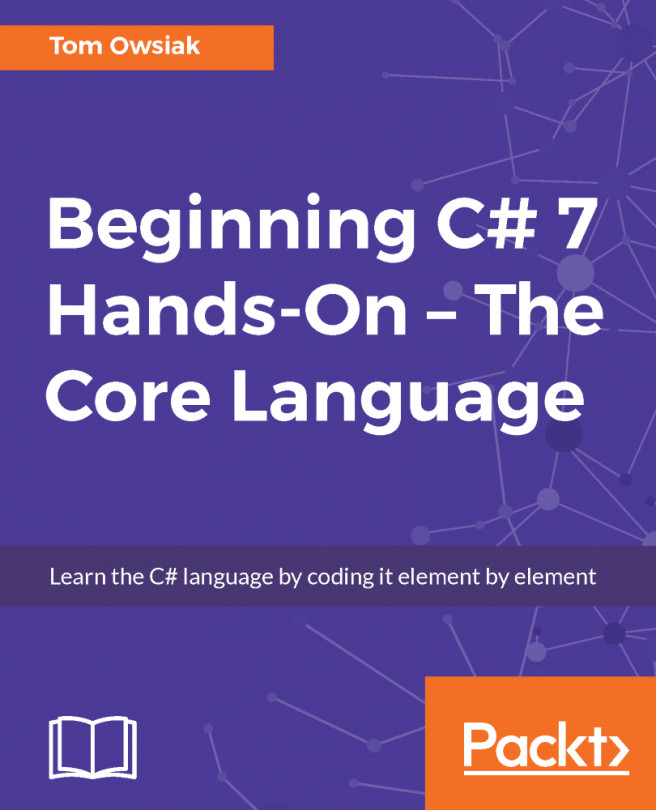Adding a box and a Find Max button to the HTML
Bring up a project, and we will set up a box, read three values from this box, and then find the maximum value. We'll also do some other things such as learning how to convert from an array of one data type to another.
Let's begin by typing Enter Values: under the line beginning with <form id=...:
Then, go to Toolbox, grab a Textbox control, and put that after Enter Values:. You can delete the <div> lines as you don't need them. Be sure to insert a <br> tag at the end of the line:
Enter Values:<asp:TextBox ID="TextBox1" runat="server"></asp:TextBox><br />
In the next stage, you'll insert a Button control; so get one from the Toolbox and drop it below this line. Change the text on the button to say Find Max. Again, end the line with a <br> tag:
<asp:Button ID="Button1" runat="server" Text="Find Max" /><br />
Your HTML file for this project should look like Figure 7.2.1:
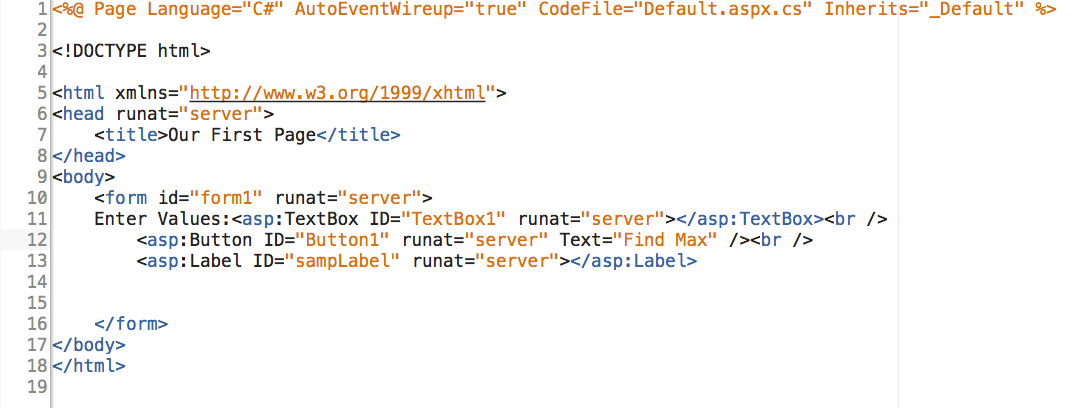
Figure 7.2.1: The HTML file for...