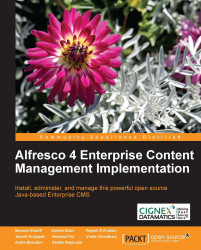Recovering deleted content
When you delete an item (content or space) in Alfresco, the item will not be deleted from the server; but is moved to a temporary store called Archive Space Store. This gives you a chance to recover the items that were deleted earlier. Deleted item will be in the temporary store forever, until you decide to either recover or purge the deleted item. This feature is available to administrators through the Manage Deleted Items action.
To test these features, log in as a user or administrator, create a couple of dummy files in any space and delete them. Click on the User Profile Icon ( ) on the top menu item and then click on Manage Deleted Items. The Manage Deleted Items pane appears.
) on the top menu item and then click on Manage Deleted Items. The Manage Deleted Items pane appears.
You can list all of the deleted content by clicking on the Show All button. You can also search the deleted items by name, content, date, or person deleted, using search options provided. Select the item that you deleted earlier and click on the Recover Listed Items icon. You will notice...