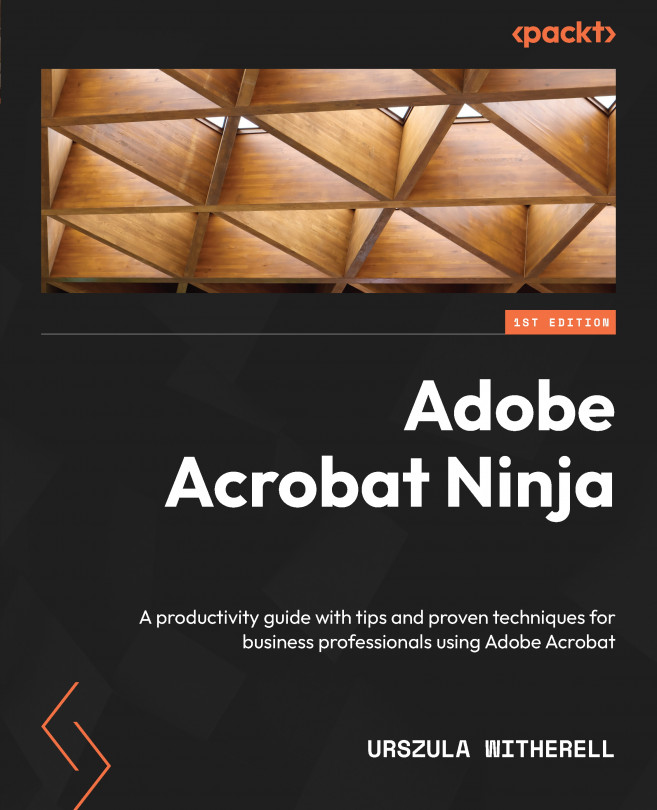PDF document password protection settings
When a publication is ready for distribution or being posted on the World Wide Web, we need to protect the content from unauthorized changes, copying, and—in some cases—printing. Printing of purchased .pdf publications is often restricted to enforce copyright protection. Forms especially need to be protected from altering field settings and data manipulation. The easiest way to assure that only authorized users can alter content is to set up password protection. Here are the steps:
- Open a
.pdfdocument that you would like to work with. - From the top menu, select the File | Properties… options.
- Click the Security tab at the top and review the current Document Restrictions Summary list in the lower part of the dialog box. There are none—all operations are allowed, which means that the file is not protected yet.
- Click the Security Method: dropdown and choose Password Security to open a dialog box...