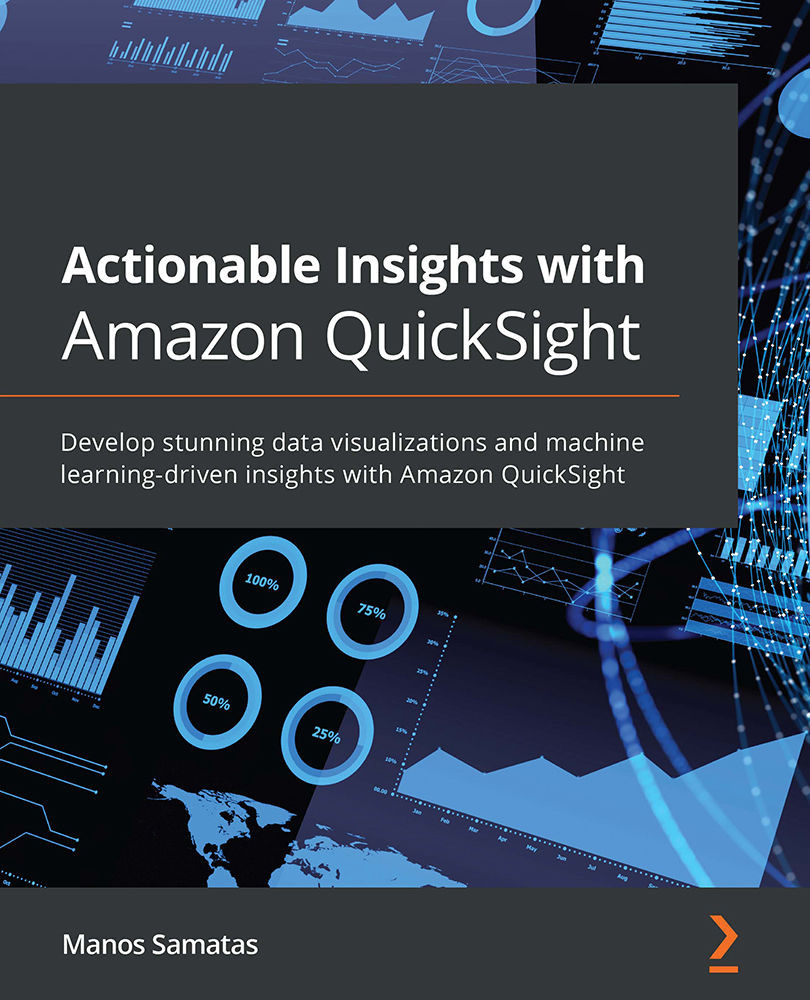Working with QuickSight visuals
Visuals are defined as the on-screen widgets that you can add to your QuickSight analysis to visualize your data. Selecting the right visual type is important for the success of your BI application. In this section, we will learn about the supported visual types and how to select the most appropriate visual type for different scenarios.
Creating an analysis
Before we look at the available visual types, we need to create our first analysis. QuickSight analysis is the main user interface for developing your BI applications. While working on an analysis, you will be able to add data visualization widgets, configure ML capabilities, and configure the look and feel of your BI application.
To create an analysis, perform the following steps:
- First, log into QuickSight as an author user.
- Next, select Analyses from the left-hand side menu and select New analysis, as shown in the following screenshot:
Figure 4.1 ...