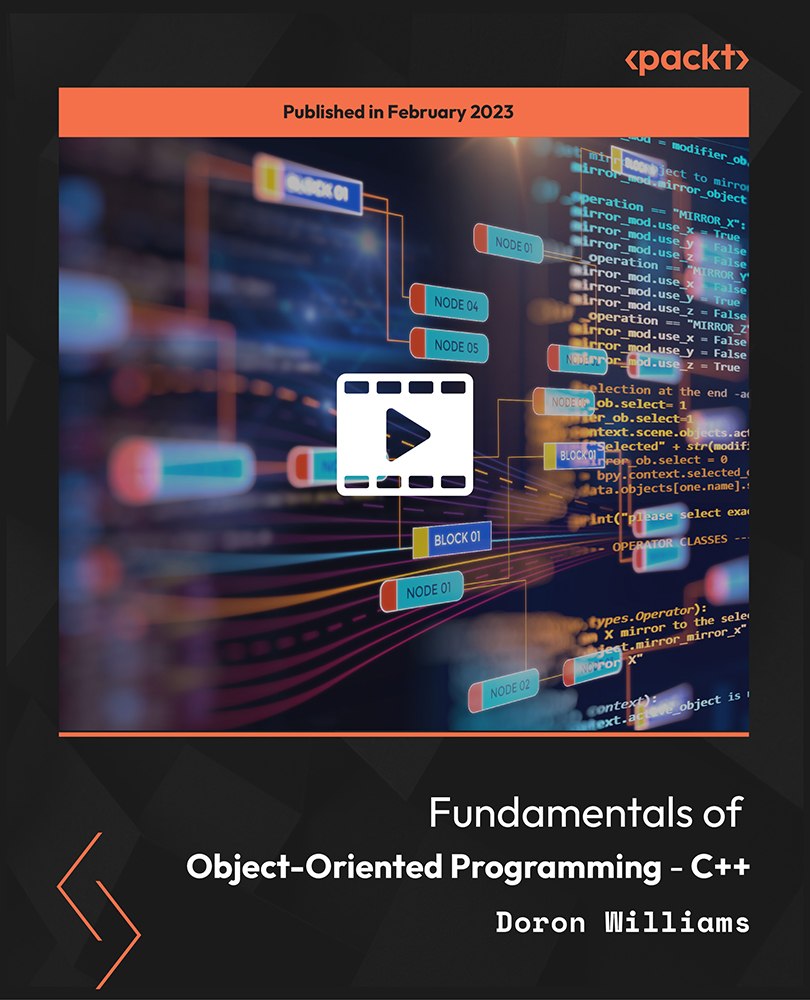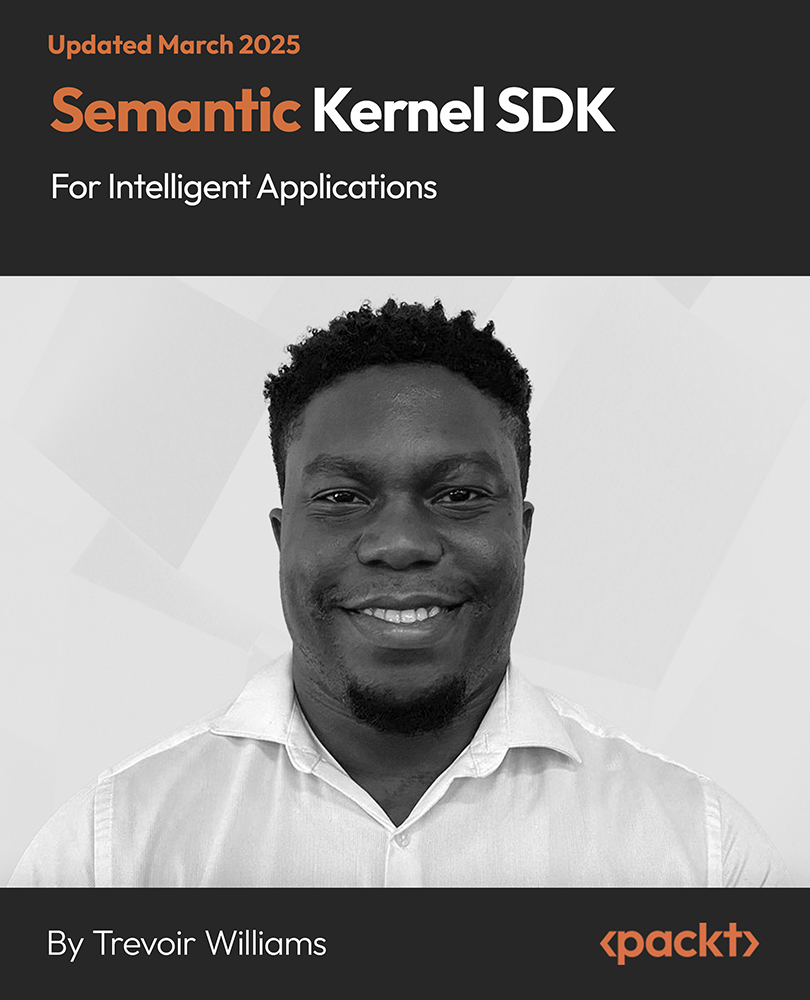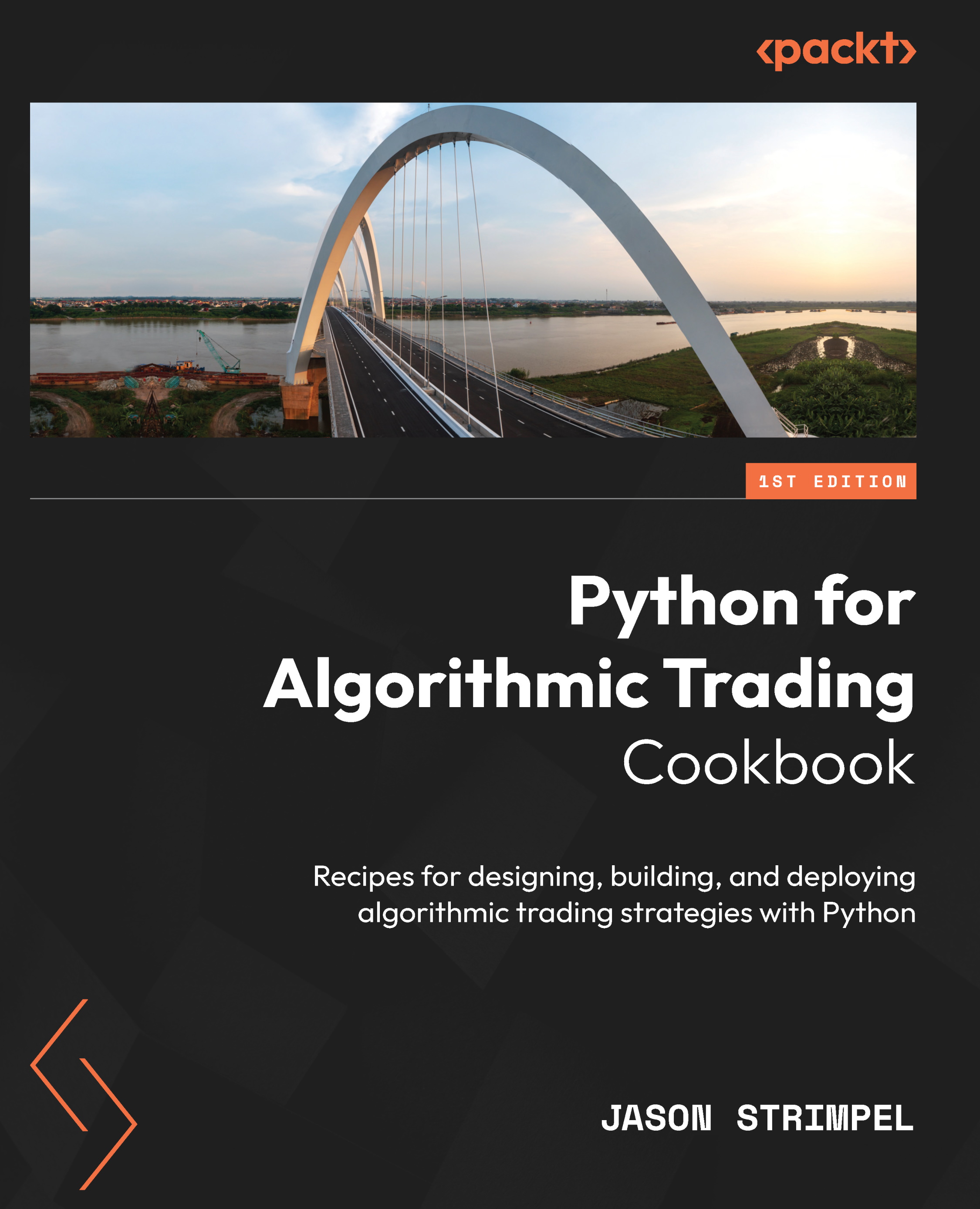Single-Page Applications (SPAs) are web applications that load a single HTML page and updates that page dynamically based on the user interaction with the app. These SPAs use AJAX and HTML5 for creating fluid and responsive web applications without any requirement of constant page reloads. In this tutorial, we will show a step-by-step approach of how to install an extremely powerful plugin Vue-router to build Single Page Applications.
This article is an excerpt from a book written by Mike Street, titled Vue.js 2.x by Example.
Similar to how you add Vue and Vuex to your applications, you can either directly include the library from unpkg, or head to the following URL and download a local copy for yourself: https://unpkg.com/Vue-router. Add the JavaScript to a new HTML document, along with Vue, and your application's JavaScript. Create an application container element, your view, as well. In the following example, I have saved the Vue-router JavaScript file as router.js:

Initialize VueRouter in your JavaScript application

We are now ready to add VueRouter and utilize its power. Before we do that, however, we need to create some very simple components which we can load and display based on the URL. As we are going to be loading the components with the router, we don't need to register them with Vue.component, but instead create JavaScript objects with the same properties as we would a Vue component.
For this first exercise, we are going to create two pages—Home and About pages. Found on most websites, these should help give you context as to what is loading where and when. Create two templates in your HTML page for us to use:
 Don't forget to encapsulate all your content in one "root" element (represented here by the wrapping div tags). You also need to ensure you declare the templates before your application JavaScript is loaded.
Don't forget to encapsulate all your content in one "root" element (represented here by the wrapping div tags). You also need to ensure you declare the templates before your application JavaScript is loaded.
Unlock access to the largest independent learning library in Tech for FREE!
Get unlimited access to 7500+ expert-authored eBooks and video courses covering every tech area you can think of.
Renews at €18.99/month. Cancel anytime
We've created a Home page template, with the id of homepage, and an About page, containing some placeholder text from lorem ipsum, with the id of about. Create two components in your JavaScript which reference these two templates:

The next step is to give the router a placeholder to render the components in the view. This is done by using a custom <router-view> HTML element. Using this element gives you control over where your content will render. It allows us to have a header and footer right in the app view, without needing to deal with messy templates or include the components themselves.
Add a header, main, and footer element to your app. Give yourself a logo in the header and credits in the footer; in the main HTML element, place the router-view placeholder:

Everything in the app view is optional, except the router-view, but it gives you an idea of how the router HTML element can be implemented into a site structure.
The next stage is to initialize the Vue-router and instruct Vue to use it. Create a new instance of VueRouter and add it to the Vue instance—similar to how we added Vuex in the previous section:

We now need to tell the router about our routes (or paths), and what component it should load when it encounters each one. Create an object inside the Vue-router instance with a key of routes and an array as the value. This array needs to include an object for each route:
 Each route object contains a path and component key. The path is a string of the URL that you want to load the component on. Vue-router serves up components based on a first-come-first-served basis. For example, if there are several routes with the same path, the first one encountered is used. Ensure each route has the beginning slash—this tells the router it is a root page and not a sub-page.
Each route object contains a path and component key. The path is a string of the URL that you want to load the component on. Vue-router serves up components based on a first-come-first-served basis. For example, if there are several routes with the same path, the first one encountered is used. Ensure each route has the beginning slash—this tells the router it is a root page and not a sub-page.
Press save and view your app in the browser. You should be presented with the content of the Home template component. If you observe the URL, you will notice that on page load a hash and forward slash (#/) are appended to the path. This is the router creating a method for browsing the components and utilizing the address bar. If you change this to the path of your second route, #/about, you will see the contents of the About component.
Vue-router is also able to use the JavaScript history API to create prettier URLs. For example, yourdomain.com/index.html#about would become yourdomain.com/about. This is activated by adding mode: 'history' to your VueRouter instance:
 With this, you should now be familiar with Vue-router and how to initialize it for creating new routes and paths for different web pages on your website. Do check out the book Vue.js 2.x by Example to start developing building blocks for a successful e-commerce website.
With this, you should now be familiar with Vue-router and how to initialize it for creating new routes and paths for different web pages on your website. Do check out the book Vue.js 2.x by Example to start developing building blocks for a successful e-commerce website.
What is React.js and how does it work?
Why has Vue.js become so popular?
Building a real-time dashboard with Meteor and Vue.js
 United States
United States
 Great Britain
Great Britain
 India
India
 Germany
Germany
 France
France
 Canada
Canada
 Russia
Russia
 Spain
Spain
 Brazil
Brazil
 Australia
Australia
 Singapore
Singapore
 Canary Islands
Canary Islands
 Hungary
Hungary
 Ukraine
Ukraine
 Luxembourg
Luxembourg
 Estonia
Estonia
 Lithuania
Lithuania
 South Korea
South Korea
 Turkey
Turkey
 Switzerland
Switzerland
 Colombia
Colombia
 Taiwan
Taiwan
 Chile
Chile
 Norway
Norway
 Ecuador
Ecuador
 Indonesia
Indonesia
 New Zealand
New Zealand
 Cyprus
Cyprus
 Denmark
Denmark
 Finland
Finland
 Poland
Poland
 Malta
Malta
 Czechia
Czechia
 Austria
Austria
 Sweden
Sweden
 Italy
Italy
 Egypt
Egypt
 Belgium
Belgium
 Portugal
Portugal
 Slovenia
Slovenia
 Ireland
Ireland
 Romania
Romania
 Greece
Greece
 Argentina
Argentina
 Netherlands
Netherlands
 Bulgaria
Bulgaria
 Latvia
Latvia
 South Africa
South Africa
 Malaysia
Malaysia
 Japan
Japan
 Slovakia
Slovakia
 Philippines
Philippines
 Mexico
Mexico
 Thailand
Thailand



 Don't forget to encapsulate all your content in one "root" element (represented here by the wrapping div tags). You also need to ensure you declare the templates before your application JavaScript is loaded.
Don't forget to encapsulate all your content in one "root" element (represented here by the wrapping div tags). You also need to ensure you declare the templates before your application JavaScript is loaded.



 Each route object contains a path and component key. The path is a string of the URL that you want to load the component on. Vue-router serves up components based on a first-come-first-served basis. For example, if there are several routes with the same path, the first one encountered is used. Ensure each route has the beginning slash—this tells the router it is a root page and not a sub-page.
Each route object contains a path and component key. The path is a string of the URL that you want to load the component on. Vue-router serves up components based on a first-come-first-served basis. For example, if there are several routes with the same path, the first one encountered is used. Ensure each route has the beginning slash—this tells the router it is a root page and not a sub-page.
 With this, you should now be familiar with Vue-router and how to initialize it for creating new routes and paths for different web pages on your website. Do check out the book
With this, you should now be familiar with Vue-router and how to initialize it for creating new routes and paths for different web pages on your website. Do check out the book