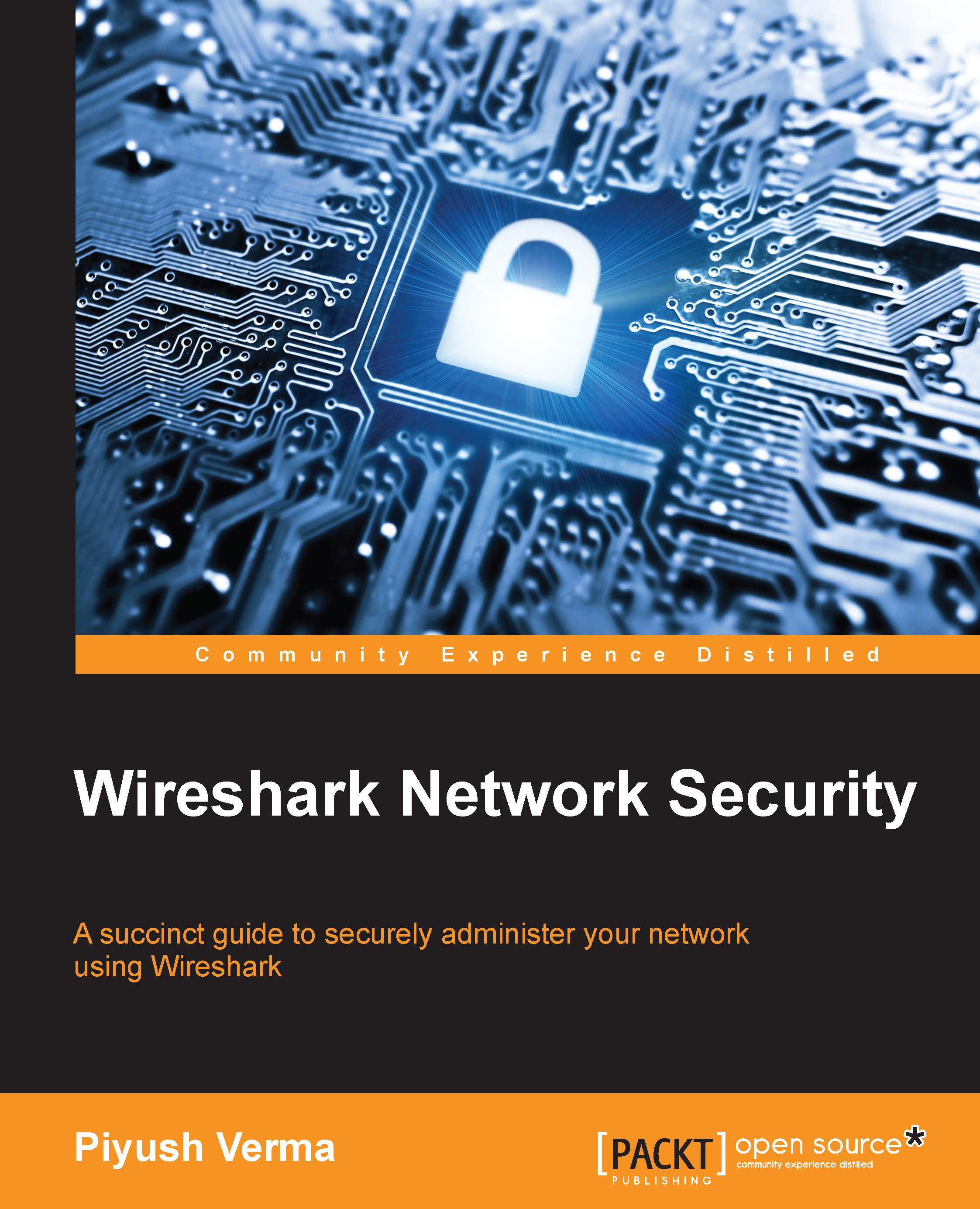Wireshark profiles
As we get comfortable using Wireshark, we will be creating several filters along the way, and some of them will be pretty neat and useful in critical situations. Also, there will be situations when fixing a particular issue requires the use of multiple display and/or capture filters, various colorization schemes to highlight bad/unexpected frames in the traffic assisting in visual distinction of such traffic, and customized preferences setting and layout changes. Therefore, creating our own profile for an attack scenario, a troubleshooting or any specific case is always a good option.
To look at the currently used profile in Wireshark, look at the bottom-right corner of the Status bar. So far, we have worked with the Default profile.
Creating a new profile
To create a new profile, press a combination of Ctrl + Shift + A on the keyboard and click on New, or go to Edit | Configuration Profiles . We can also right-click on the Profile area in the Status bar, and select New...