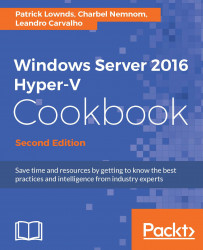Performing an in-place upgrade from Windows Server 2012 R2 to Windows Server 2016
One of the easiest ways to adopt Windows Server 2016 in an existing environment is via an in-place upgrade mechanism. You might have a scenario with a relatively fresh installation of Windows Server 2012 R2 with Hyper-V, where you want to update to Windows Server 2016 Hyper-V on the same hardware. In cases where you have Hyper-V running with all the applications, drivers, and hardware on the host computer being supported on a Windows Server 2016 platform, you can use the in-place upgrade option for upgrading. This will guarantee that your host computer will be easily upgraded to Windows Server 2016 with all the configuration and files preserved.
However, in cases where applications, drivers, or even hardware might not work on Windows Server 2016, or the old installation of Windows Server 2012 R2 has had lots of modifications caused by uninstalled applications, the best way would be via migration to a new operating...