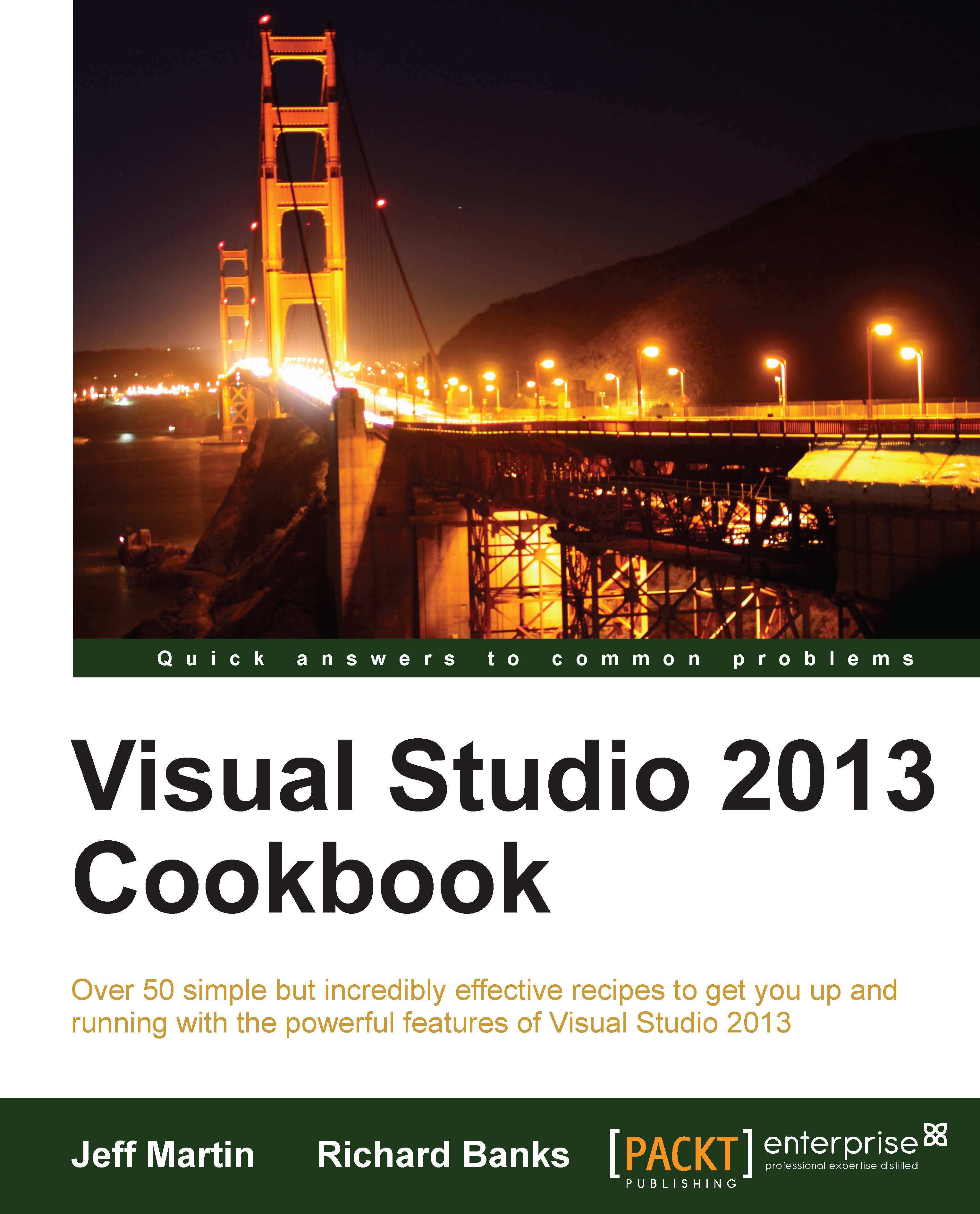Analyzing your App's performance
Visual Studio 2013 has added additional app performance and diagnostic tools over what was found in VS2012. The Performance and Diagnostics menu provides the following tools:
CPU Sampling: This tests what parts of your app are CPU intensive.
Energy Consumption: This runs your app to determine how much power it consumes. It is a useful guide to maximize battery life when your app is being run on a portable device.
XAML UI Responsiveness: Ensuring your app feels fast to users is critical to its adoption. This tool helps you monitor where your app may need optimization.
Getting ready
For this example, we will continue to use the SplitApp project created in the Using the Windows Store app simulator recipe.
How to do it…
The following are steps to analyze your app's performance:
With
SplitAppopen, open the Performance and Diagnostics screen. For Visual Studio Express, this is found under the menu Debug | Performance and Diagnostics. For the paid editions (Professional...