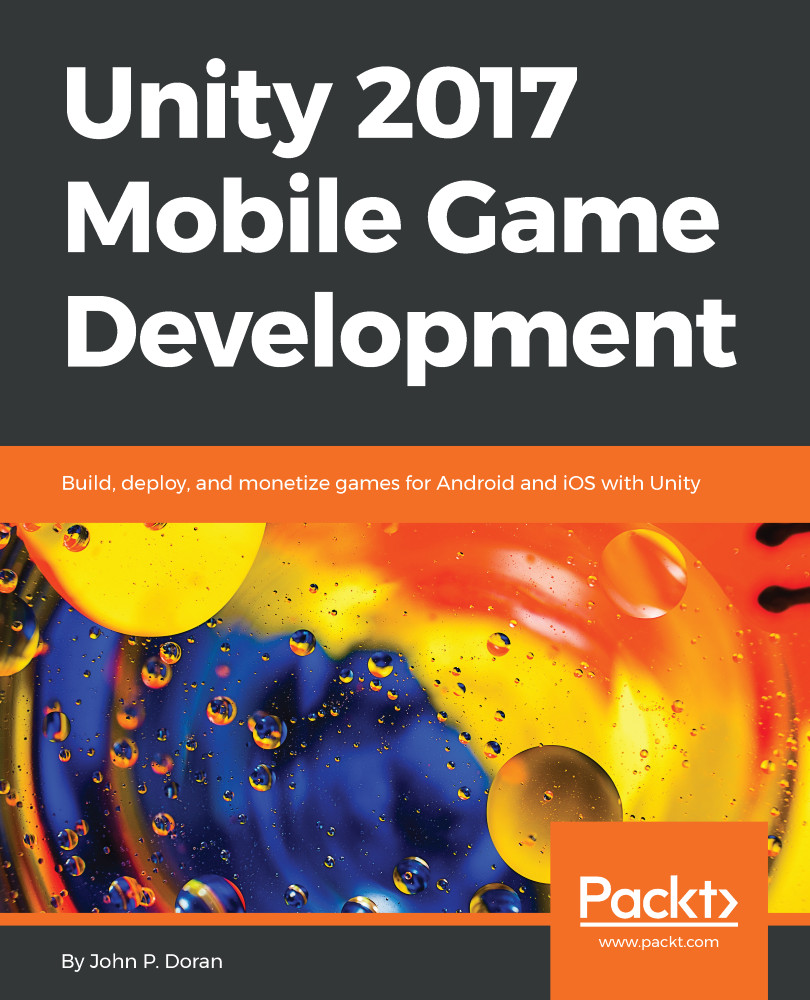In order to provide incentive to players to share our game with others, we need to provide a compelling reason to do so. Some people are very competitive and wish to be the best at playing a game, challenging others to do better than them. To help with that, we can allow our players to share a score value via social media. However, to do that, we'll first need to have a scoring system. Thankfully, it's not too difficult to do that, so let's add that in real quick:
- Start off by opening the Gameplay.scene file located in the Assets/Scenes folder.
To show our players what their score is, we'll need to have some way to show it. In our case, the easiest way would be with a text object.
- From the Hierarchy window, right-click on the Canvas object and select UI | Text.
- Rename this object Score Text and use the Anchors Preset menu to the top...