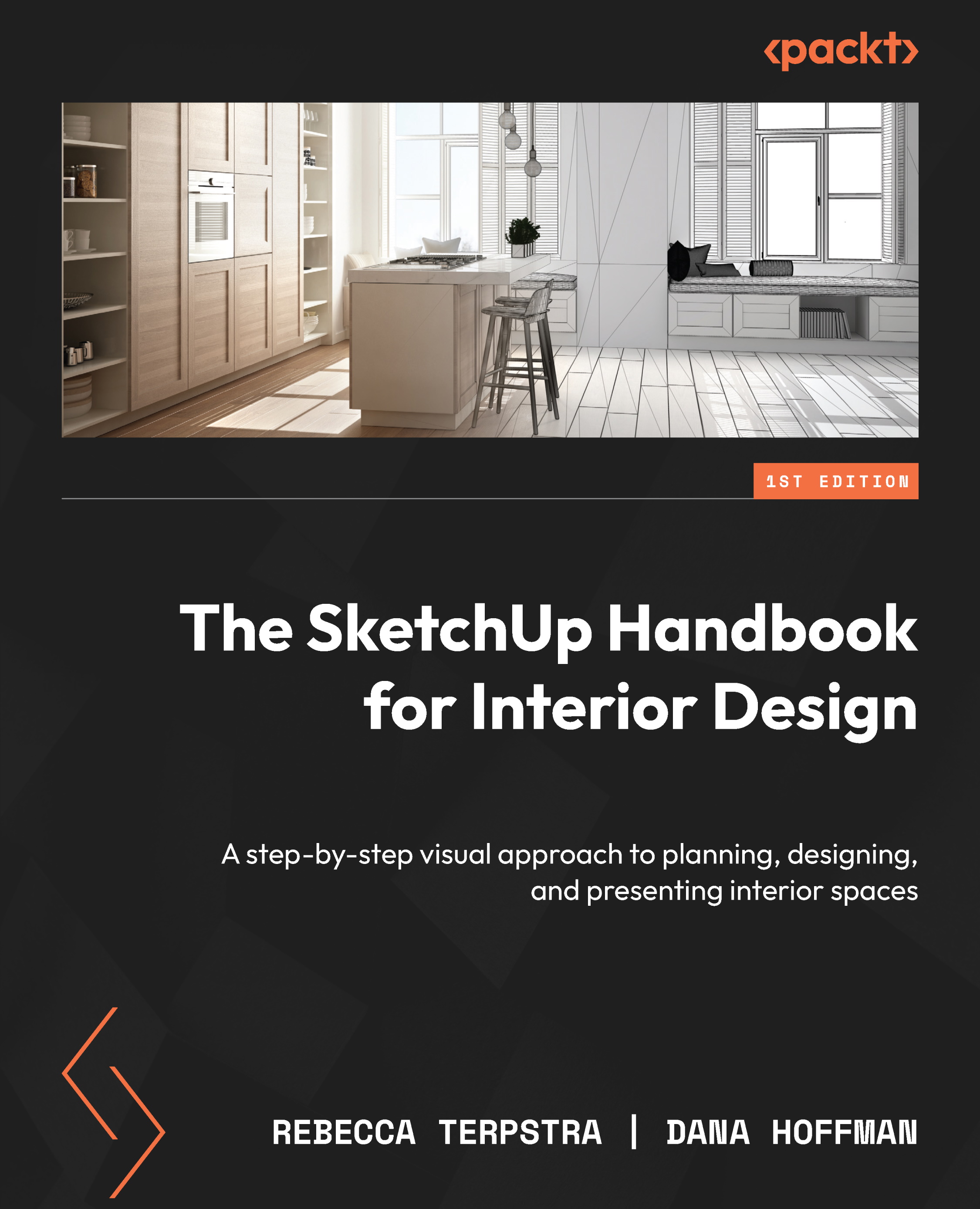Exploring SketchUp’s Styles panel
So, you’ve built a beautiful 3D model with elaborate details and custom materials, and now it’s time to decide how to present your completed model. You can make your models appear loose and sketchy, super technical, or anything in between using SketchUp’s Styles panel.
SketchUp styles add depth and interest to 3D designs, so it is no surprise that they can slow down the processing speed of your computer. While you work on your model, make sure you are using a Fast Style. Style settings that slow down your SketchUp model are disabled for Fast Styles. When a style qualifies as a Fast Style, SketchUp displays a badge in the lower-right corner of the thumbnail. The badge is a small green stopwatch. If you hover your mouse over the green stopwatch, the this is a fast modeling style ScreenTip will appear, as shown in Figure 10.24.
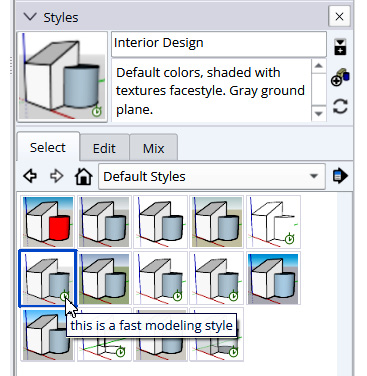
Figure 10.24: SketchUp displays a stopwatch badge in the lower-right...