Exporting and preparing for production
At this stage, it is time to take our models out of Tinkercad to prepare them for production with 3D printing techniques. To do this, we must first select a part of our design, then press the Export button in the top-right corner of our design window. This will open the Download window, as seen in Figure 15.30:
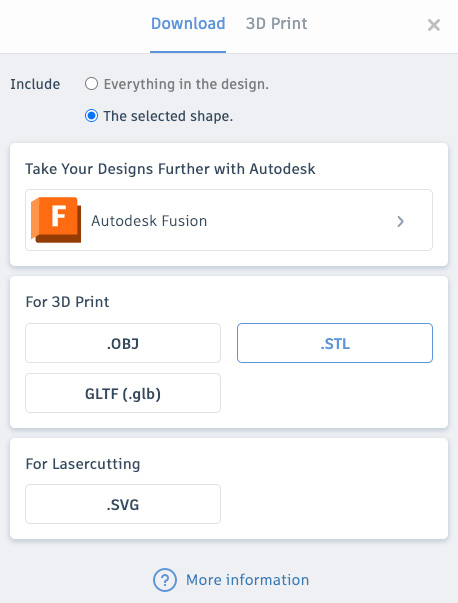
Figure 15.30: Options for downloading our models
If you are choosing to 3D print this project yourself, you will want to download it using one of the For 3D Print options, as discussed in Chapter 14. If you are printing the base and cup part separately using two different materials, then you would repeat this process for each part. Alternatively, you could switch to the 3D Print options rather than the Download options so that you could order these parts to be manufactured via a 3D printing service that we also looked at in the previous chapter.
If you are producing these models yourself, then you need to...































































