Classic web parts, and also typically those that have been available in SharePoint Online for a long time, expose a classic property pane. This is readily accessible when you edit a page and hover the mouse over a web part.
In the following screenshot, a Content Editor Web Part has been added on a page, and in order to edit the contents, we need to click on the small down-arrow in the top-right corner:

This forces a page refresh, which also instructs the Content Editor Web Part to display the property pane on the right side of the page:
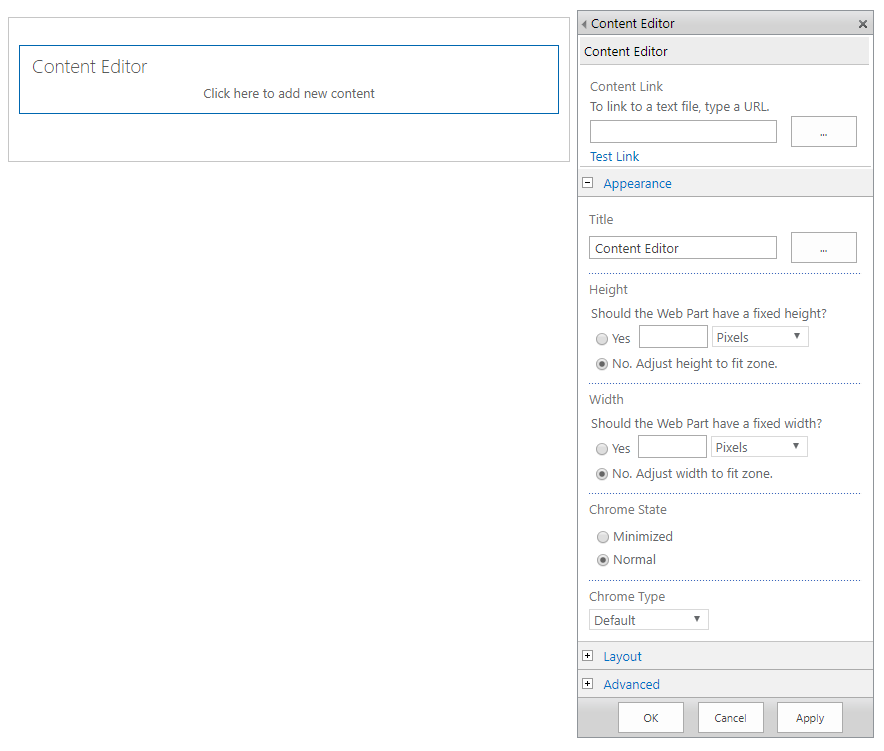
This has been both cumbersome and also problematic when a page consists of multiple web parts, as the property pane is in a fixed position relative to page contents. In pages with more content, the property pane is fixed in the top-right corner, while the content you're truly working on might be several page lengths lower.
Regardless of its usability, the property pane is very useful and easy to use. Developers...








































































