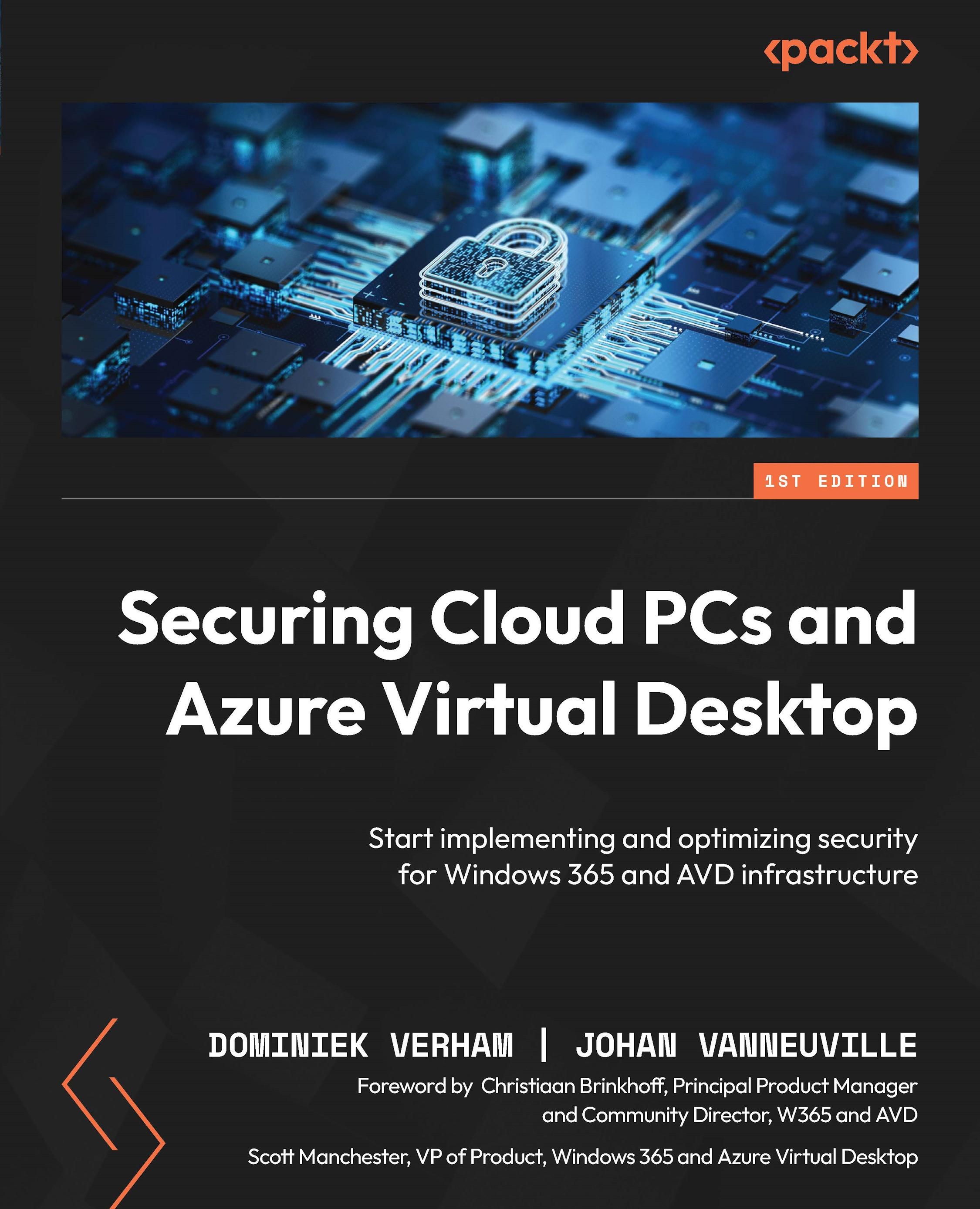RDP session limit timeouts
Configuring session limit timeouts is not only needed to reduce the cost of the virtual desktops but also a good way to add more security. When a user’s session is disconnected, these settings will make sure that the session will be logged off without any user or admin interaction. In this part, the reader will learn to configure these settings using a GPO through an Intune device configuration profile and the expected behavior from these settings.
The first option an IT admin has is to configure these settings using a GPO.
The two important settings are located in Computer Configuration > Policies > Administrative Templates > Windows Components > Remote Desktop Services > Remote Desktop Session Host > Session Time Limits.

Figure 4.41 – Session Time Limits
When correctly configured, the user will be disconnected when there is no input in the user session. In the Azure Virtual Desktop portal...