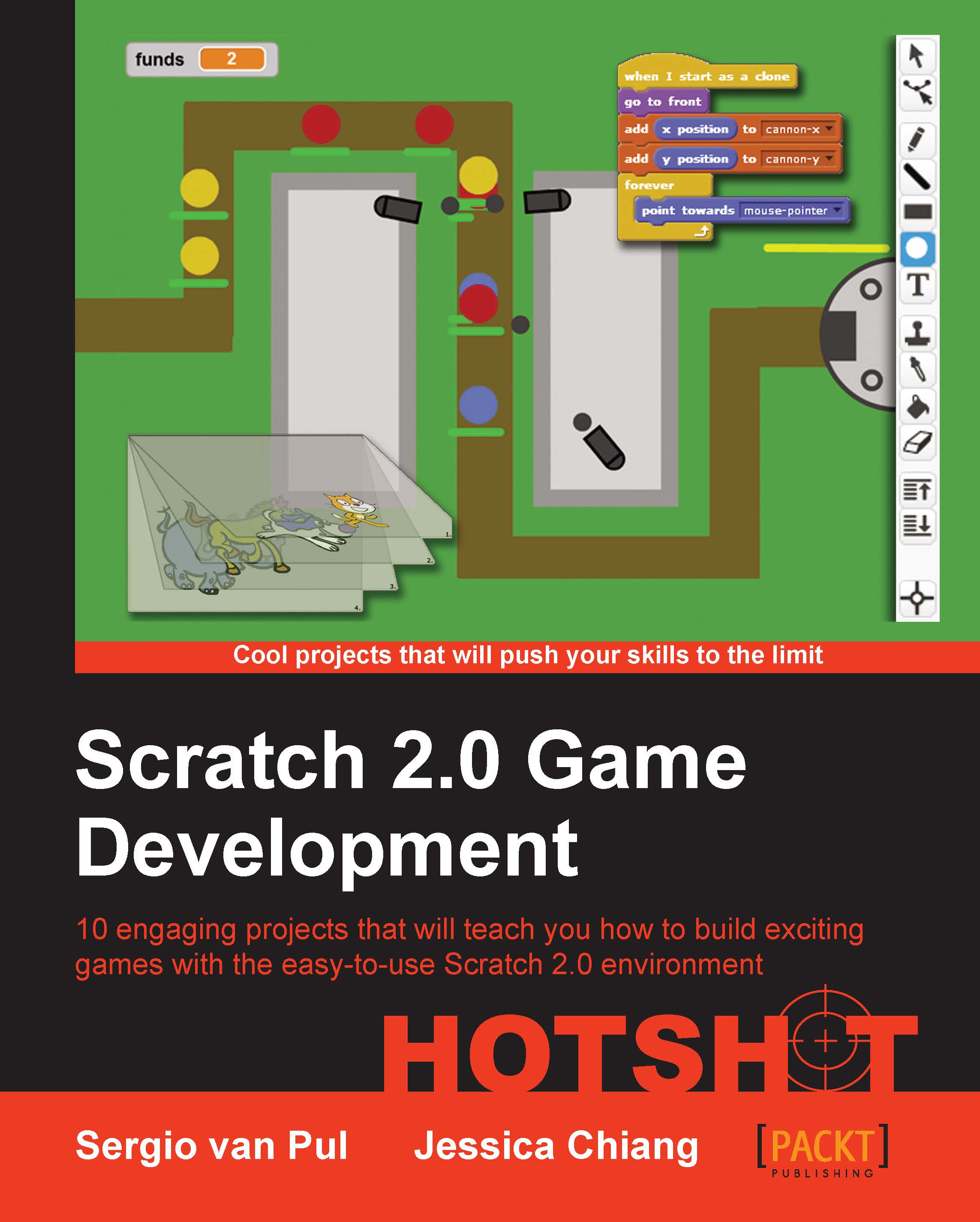Adding a bomb item
We try to get the cat to the exit of the maze, but we soon run into a problem. Most likely, all the passageways are blocked and turn out to be dead ends. There is no way to reach the exit, because the cat can't move through walls.
How could we solve this issue? Let's make holes in the walls. We will add a bomb item that the player can use to blast holes in the walls. That way, they can always reach the exit.
Prepare for lift off
We draw another new sprite that resembles a classic cartoon-style bomb with a sparkly fuse. It's easier to draw the item a bit bigger than is needed and later, scale it down with a script.
This drawing can be made with the Scratch drawing tool, by performing the following steps:
First, create a black-filled circle.
Then, select the Fill tool.
Select white color for the foreground and black for the background.
Point and click on the upper-right of the circle to create a white highlight. This makes the circle look round.
Then, select the Brush tool and make...