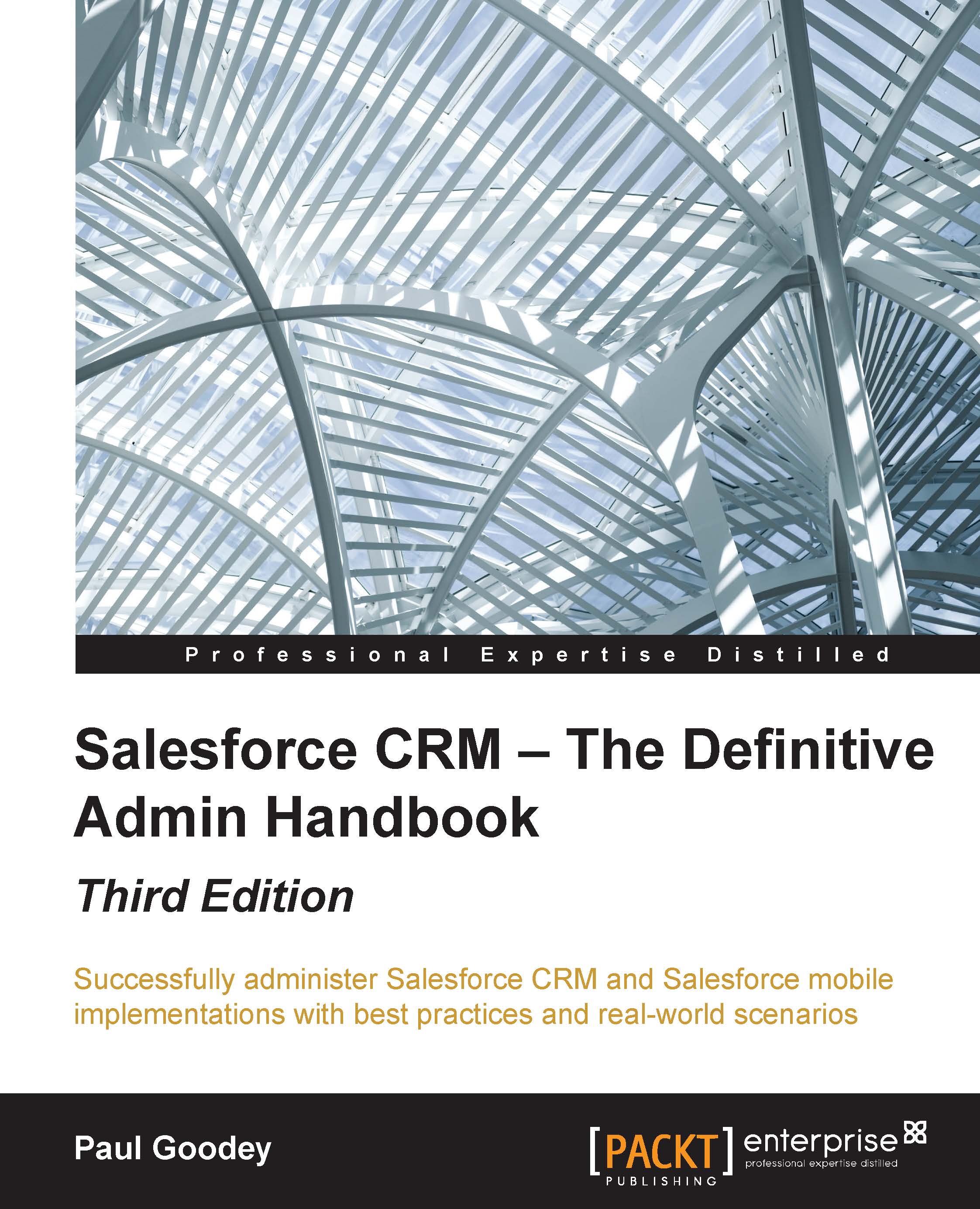Creating custom objects
Custom objects are database tables that allow you to store data that's specific to your organization in Salesforce.com. You can use custom objects to extend the Salesforce functionality or build a new application functionality.
Note
You can create up to 200 custom objects in the Enterprise Edition and 2000 in the Unlimited Edition.
Once you have created a custom object, you can create a custom tab, custom-related lists, reports, and dashboards for users to interact with the custom object data.
To create a custom object, navigate to Setup | Create | Objects. Now, click on New Custom Object, or click on Edit to modify an existing custom object. The following screenshot shows you the resulting screen:
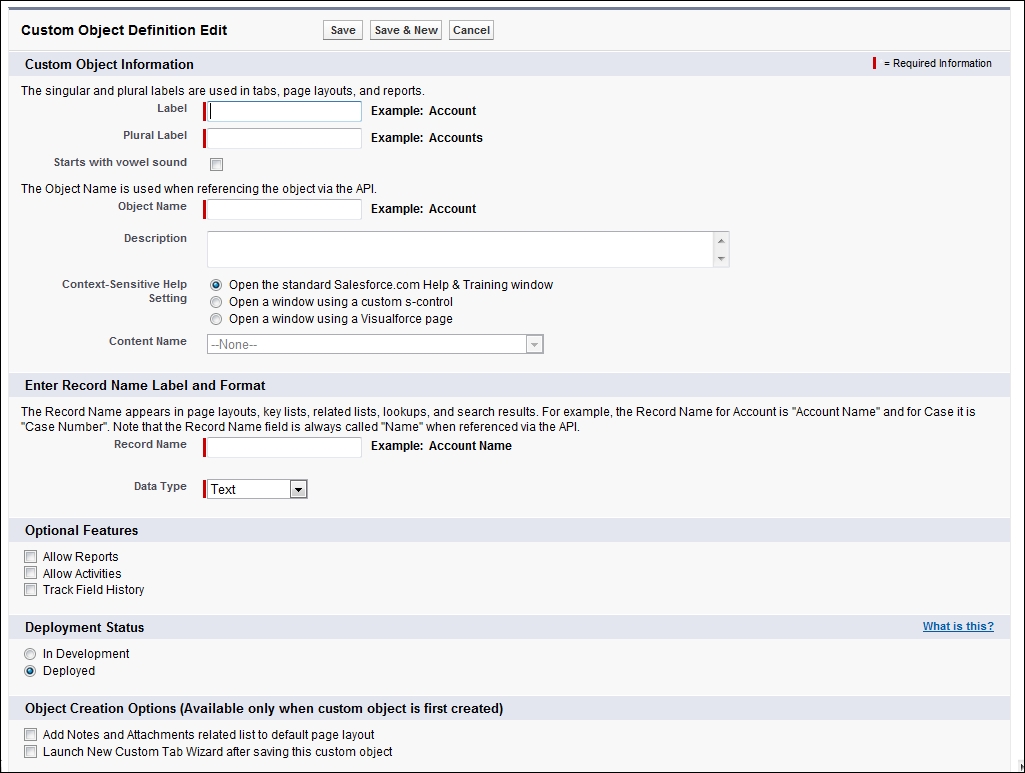
On the Custom Object Definition Edit page, you can enter the following:
Label: This is the visible name that is displayed for the object within the Salesforce CRM user interface and is shown on pages, views, and reports, for example.
Plural Label: This is the plural name specified...