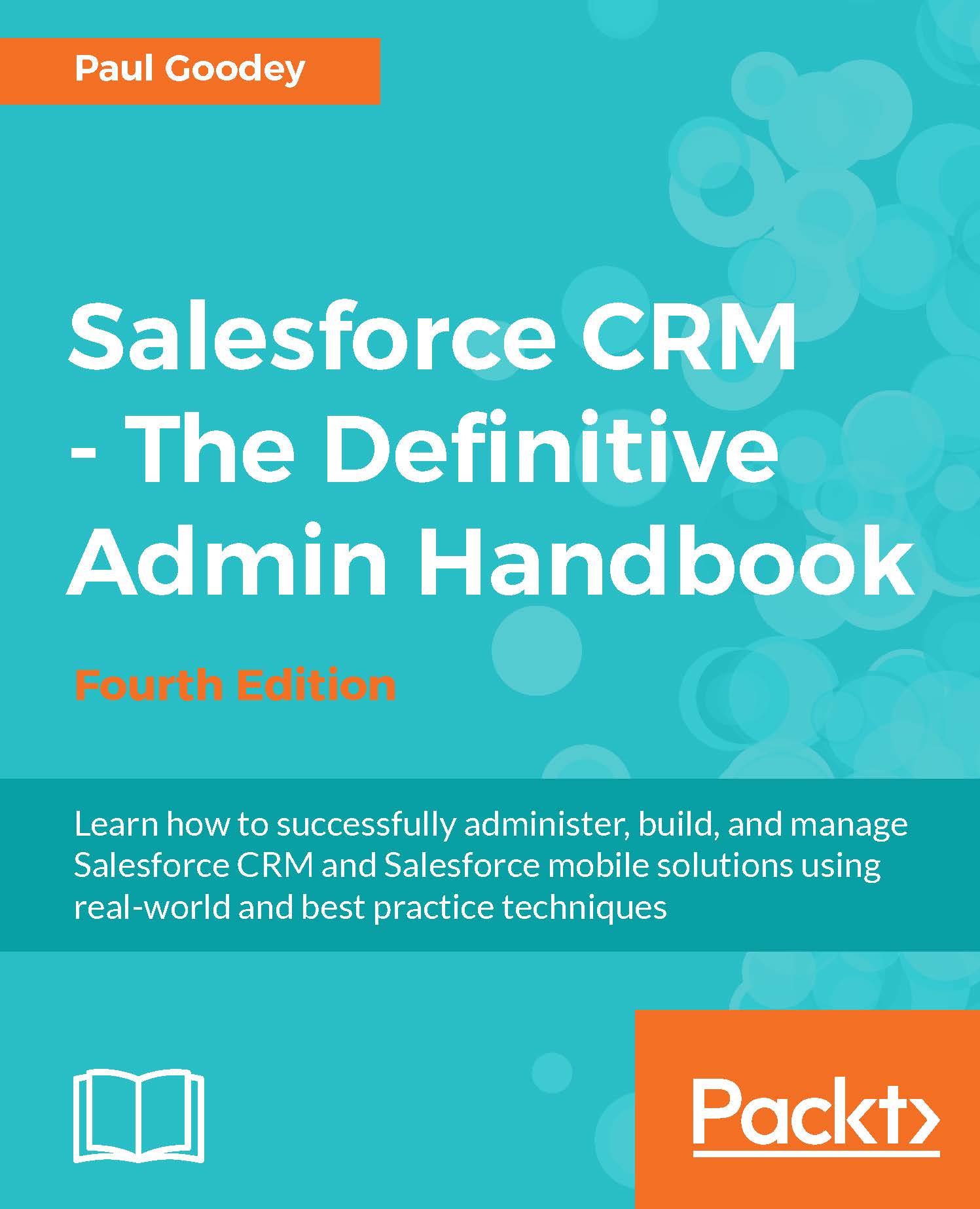The Salesforce Setup menu
Depending upon your organization's user interface settings, you will access the Setup menu from either the drop-down menu under your name or as a top-level setup link, as shown in the following screenshot.
Looking at the top of the Salesforce page you should see the Setup link, as shown in the following screenshot:

If you do not see the Setup link at the top of the Salesforce page then click on your name and you will then see the setup option, as shown in the following screenshot:

This setting is controlled by the Enable Improved Setup User Interface setting, which is covered later in this chapter.
Note
As a system administrator, you will use the Setup menu so frequently that it is recommended that you enable Improved Setup User Interface.The Improved Setup User Interface setting is activated by default for all new instances. Existing Salesforce instance admins should be aware that this user interface setting determines how everyone in your organization accesses the Setup menu.
When describing any setup steps within this book, we will begin the navigation path from Setup. For example, to enable the Improved Setup User Interface, we will present the navigation path as Setup | Customize | User Interface | Enable Improved Setup User Interface.
The Setup menu appears on the left side of the page. Clicking the menu option text, (or the drop-down icon to the left of a menu option), expands the menu where you can then select the required menu item link; the following screenshot shows the Setup | Manage Users | Users setup page:

Clicking the down arrow icon to the left of the expanded menu option collapses the menu option. You can also expand or collapse all the menu options by clicking the Expand All or Collapse All links as shown in the following screenshot:

To quickly find a Setup menu item, type the first few characters of the setup name in the Quick Find search box. As you type, any options that match your search term appear in the Setup menu. For example, to find the User Interface page, start to type user interface in the Quick Find box as shown in the following screenshot:
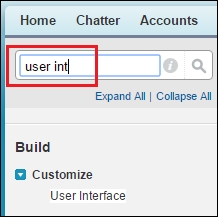
We will now look at how user's login requests are verified and authorized by the Salesforce CRM application.