Actions are the menu items of Business Central. Action menus can be found in several locations. The primary location is the ribbon appearing at the top of most pages. Other locations for actions are the navigation pane, Role Center, cuegroups, and the action menu on FactBox page parts.
Action designer, where actions are defined, is accessed from the page designer form by searching the actions part. When we search for this section on the Fixed Asset page (the 5600 page), we will see a list of actions, which are shown in the following screenshot as they appear in action designer:

The associated ribbon tabs for the preceding page action list are as follows:
- First, the Process tab, as you can see in the following screenshot:

- Second, the Actions tab is shown in this screenshot:

- Third, the Navigate tab is shown in the following screenshot:
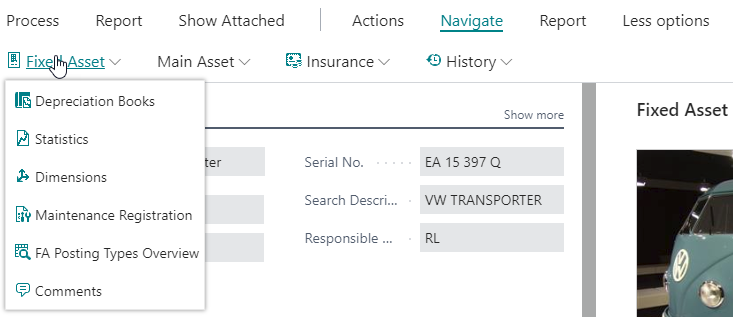
- Finally, the Report tab is shown here:

There are two default ribbon tabs created for every ribbon: Process and Actions...








































































