Linking weight paint with Geometry Nodes
One of the most important parts of the Blender workflow is making use of the Weight Paint feature in the viewport.
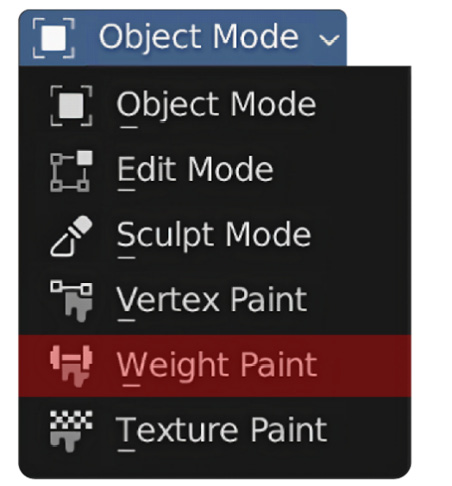
Figure 13.15: Weight Paint
This feature allows you to mark regions of vertices with a specific weight value. Normally, this Weight Paint feature is used to define where hair should be instanced, using hair particles. But let’s say that we want to link these weight values in the Geometry Node editor? How do we do that?
Luckily, this is really easy to do.
You might remember the named attributes from the previous chapter. Luckily, Weight Paint is also saved as a named attribute in the Geometry Node editor and can simply be added by adding a Named Attribute node to your node tree.
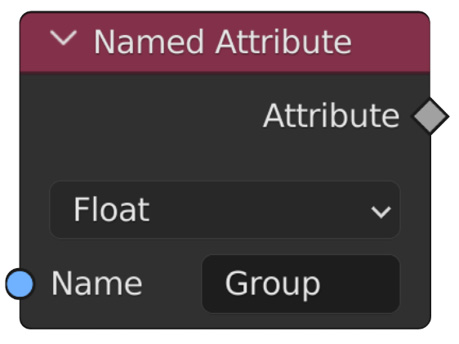
Figure 13.16: The Named Attribute node
Now, we’ll show a logical use case of using weight paint in a Geometry Nodes project.
In this demonstration, we’ll be showing you...































































