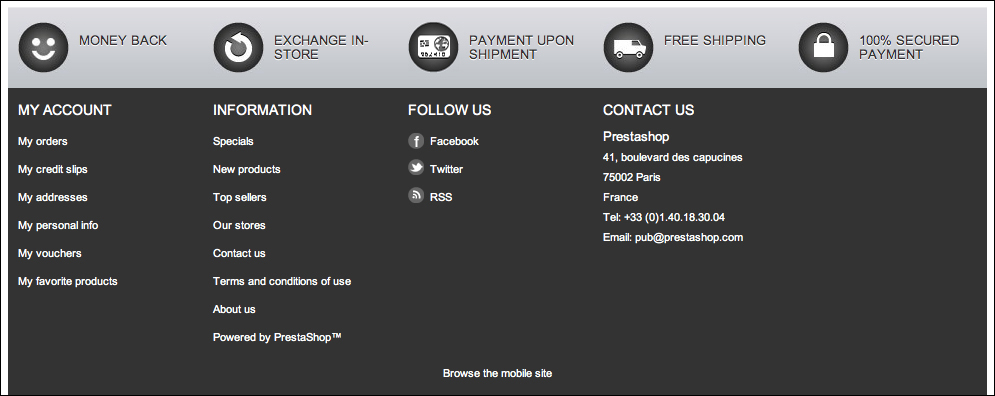Your shop front explained
Now, at last, it is time to see your shop! Visit www.yourdomain.com. It should look like the following screenshot:
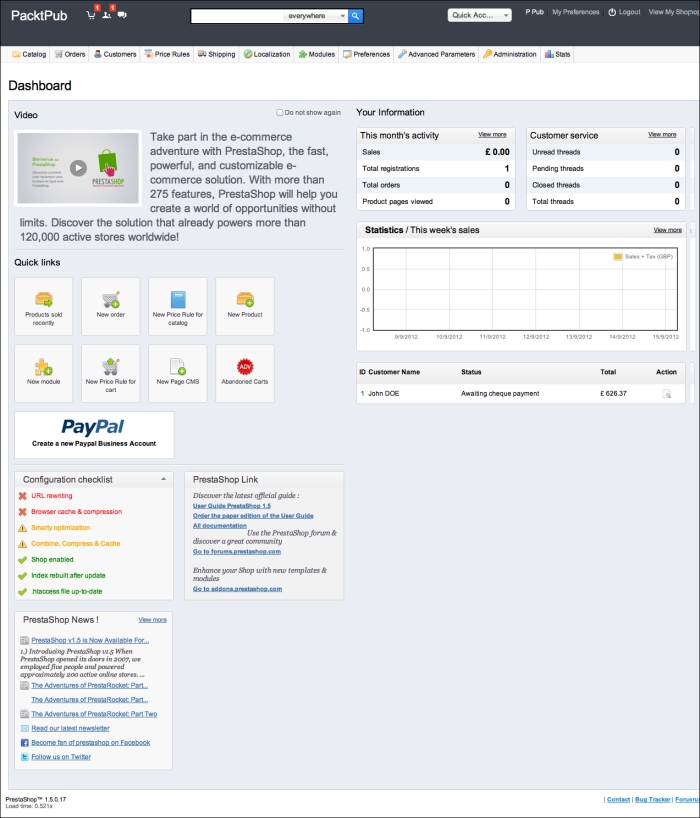
If you haven’t already done this, then go and have a look at a PrestaShop that has some content. This will help you visualize approximately how your own store will take shape. You can do this at http://demo-store.prestashop.com/en/.
Now you can see the logo of your shop, a search bar, useful links such as contact, sitemap, or bookmark, select the Currency option, a Log in link, and the main menu in the top area of a website.
The following screenshot is the header. The header is the top area in a website:

On both sides of the web we have columns. On the left side, we have the main navigation.
On the right column, we have specials offers, latest products, and some information about your store.
In the middle of the website, we have the products. On the homepage there are featured products and one carousel, but when we surf along the categories, we see a list of products that belong to that category. When we click on a product, we have all the information about that product in this area.
The latest part of this area is called the footer. We have useful links and contact details in this area, as shown in the following screenshot: