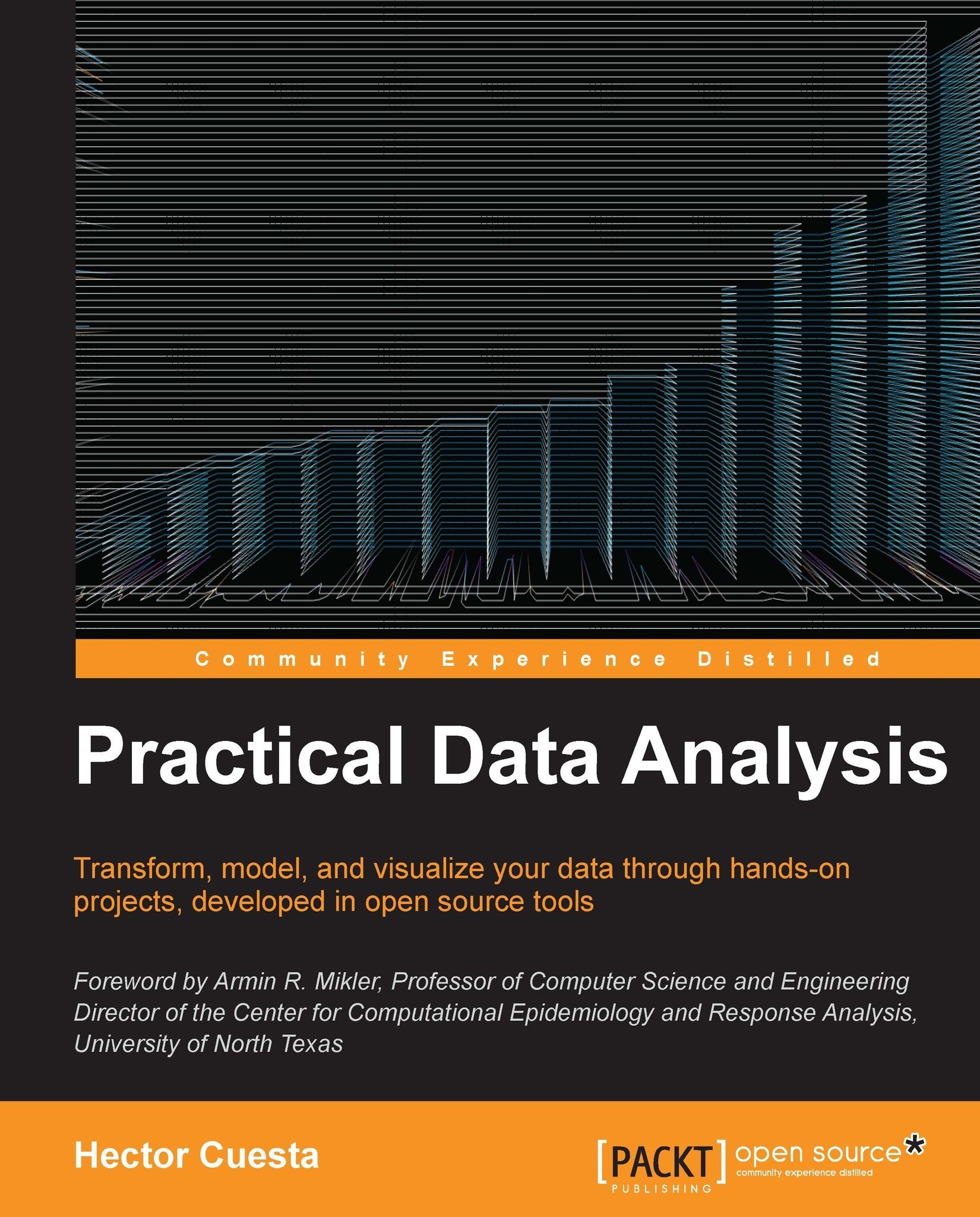Installing and running Python 3
Python is a general-purpose programming language whose design philosophy emphasizes batteries included, which provides clear and logical programs on small and large scale.
The latest versions of Ubuntu and Fedora come with Python 2.7 out of the box. In this book, we will use Python 3.2 for the code examples and projects. Python comes with a large set of standard libraries that support many common programming tasks such as collections, connecting to web servers, high-performance scientific computing, searching text with regular expressions, reading and modifying files.
We will make use of several Python libraries such as numpy, scipy, mlpy, nose, pymongo. In this chapter, we will see how to install and set up all these libraries. We can find more information on the Python's official website, http://python.org/.
Installing and running Python 3.2 on Ubuntu
To install python, simply open a command prompt and run the following command:
$ sudo apt-get install python3
To check whether everything is installed correctly, just execute the following command:
$ python3
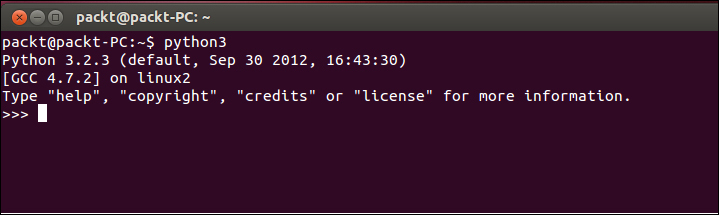
Installing and running IDLE on Ubuntu
To install IDLE, just open a command prompt and run the following command:
$ sudo apt-get install idle3
To check whether everything is installed correctly, just execute the following command:
$ idle3
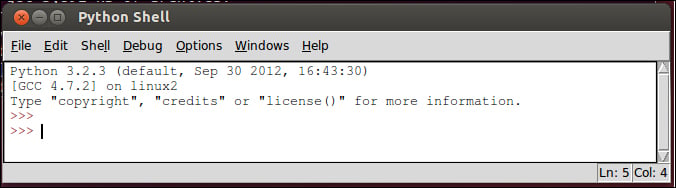
Installing and running Python 3.2 on Windows
First, download Python 3.2 from the official website, http://www.python.org/download/releases/3.2.3/.
The Windows version is provided as an MSI package. To install it manually, just double click the /python-3.2.3.msi file:
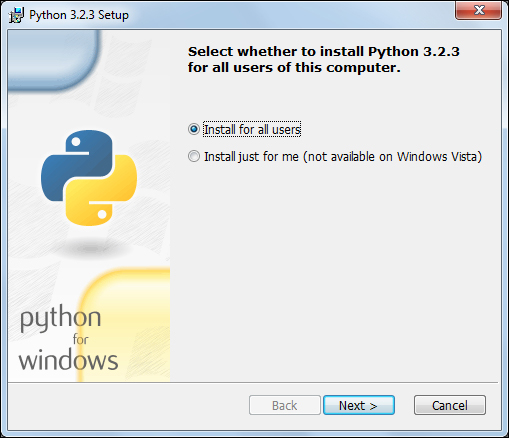
By design, Python installs to a directory with the version number embedded. In this case, Python version is 3.2 and will install at C:\Python32\, so that you can have multiple versions of Python on the same system without any conflicts.
Tip
Python does not automatically modify the PATH environment variable, so you will need to do it manually. Right-click on My Computer, select Properties, Advance System Settings, and click on the Environment Variables button.
Now edit the PATH system-variable and add ;C:\Python32\;C:\Python32\Scripts\ to its end.
To check whether everything is installed correctly, just execute the following command in the Windows terminal:
>> python
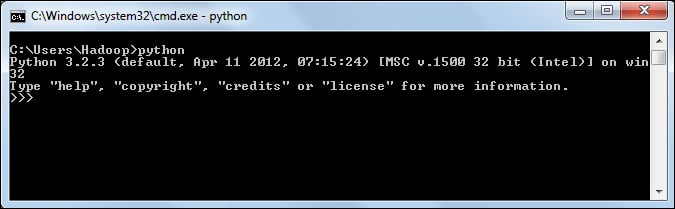
Installing and running IDLE on Windows
IDLE is already installed with Python MSI installation, to run it just navigate to Start | All Programs | Python 3.2 | IDLE (Python GUI):
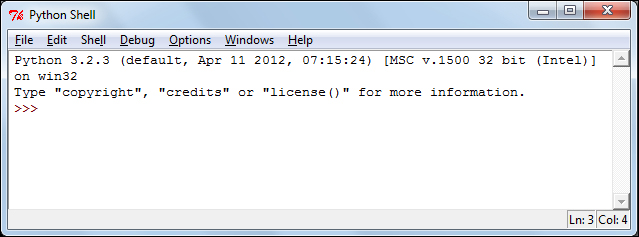
Tip
The easy_install command makes it easy to fetch and install Python libraries and their dependencies. The most crucial third-party Python software of all is Distribute
, which extends the packaging and installation facilities provided by distutils in the standard library.
To obtain the latest version of Distribute for Windows, run the Python script available at http://www.lfd.uci.edu/~gohlke/pythonlibs/#distribute. Download and execute distribute-0.6.35.win32-py3.2.exe. Now easy_install gets installed into c:\Python32\Scripts.