Configuring solution prerequisites
Once you’ve got the licensing squared away, you’ll need to set up a few things to make this demonstration work:
- A mailbox (either a standard mailbox or a shared mailbox in Exchange Online)
- A Microsoft team with at least the default General channel
While it’s not necessary, it’s also helpful to have a free email account (such as an Outlook.com or Gmail.com account) that you can use to validate that the solution is working end to end.
Creating a shared mailbox
First, we’ll walk through creating a shared mailbox. A shared mailbox doesn’t require any special licensing for itself, though it does require a licensed user to access it:
- Log into the Microsoft 365 admin center (https://admin.microsoft.com). From there, expand Teams & groups and select Shared mailboxes.
- Click Add a shared mailbox, as shown in Figure 6.3:
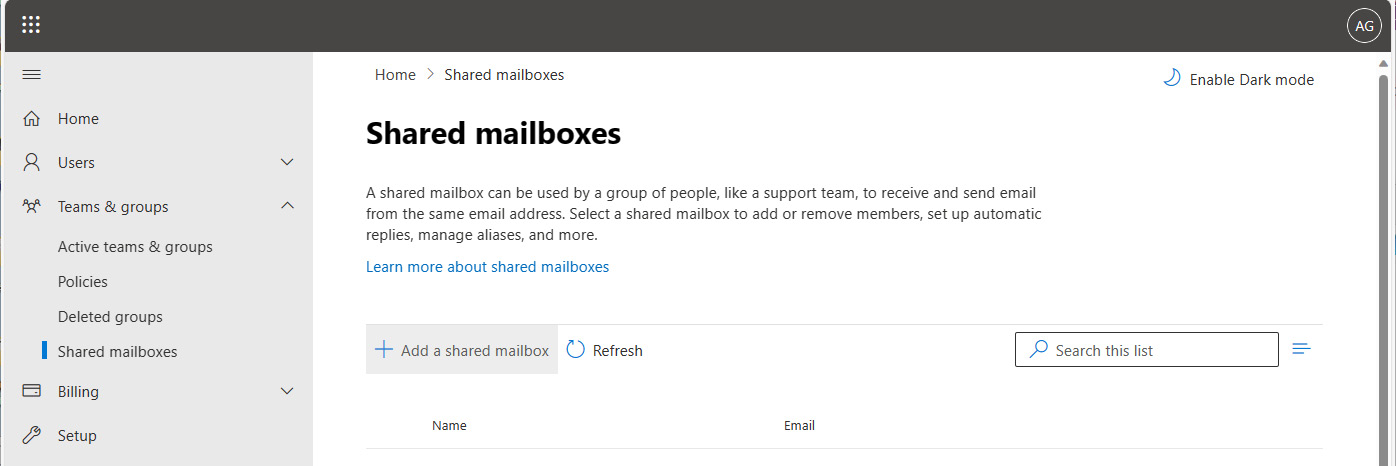
Figure 6.3 – Viewing...























































