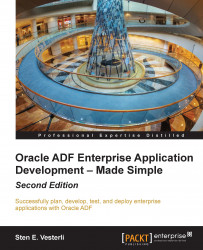Performing customization
With your application prepared for customization and JDeveloper set up correctly, you are ready to perform the actual customization.
Selecting the customization role
The first thing you need to do is run JDeveloper in a special Customization Developer role. To switch to this role, navigate to Tools | Switch Roles | Customization Developer. JDeveloper will tell you that it has to restart in order to switch roles.
You might remember that the first time you started JDeveloper, you were greeted with a role-selection dialog. If you have deselected it, you can re-enable it by navigating to Tools | Switch Roles | Always prompt for role selection on startup.
When JDeveloper is running in the customization mode, you will notice the new Customization Context panel shown at the bottom of the screen, as follows:
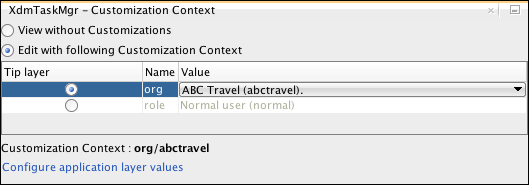
The values shown in this window come from the CustomizationLayerValues.xml file you created—the values in the Name column correspond to the cust-layer elements, and the values...