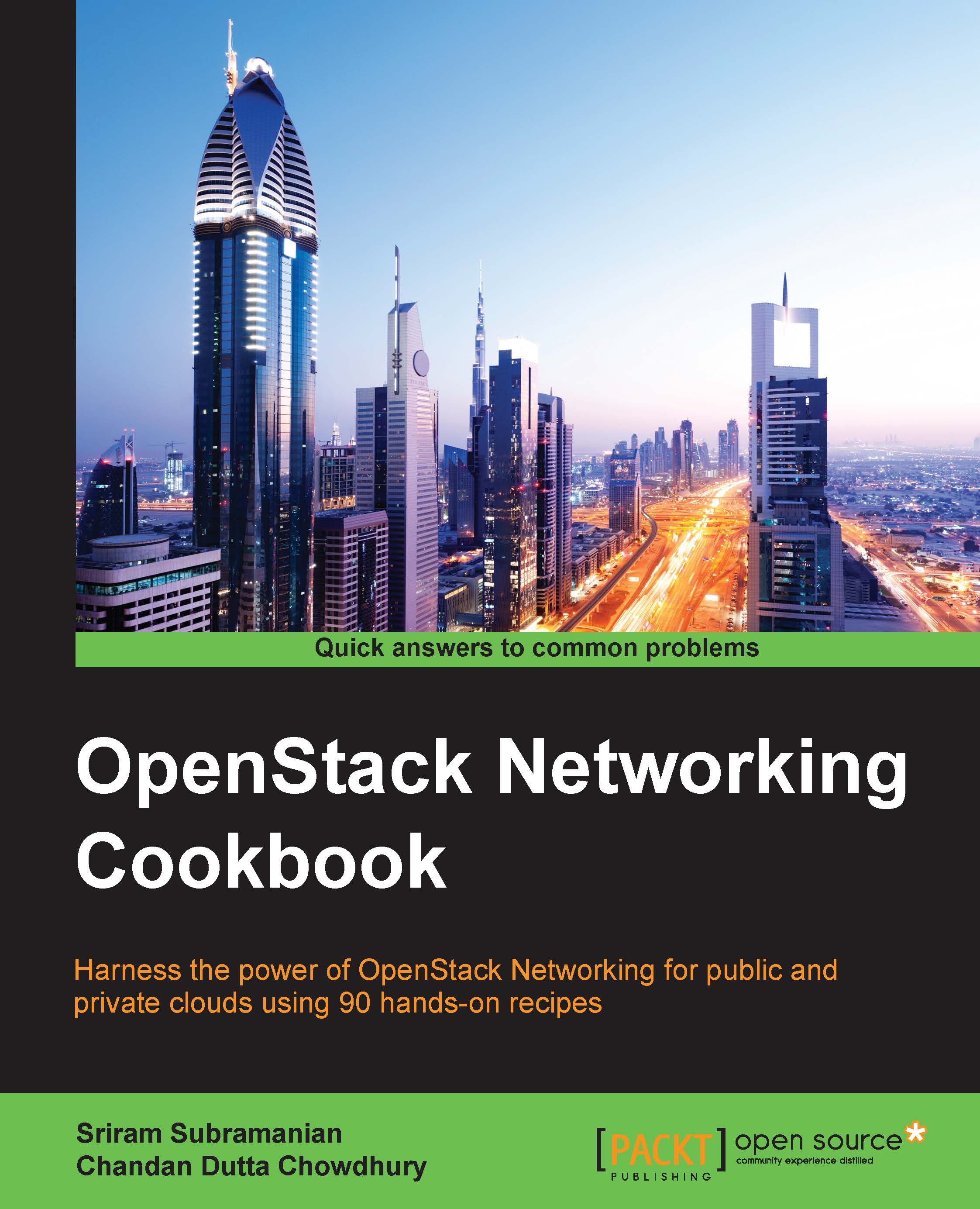Creating a Network with a specific VLAN
When the user creates a Network, the VLAN ID is automatically assigned to it. However, there can be situations when a Network is required to use a specific VLAN. This can happen when the physical network is preconfigured to carry a certain type of traffic using a specific VLAN ID.
Getting ready
You will need the following information to create a Network with a specific VLAN:
- The project (tenant) name for which the Network needs to be created
- A VLAN ID from the range configured in the ML2 configuration file
How to do it…
The following steps will show you how to create a Network with a specific VLAN ID:
- Log in to the OpenStack Horizon dashboard using a user ID with an administrative role.
- In the left navigation menu, click on Admin | System and Networks.
- On the right-hand side, we will get a list of all the Networks. As we logged in with an administrative role, we should be able to view all the networks across all the projects:

- Click on the + Create Network...