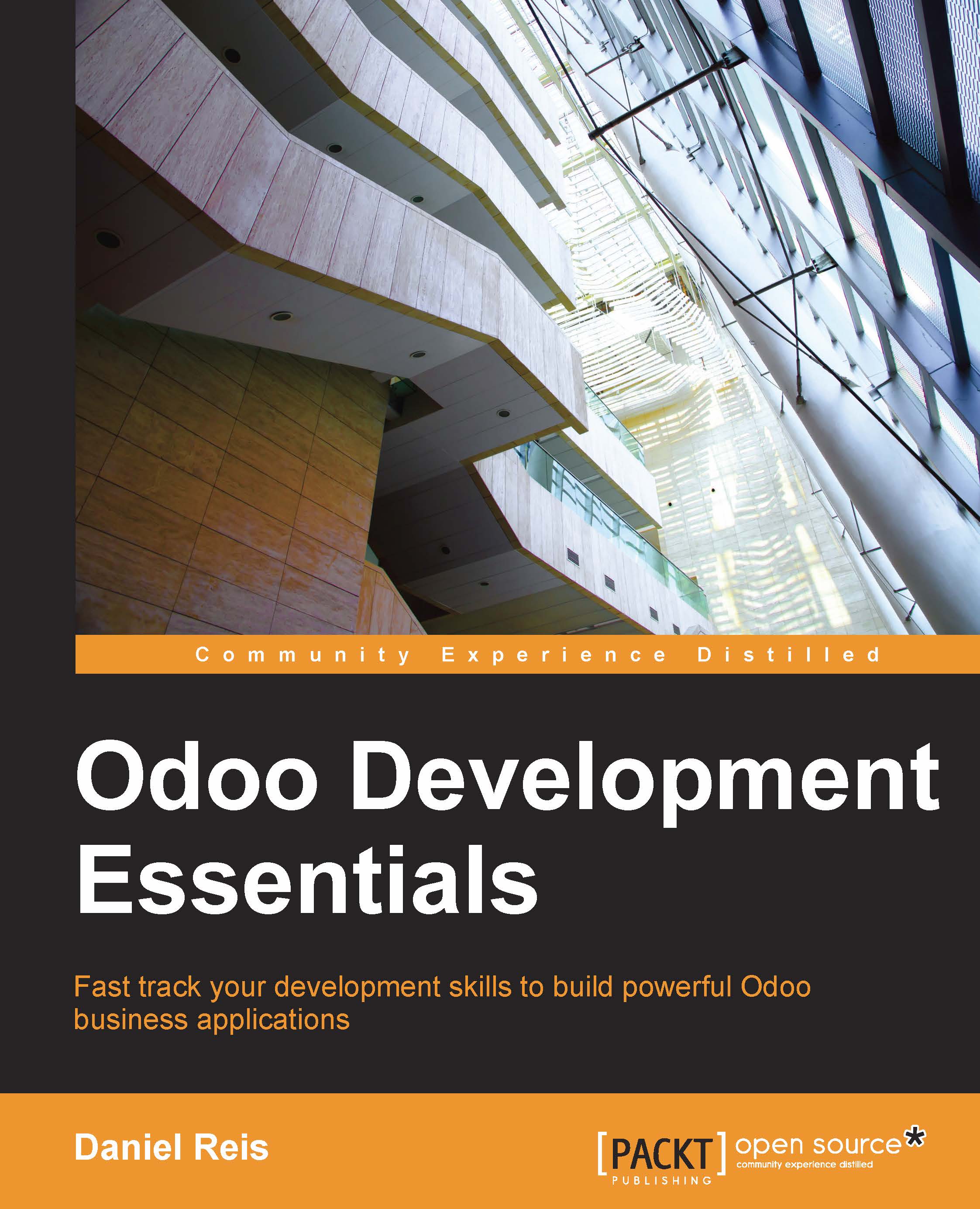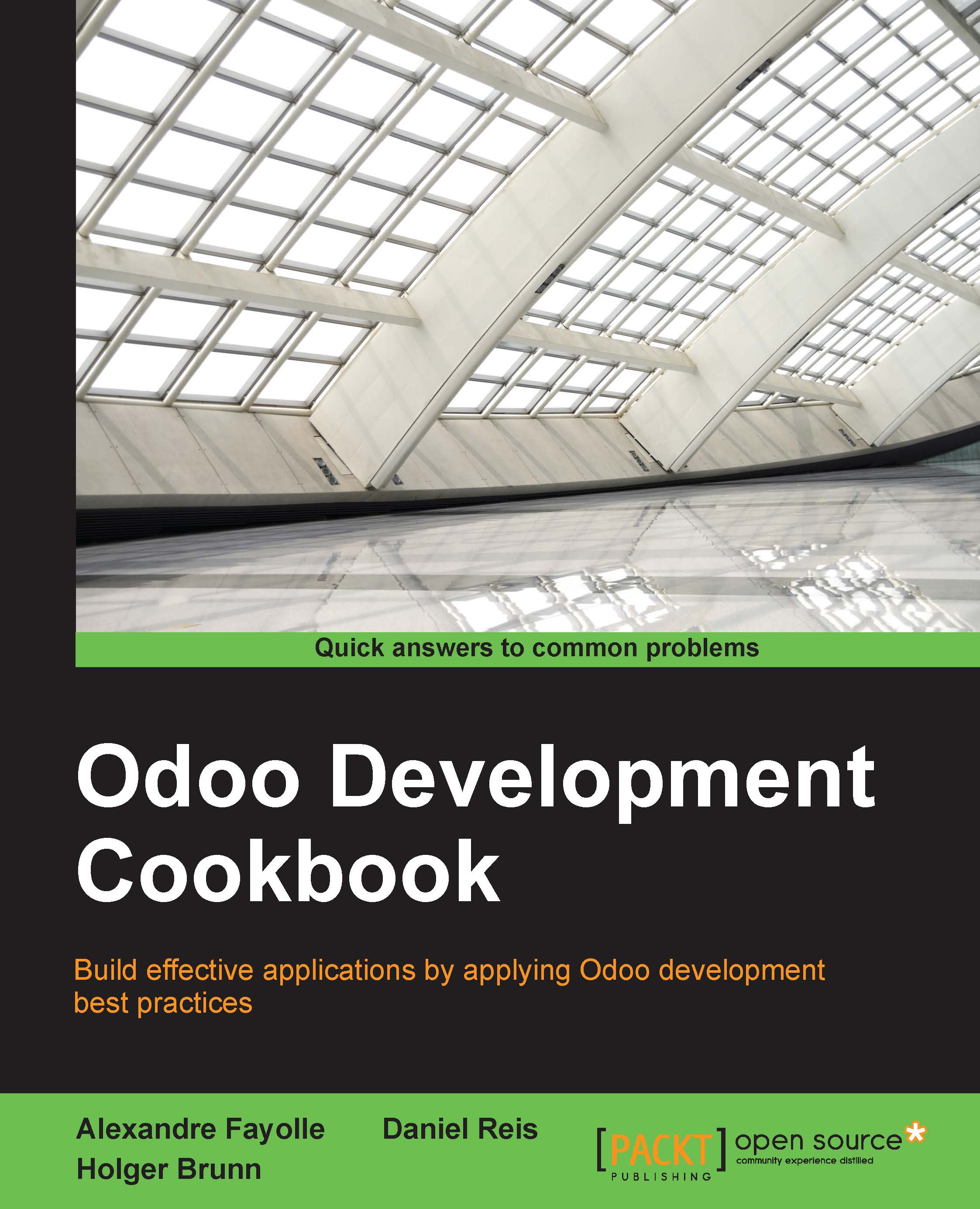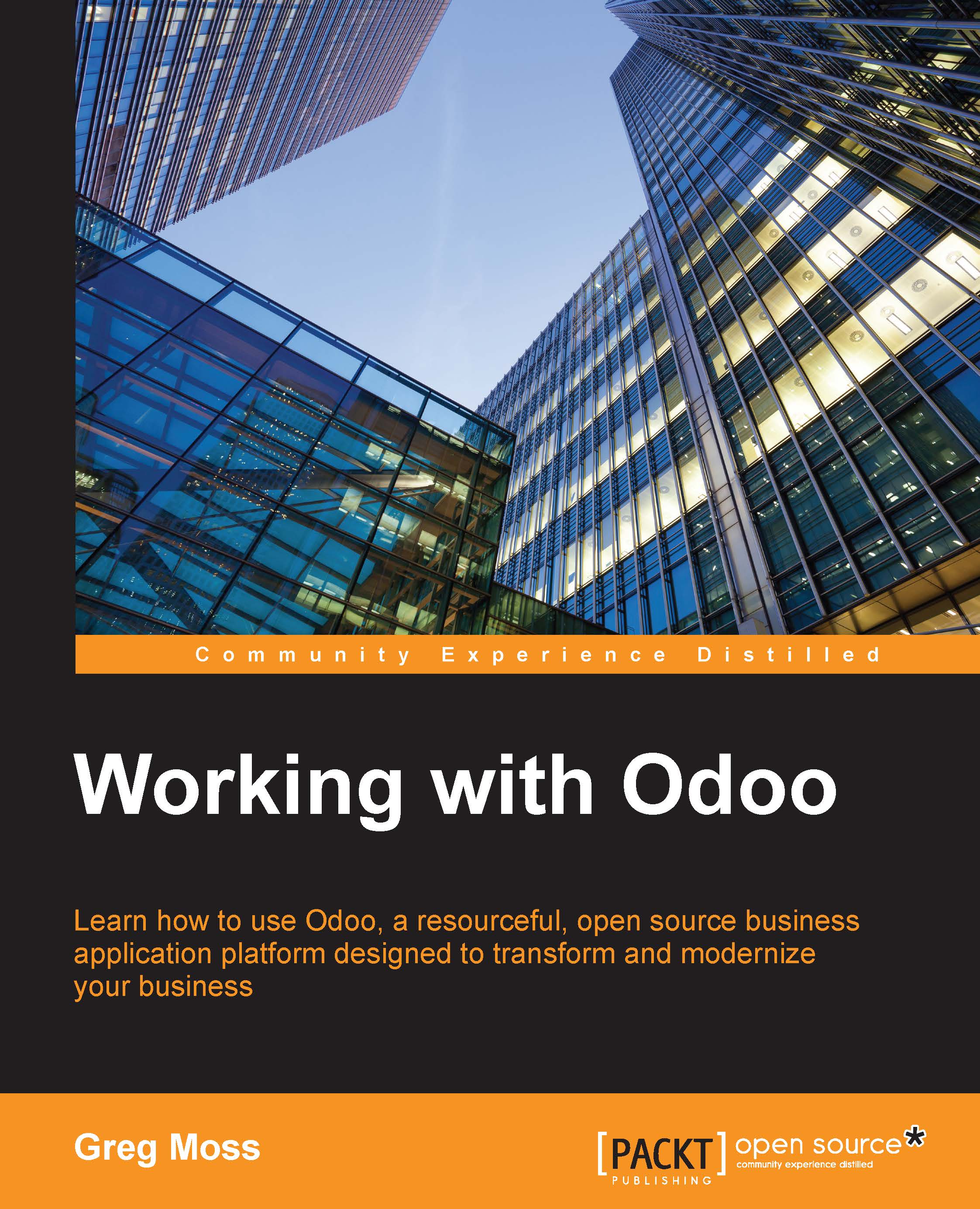Developing a module is an iterative process, and you will want changes made on source files to be applied and visible in Odoo.
In most cases this is done by upgrading the module: look up the module in the Local Modules list and, since it is installed, you will see an Upgrade button available.
However, when the changes are only in Python code, the upgrade may not have an effect. Instead of a module upgrade, an application server restart is needed.
In some cases, if the module has changed both in data files and Python code, you might need both operations. This is a common source of confusion for newcomer Odoo developers.
But fortunately, there is a better way. The simplest and fastest way to make all our changes to a module effective is to stop (Ctrl + C) and restart the server process requesting our modules to be upgraded on our work database.
To start the server upgrading the todo_app module in the v8dev database, we will use:
The -u option...
 United States
United States
 Great Britain
Great Britain
 India
India
 Germany
Germany
 France
France
 Canada
Canada
 Russia
Russia
 Spain
Spain
 Brazil
Brazil
 Australia
Australia
 Singapore
Singapore
 Hungary
Hungary
 Ukraine
Ukraine
 Luxembourg
Luxembourg
 Estonia
Estonia
 Lithuania
Lithuania
 South Korea
South Korea
 Turkey
Turkey
 Switzerland
Switzerland
 Colombia
Colombia
 Taiwan
Taiwan
 Chile
Chile
 Norway
Norway
 Ecuador
Ecuador
 Indonesia
Indonesia
 New Zealand
New Zealand
 Cyprus
Cyprus
 Denmark
Denmark
 Finland
Finland
 Poland
Poland
 Malta
Malta
 Czechia
Czechia
 Austria
Austria
 Sweden
Sweden
 Italy
Italy
 Egypt
Egypt
 Belgium
Belgium
 Portugal
Portugal
 Slovenia
Slovenia
 Ireland
Ireland
 Romania
Romania
 Greece
Greece
 Argentina
Argentina
 Netherlands
Netherlands
 Bulgaria
Bulgaria
 Latvia
Latvia
 South Africa
South Africa
 Malaysia
Malaysia
 Japan
Japan
 Slovakia
Slovakia
 Philippines
Philippines
 Mexico
Mexico
 Thailand
Thailand