Updating the add-on modules list
When a new add-on module is added, you need to run the Update Module List wizard to get your new application in the app list. In this recipe, you will learn how to update the app list.
Getting ready
Start your instance and connect to it using your Administrator account. After doing this, activate developer mode (if you don’t know how to activate developer mode, refer to the Activating Odoo developer tools recipe).
How to do it…
To update the list of available add-on modules in your instance, you need to perform the following steps:
- Open the Apps menu.
- Click Update Apps List:
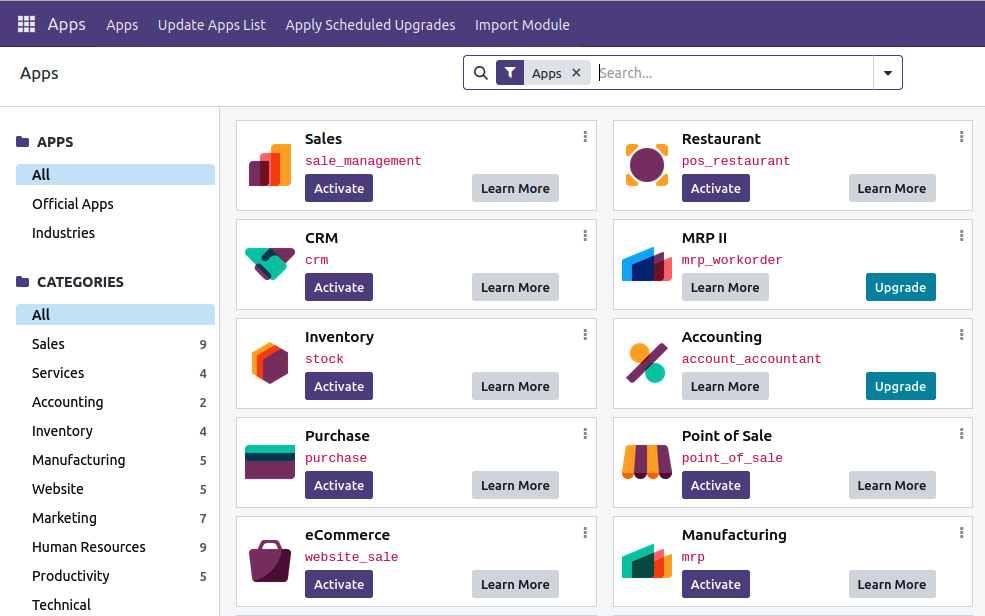
Figure 1.14 – Update Apps List
- In the dialog that appears, click Update:
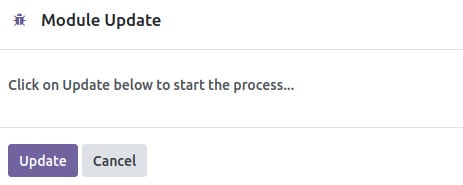
Figure 1.15 – Dialog to update the apps list
- At the end of the update, you can click on the Apps entry to see the updated list of available add-on modules. You will need to remove the default filter on Apps in the search box to see all of them.
How it works…
When the Update button is clicked, Odoo will read the add-on path configuration variable. For each directory in the list, it will look for immediate subdirectories containing an add-on manifest file, which is a file named __manifest__.py that’s stored in the add-on module directory. Odoo reads the manifest, expecting to find a Python dictionary. Unless the manifest contains a key installable instance set to False, the add-on module metadata is recorded in the database. If the module is already present, the information is updated. If not, a new record is created. If a previously available add-on module is not found, the record is not deleted from the list.
Note
An updated apps list is only required if you add the new add-on path after initializing the database. If you add the new add-on path to the configuration file before initializing the database, then there will be no need to update the module list manually.
To summarize what we have learned so far, after installing, you can start the Odoo server by using the following command line (if you are using a virtual environment, then you need to activate it first):
python3 odoo-bin -d odoo-test -i base --addons-path=addons --db-filter=odoo-test
Once you’ve run the module, you can access Odoo from http://localhost:8069.
You can also use a configuration file to run Odoo, as follows:
./odoo-bin -c myodoo.cfg
Once you start the Odoo server, you can install/update modules from the App menu.
























































