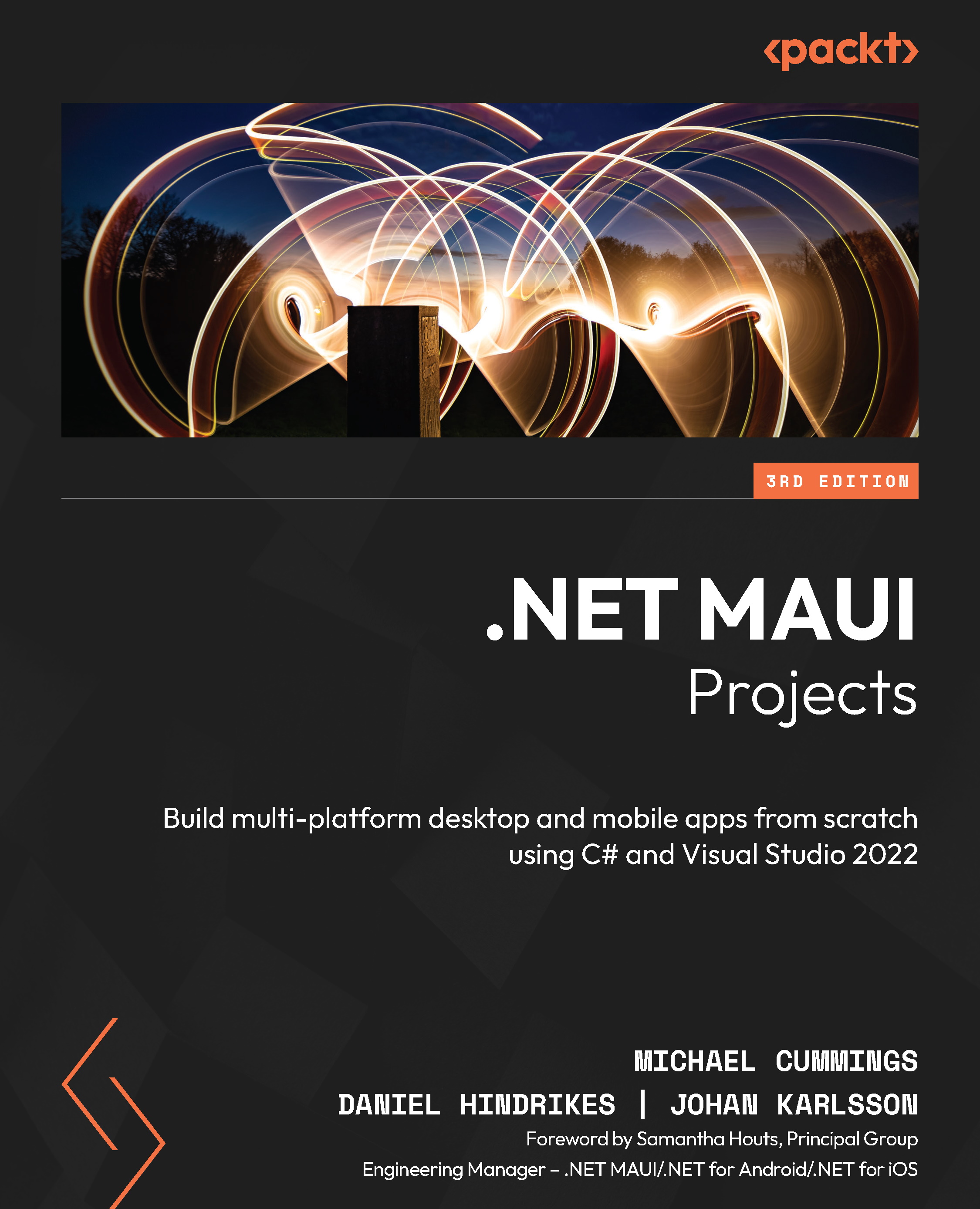Building the MeTracker app
It’s time to start building the app. Use the following steps to create a project from a template:
- Open Visual Studio for Mac and click New:
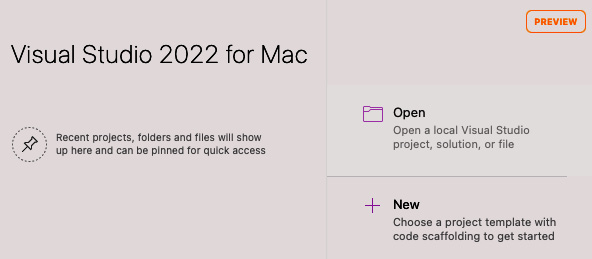
Figure 7.1 – Visual Studio for Mac start screen
- In the Choose a template for your new project dialog, use the .NET MAUI App template, which is under Multiplatform | App; then, click Continue:
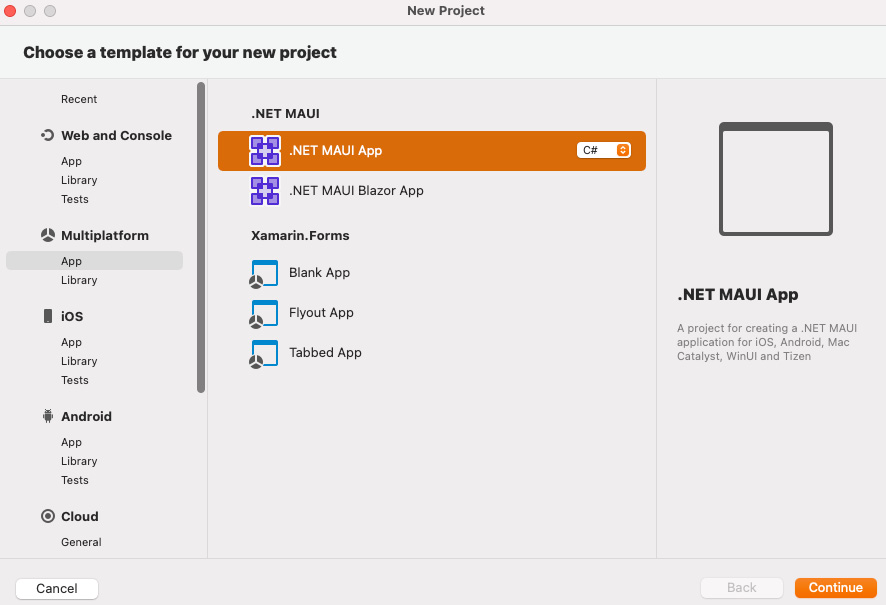
Figure 7.2 – New project
- In the Configure your new .NET MAUI App dialog, ensure the .NET 7.0 target framework is selected, then click Continue:
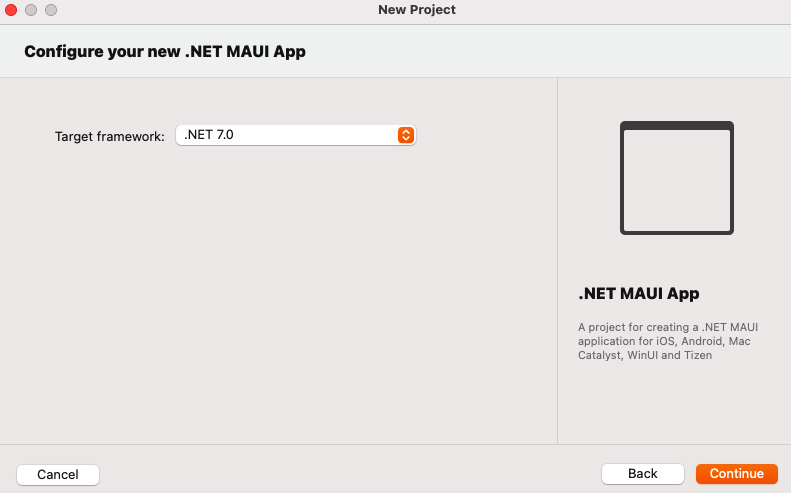
Figure 7.3 – Choosing a target framework
- In the Configure your new .NET MAUI App dialog, name the project
MeTracker, and then click Create:
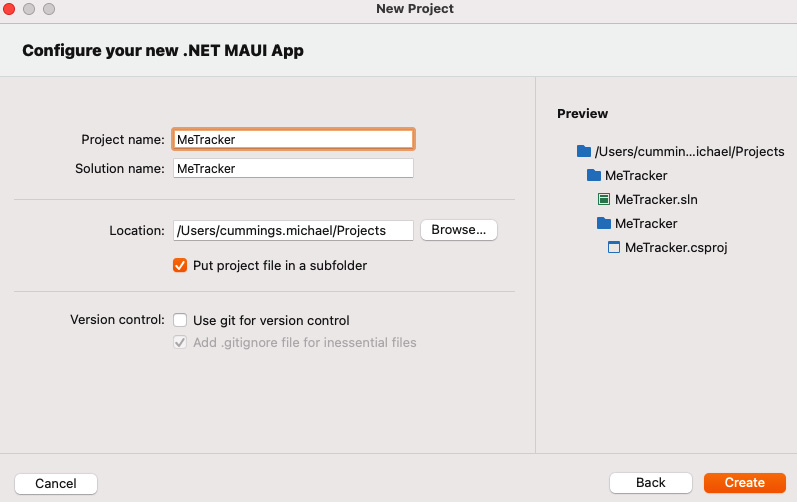
Figure 7.4 – Naming the new app
If you run the app now, you should see something like the following:
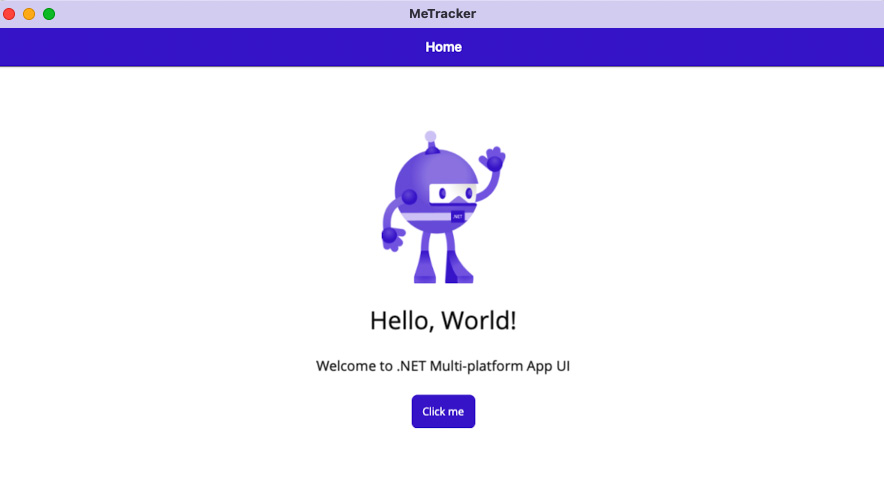
Figure 7.5 – MeTracker...