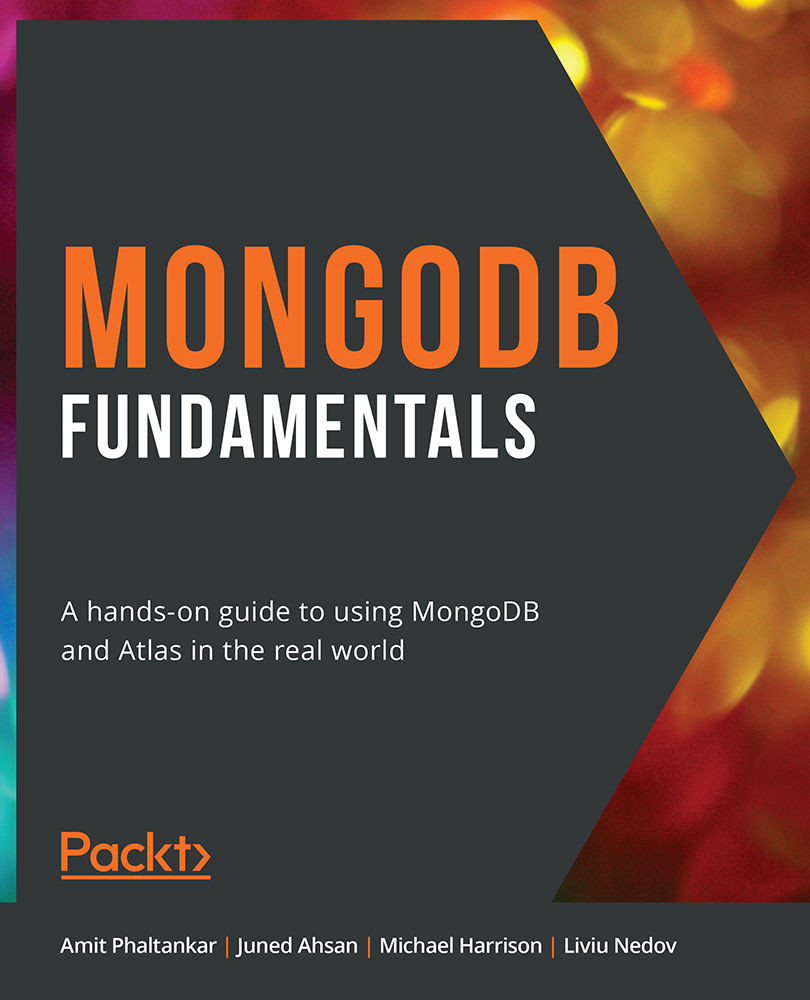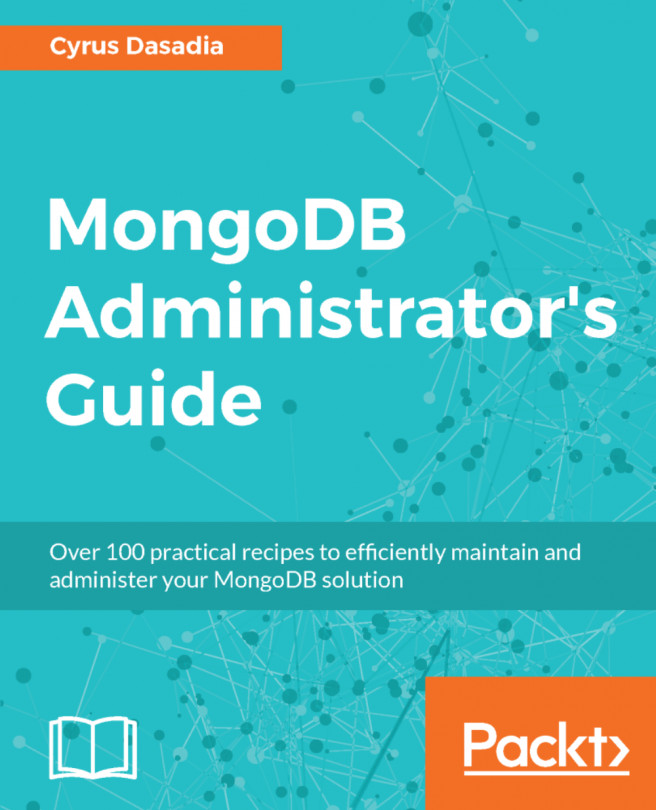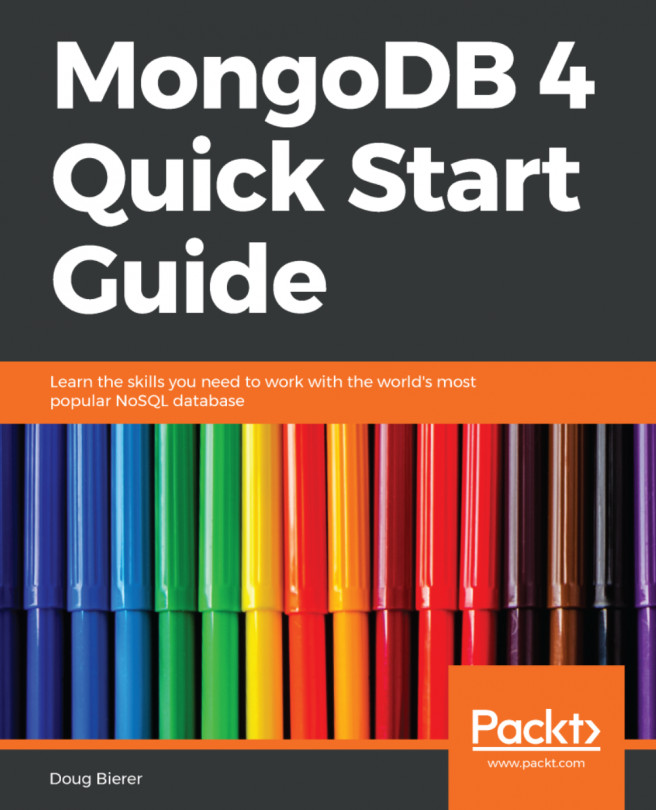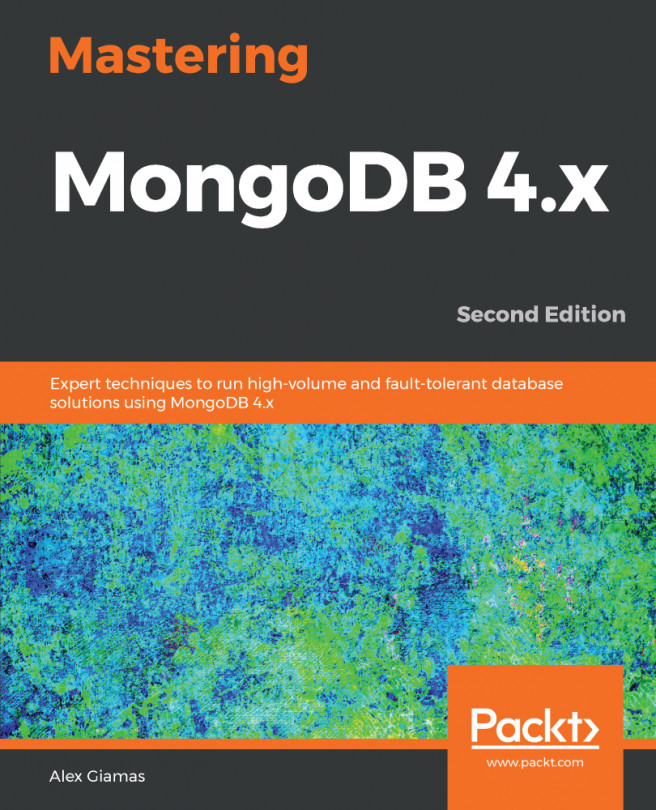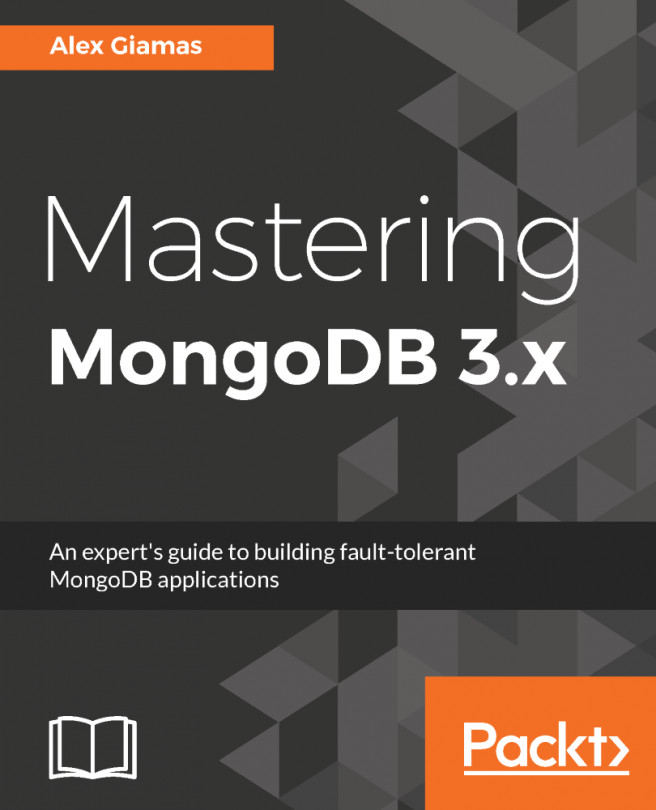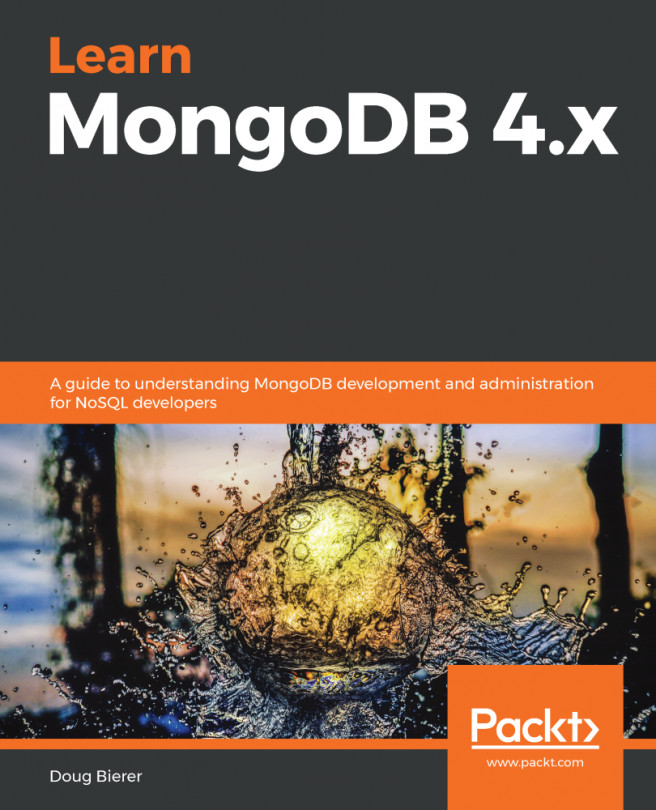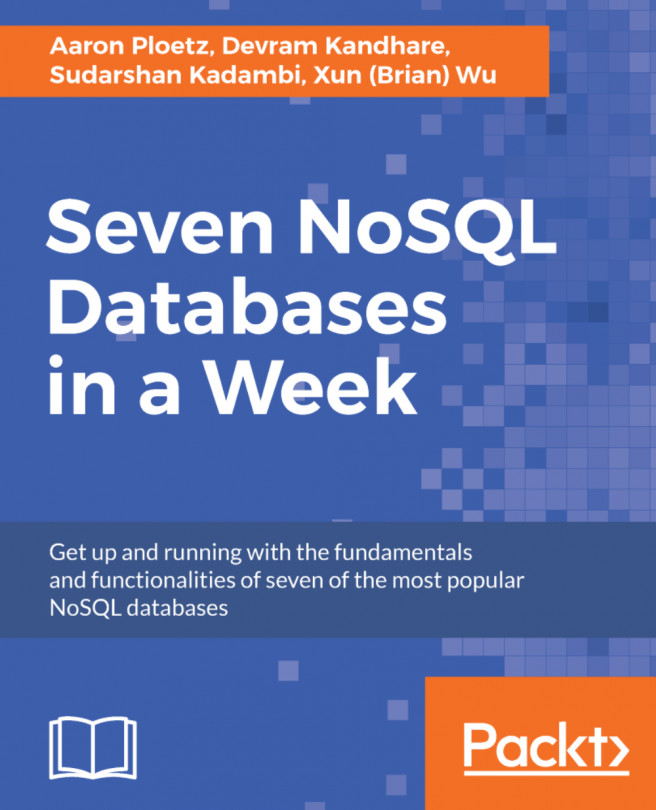12. Data Visualization
Activity 12.01: Creating a Sales Presentation Dashboard
Solution:
Perform the following steps to complete the activity:
- Before you can start building the charts for this new presentation, you must define the appropriate data source in the application. Follow the steps from Exercise 12.01, Working with Data Sources, to create a new sales data source on the sales collection from the
sample_suppliesdatabase, as shown in the following figure:Figure 12.52: Creating a new sales data source
- Click
Finishto save. The new data source will appear in the list as can be seen in the following figure:Figure 12.53: Sales Data Sources
- From the dashboard, click on the
ADD CHARTbutton as shown in the following screenshot:Figure 12.54: Clicking on ADD CHART in the User's Dashboard
In the
Chart Builder, choose the sales data source, that was created in step 2 (that is,sample_supplies.sales) and then select theCircularchart type and theDonutchart...