Configuring the Notes Master for a complete handout
The Notes Master allows you to create a branded look for documents that need an image of the slide and notes beneath it. The notes are captured from the notes pane beneath each slide in the Normal view. Most of the time, notes are used for the presenter, but that does not mean they cannot be used for your audience. There are some workarounds that allow you to create a file that can contain notes for the presenter and notes for the handout, but let’s start by going through the changes you should make in the Notes Master.
To access the Notes Master, you need to use the View tab and choose Notes Master (Figure 4.6):
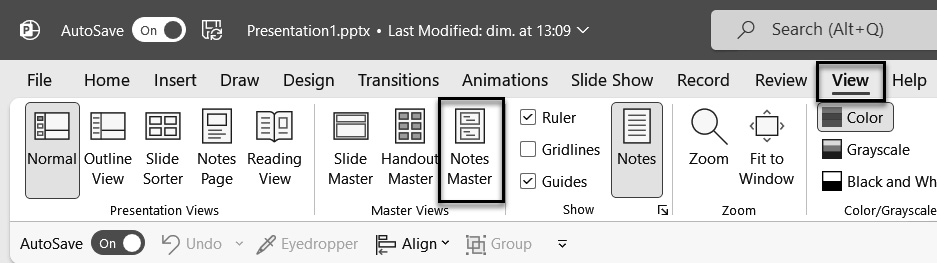
Figure 4.6 – Accessing Notes Master
You then get the Notes Master view, from which you will be able to make all the necessary changes to customize your document’s look (Figure 4.7):
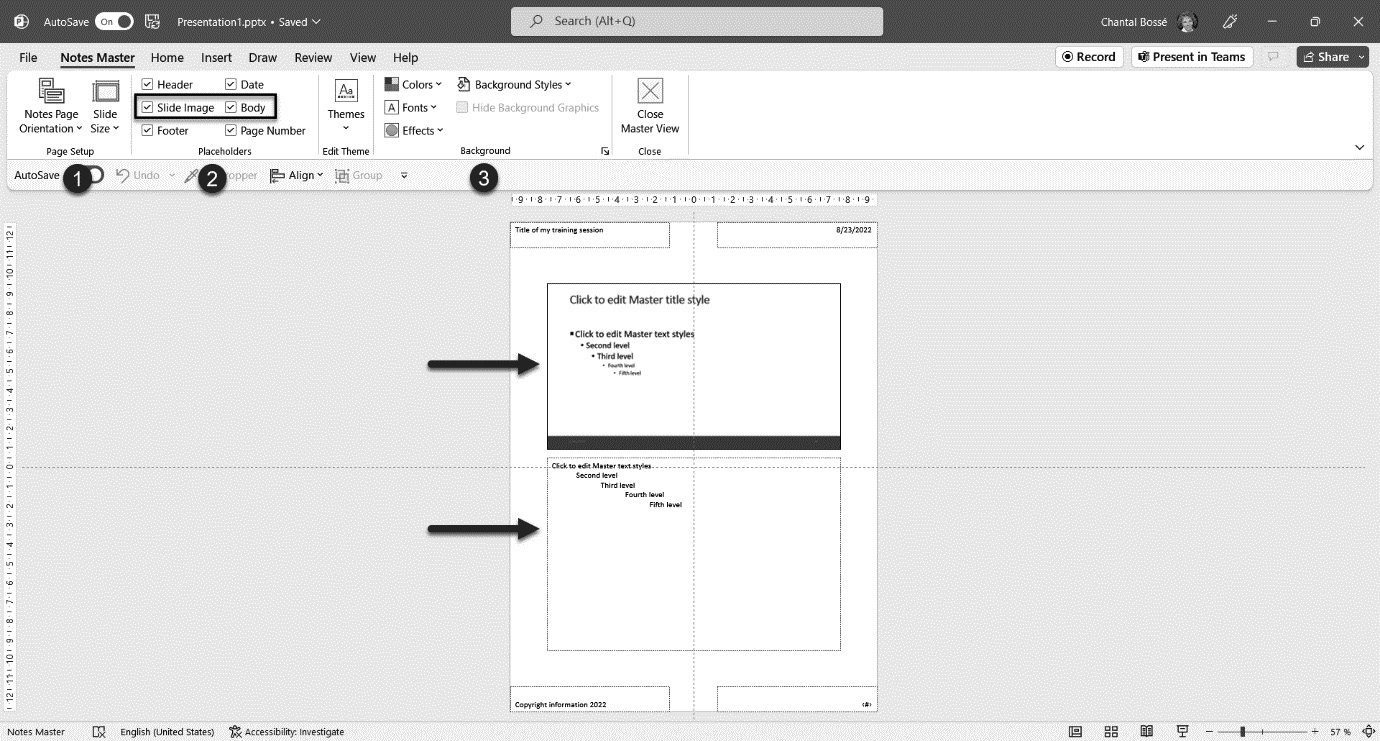
Figure 4.7 – Notes Master view
- In the Page Setup...























































