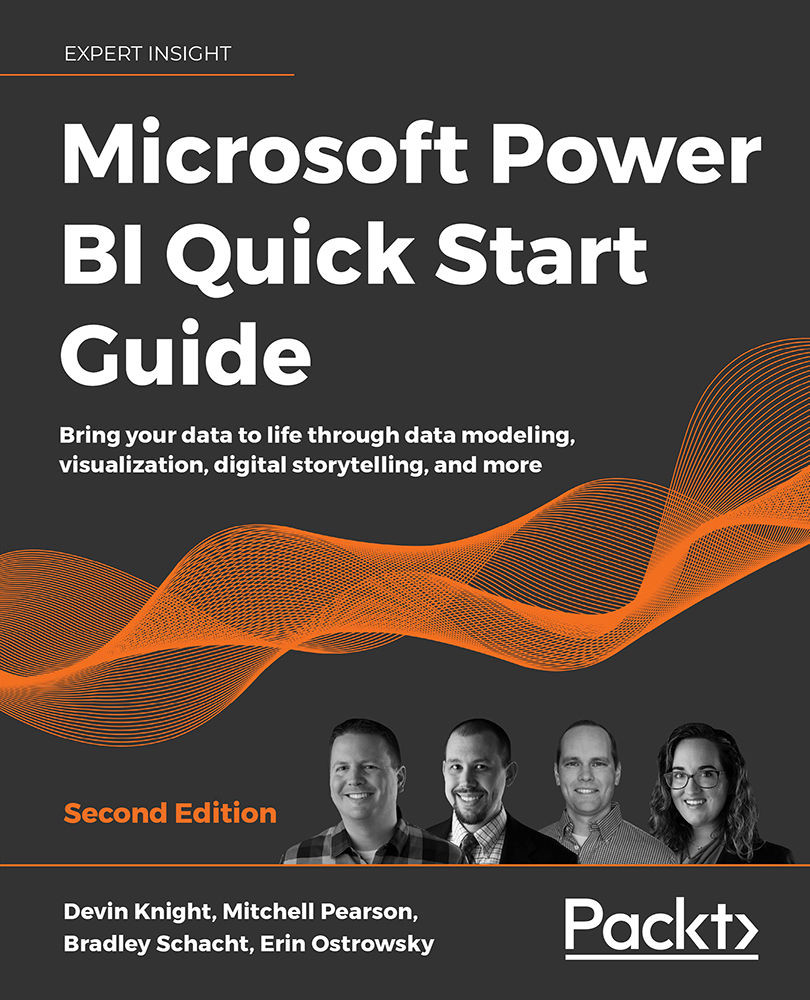Combining object visibility with bookmarks
The Selection pane provides a list of all objects on the current page and allows you to show or hide visuals. This is useful if a slicer or visual is needed for cross-filtering but is not needed for analysis. It is also useful to reuse the same Report page for the same data but using different visuals when you are pressed for space. The following section will demonstrate how to maximize your use of space when visualizing data in different ways.
Bookmarking alternate views of the same data
Some users may want to see sales by country as a Bar chart, and others may want to see it as a Table. If there is not enough room for both visuals, the default answer may be to create a new page. However, it can be cumbersome to recreate and maintain the same exact filters on multiple pages. An alternate solution would be to put both visuals on the same page and dynamically show or hide them based on a user selection of "chart" or "...