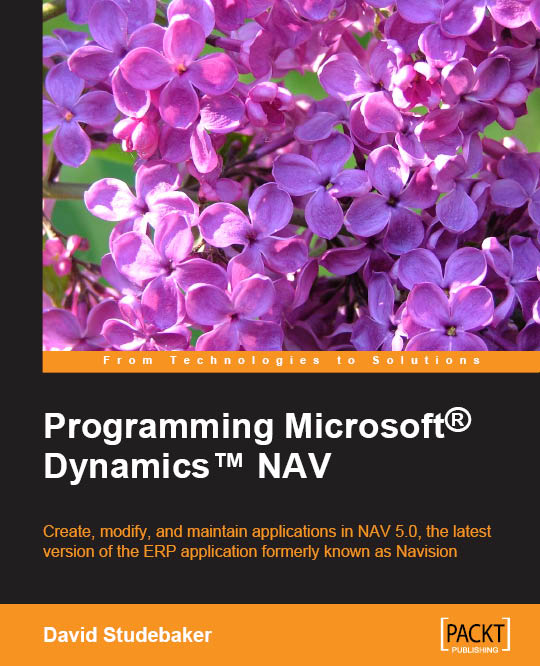The Show as Chart option
Whenever the information shown on the screen can be viewed as a chart, the Home tab of the ribbon will contain a section called View where the users can switch the view of the information from List to Chart, and vice versa.

Let's see an example of how to build a chart based on the customer list:
- Type
Customerin the search box of the Dynamics NAV Windows client. - Select Customers. The customers list will be shown.
- Click on Show as Chart. An empty chart will be shown. We will have to select a measure and the dimensions we want to use to build our chart.

- Select Sales ($) as the measure.
- Select Country/Region Code as the dimension on the right of the chart.
- The chart will be drawn.

We can quickly see that US is the country where our sales are concentrated.