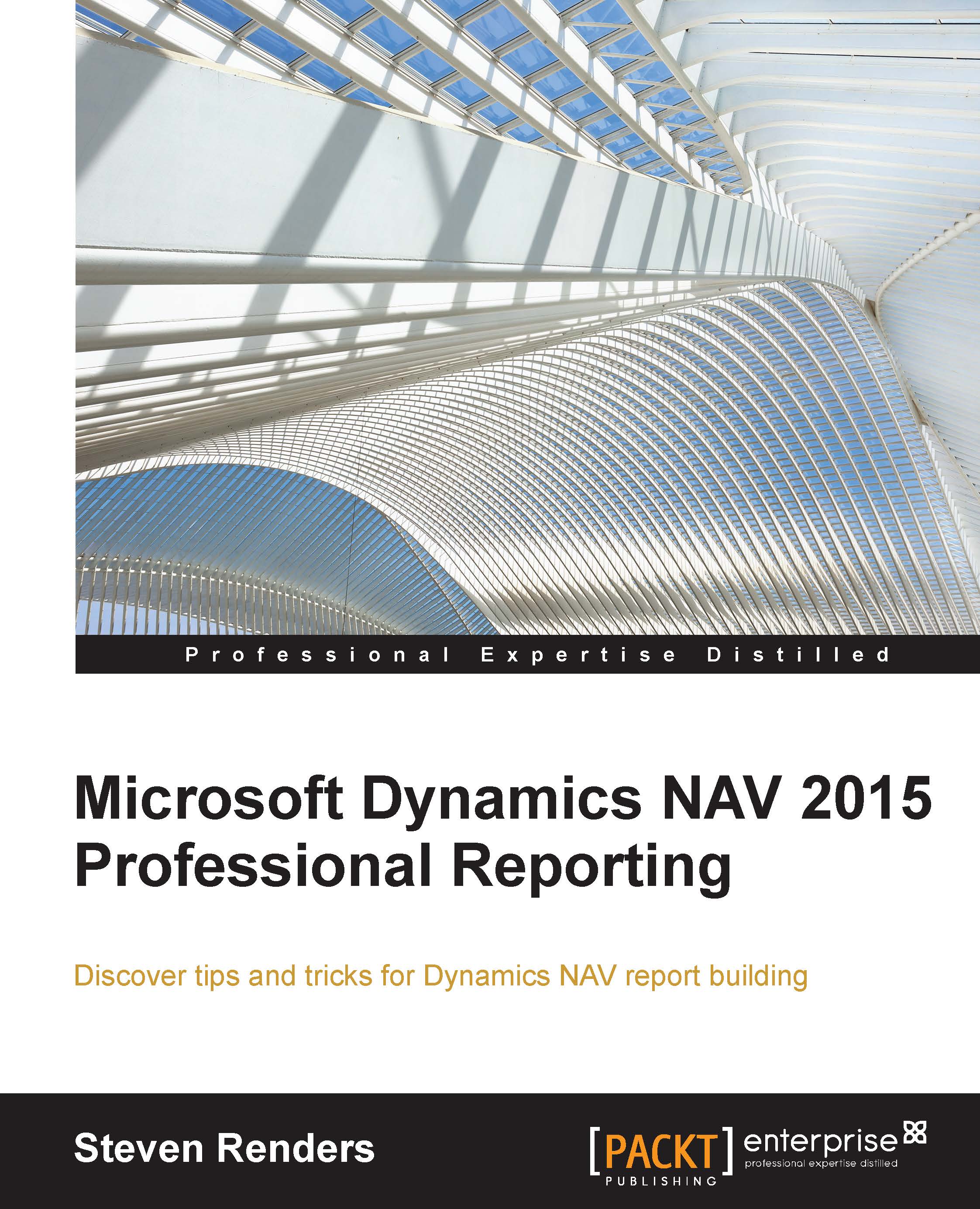Report development tools
The development of reports in Dynamics NAV is done with different tools. You use the report dataset designer to create the dataset, which opens from the object designer in the Dynamics NAV Development Environment. You can choose to use either Visual Studio or Report Builder to create the layout.
Note
Depending on your version of Dynamics NAV you will have to use different versions of Visual Studio.
What do I use to develop the data model?
You use Report Dataset Designer in the Microsoft Dynamics NAV Development Environment to define the dataset of a report. This is how you open it:
- In the development environment, on the Tools menu, choose Object Designer.
- In Object Designer, choose Report, and then choose New.

How do I create the report layout?
There are two types of report layouts: client report definition (RDLC) layouts and Word layouts. To create an RDLC layout, you use Visual Studio Report Designer or Report Builder from the Microsoft Dynamics NAV Development Environment.
The RDLC layout is the most flexible. By this, I mean that, from a technical point of view, you have the ability to use expressions to determine how and when data should be visualized. The Word layout is restrictive and imposes limitations on the way you create the dataset.
In this chapter, I will focus on the RDLC layout. The Word layout is explained in Chapter 8, Word Report Layouts.
Built-in and custom layouts
A report can have multiple layouts. In the development environment, a report can have one RDLC layout and one Word layout. These are the built-in layouts, because they are a part of the report object and are stored inside the report object. You can see this when you export the report object to a text file, as the RDLC and Word layout are then included.
A user can also create a custom layout with the Dynamics NAV application, which is based on the built-in layout. The idea is that a user can customize the built-in layouts according to their needs. In this way, a user can switch between different layouts for the same report. These custom layouts are not stored in the report object, they are stored in a separate table: 9650 report layouts.
Note
In a multi-tenant Microsoft Dynamics NAV deployment, the built-in report layouts are stored in the application database because they are part of the report objects. Therefore, built-in report layouts are available to all tenants. Custom report layouts are stored in the business data database, therefore they are specific to the tenant. This enables you to create separate report layouts for each tenant.
I recommend not creating too many report layouts. It is very convenient to have multiple layouts but it can get confusing and difficult to manage.