Assigning a license to a user
User capabilities within your Microsoft 365 environment are determined by the specific license types assigned to them. From fundamental operations, such as navigating the tenant and sending emails, to utilizing various applications, such as those in the Power Platform, licenses play a crucial role in enabling these functionalities. For example, E3 licenses do not include Power BI Pro licenses, whereas E5 licenses do. This recipe guides you on how to allocate product licenses to users efficiently through the Microsoft 365 admin center.
Getting ready
Assigning licenses necessitates having one of the administrative roles equipped to perform this action, such as Global Administrator or License Administrator.
All Microsoft 365 users in your tenant need to have a Microsoft 365 license assigned to them. These should be purchased through the Microsoft 365 admin center’s Billing section or your third-party provider. You can check your available license counts by going to Billing | Licenses.
How to do it…
- Visit the Microsoft 365 admin center at http://admin.microsoft.com.
- Navigate to Users | Active users and select the individuals you intend to assign licenses to, then opt for Manage product licenses. In Figure 1.22’s example, new employees Adele and Alex are selected.
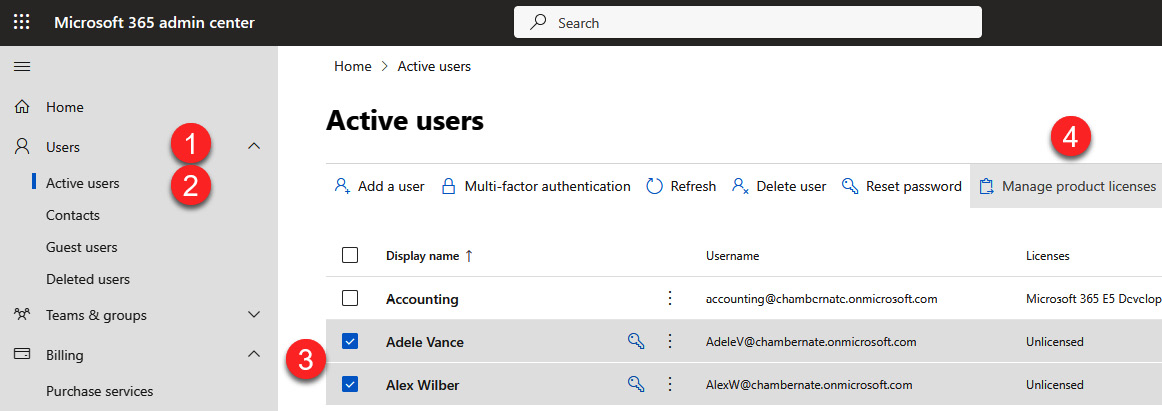
Figure 1.22 – Steps to manage product licenses for multiple users
- A side panel will give you the Replace, Assign more, or Unassign options for the selected users. Since our new employees Adele and Alex don’t have any assignments currently, select Assign more.
- Identify and select the desired product license for the user, confirming your choice by selecting Save changes.
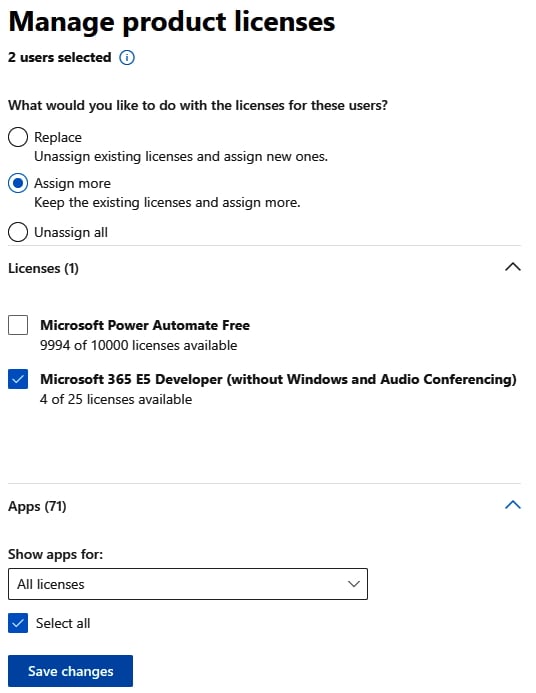
Figure 1.23 – Product licenses being assigned to users
Note that Microsoft 365 licenses include many apps. As Figure 1.23 shows, 71 apps are included by assigning a single Microsoft 365 E5 license. You can uncheck most of the 71 apps if you wish to restrict access to certain products, such as Power BI or Sway.
- Select Save changes. A screen appears summarizing the actions taken.
How it works…
Through the Users section of the Microsoft 365 admin center, administrators have the ability to audit, allocate, or retract licenses for individual or multiple users. Opting for certain licenses, such as those for Enterprise plans, grants users access to a comprehensive suite of Microsoft products automatically. Alternatively, specific licenses allow for more granular control over app access, catering to diverse user needs within the organization.
There’s more…
Managing licenses on an individual basis can be labor-intensive. For efficiency, Microsoft 365 supports bulk license assignments either through selecting multiple users simultaneously, importing a CSV file with user details, or executing PowerShell scripts. These bulk operations facilitate streamlined license management across your organization, significantly reducing the administrative overhead.
This approach to license assignment underscores the importance of understanding and managing Microsoft 365 licenses to ensure users have the necessary tools for their roles, while also offering administrators scalable solutions for license management.
See also
- Learn more about assigning and unassigning licenses for users at https://learn.microsoft.com/en-us/microsoft-365/admin/manage/assign-licenses-to-users
- Compare licenses at https://www.microsoft.com/en-us/microsoft-365/business/compare-all-microsoft-365-business-products
































































