Importing users in bulk
When setting up multiple users at once in Microsoft 365, importing users in bulk streamlines the administrative workload. This process involves preparing and uploading a formatted CSV file containing user details. This recipe will guide you through the steps involved. Check the There’s more… section to learn about using the wizard to add multiple users instead.
Getting ready
Ensure you have administrative access to the Microsoft 365 admin center as a Global Administrator or User Administrator.
How to do it…
- Sign in to the Microsoft 365 admin center at https://admin.microsoft.com.
- Navigate to Users | Active users, then select Add multiple users, as shown in Figure 2.5.
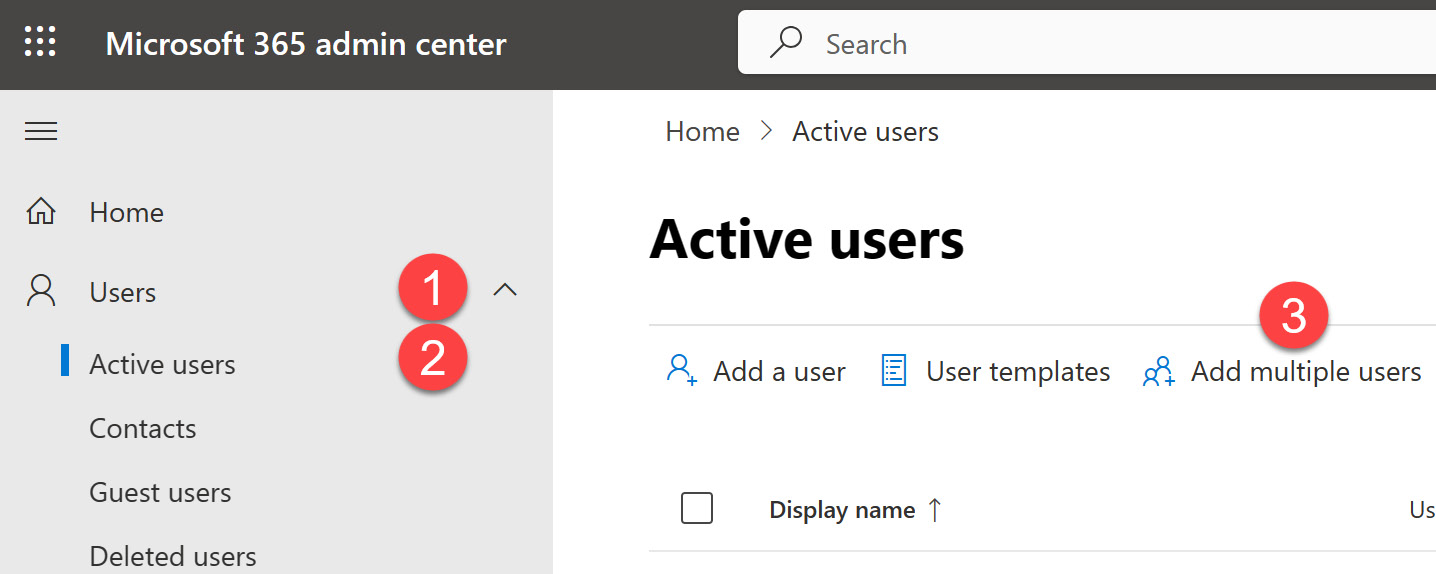
Figure 2.5 – Location of Add multiple users option
- On the Add multiple users screen, scroll down and select I’d like to upload a CSV with user information, then download the sample CSV file of your choice...
































































