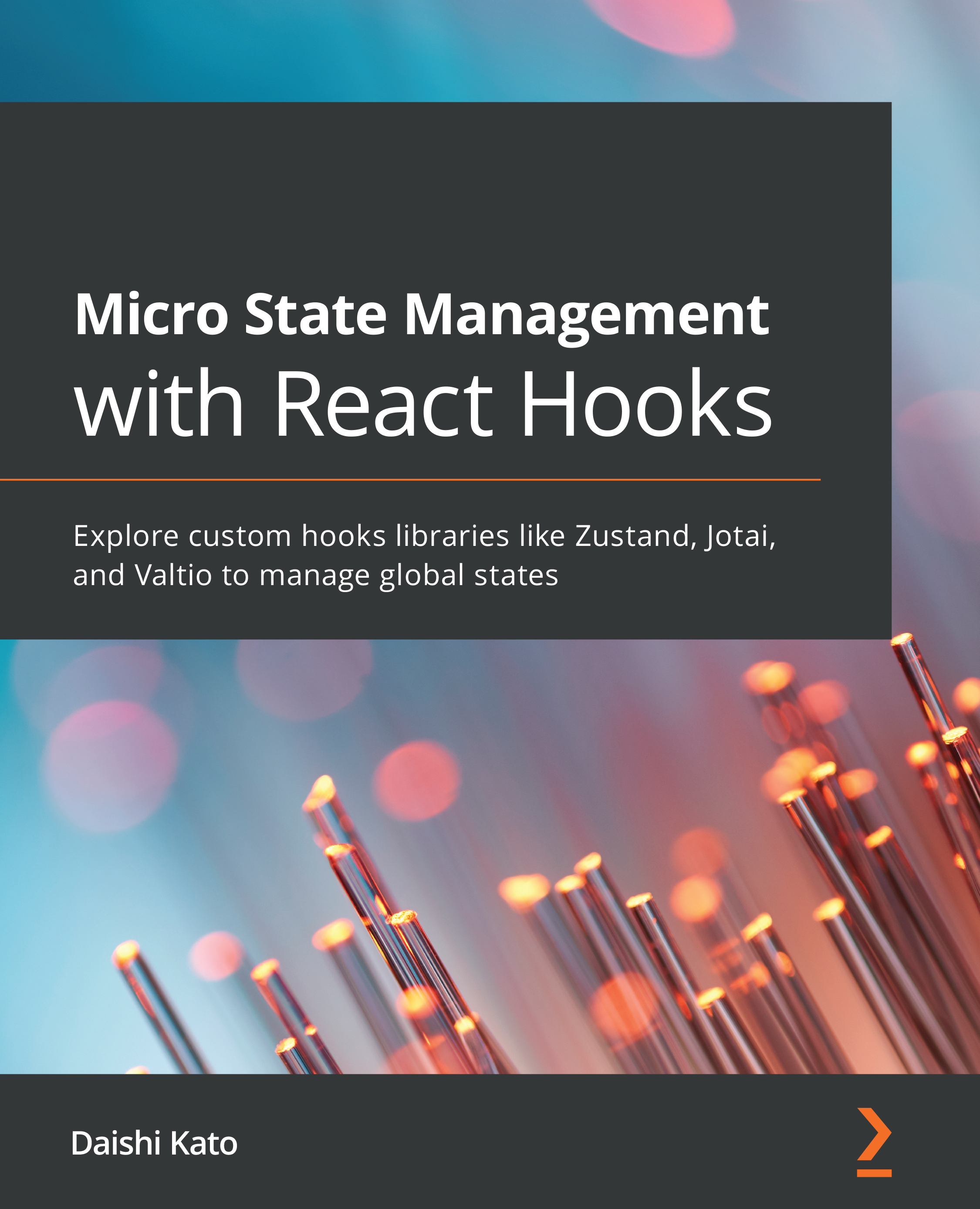Conventions used
There are a number of text conventions used throughout this book.
Code in text: Indicates code words in text, database table names, folder names, filenames, file extensions, pathnames, dummy URLs, user input, and Twitter handles. Here is an example: "It would be nice to reuse the Counter component for different stores."
A block of code is set as follows:
const ThemeContext = createContext('light');
const Component = () => {
const theme = useContext(ThemeContext);
return <div>Theme: {theme}</div>
};
Bold: Indicates a new term, an important word, or words that you see onscreen. For instance, words in menus or dialog boxes appear in bold. Here is an example: "If you click the +1 button in Using default store, you will see that two counts in Using default store are updated together."
Tips or Important Notes
Appear like this.