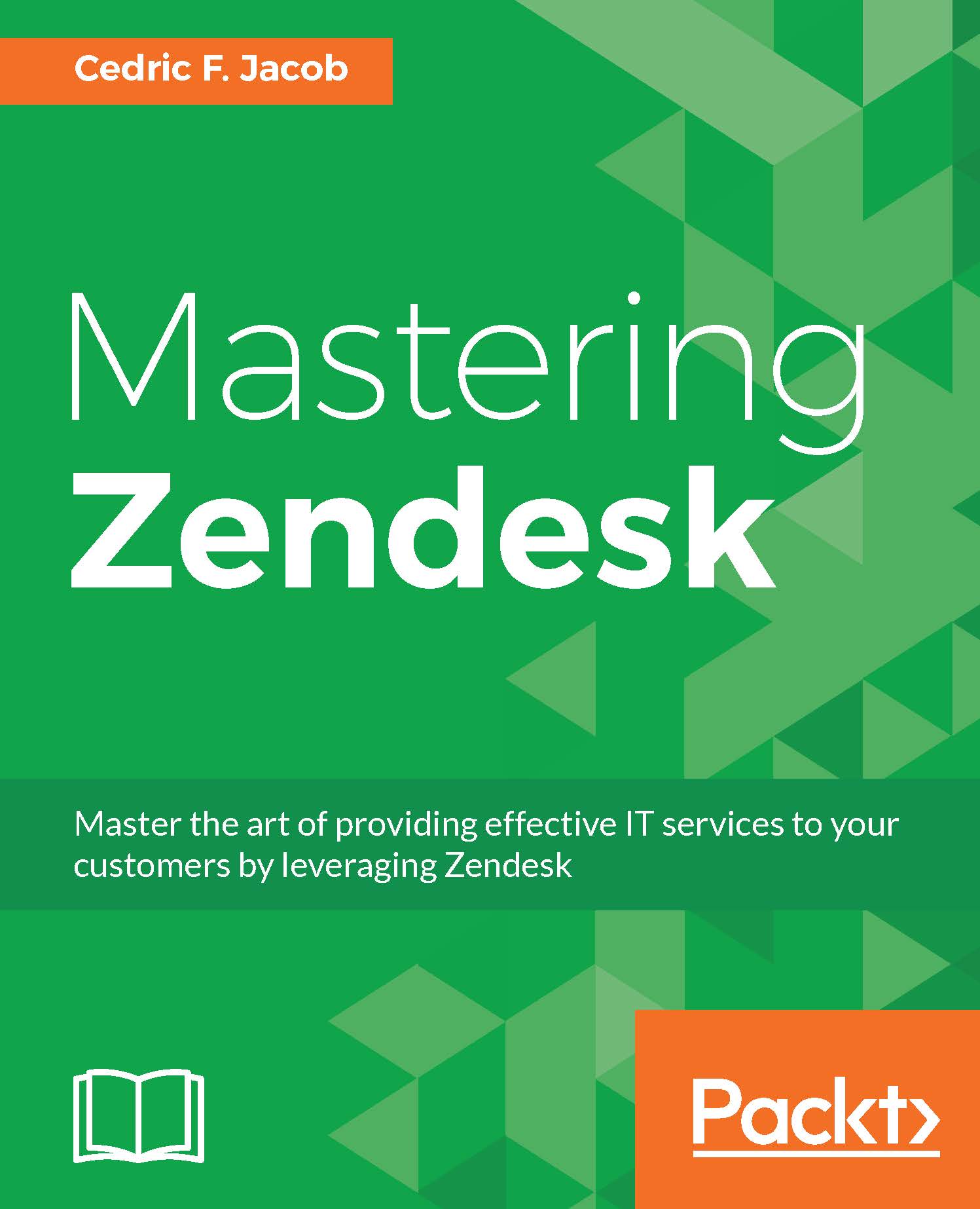Triggers in detail
In order to navigate to the triggers page, follow these steps:
Click on the Admin icon (gear symbol) located in Zendesk's sidebar.
Click on Triggers located under BUSINESS RULES within the admin menu.
In order to create a new trigger, click on add trigger on the right-hand side of the screen:
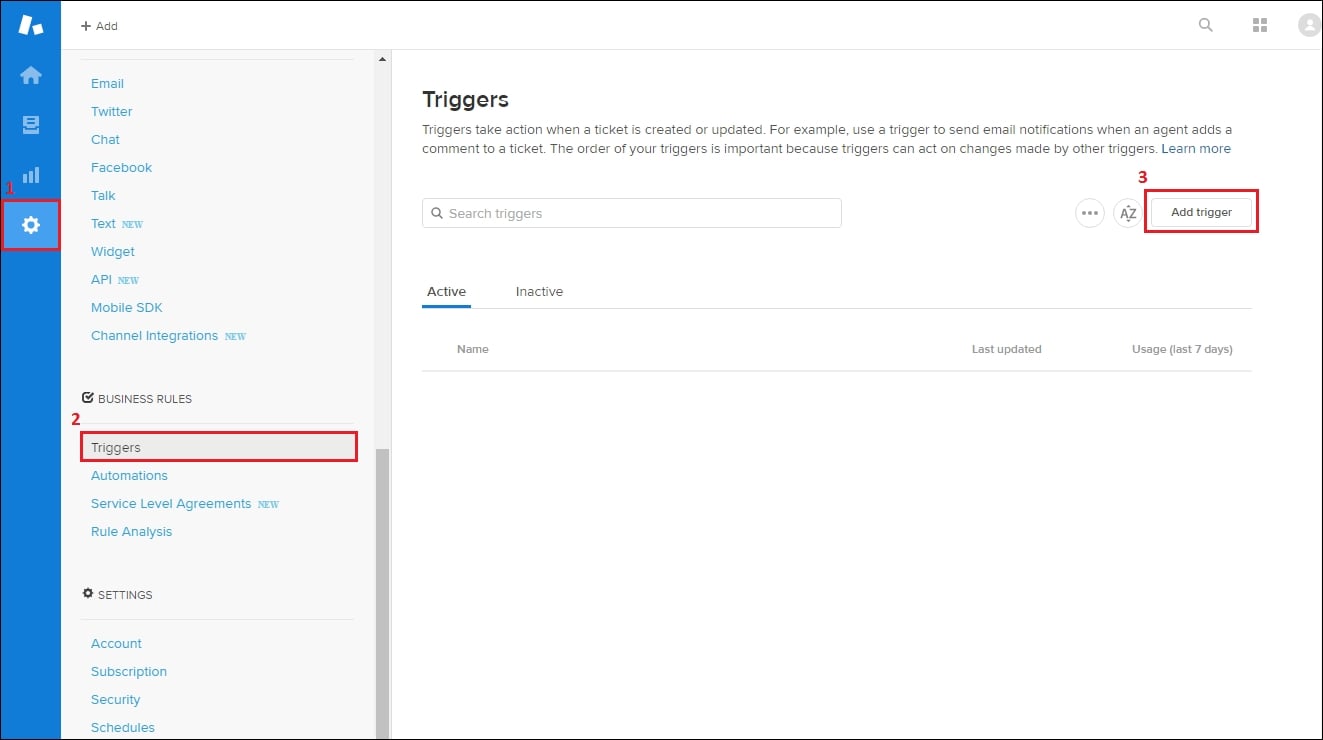
We will be presented with an empty trigger waiting to be set up. We can divide this page into the following items:
Trigger title
Meet all of the following conditions
Meet any of the following conditions
Perform these actions
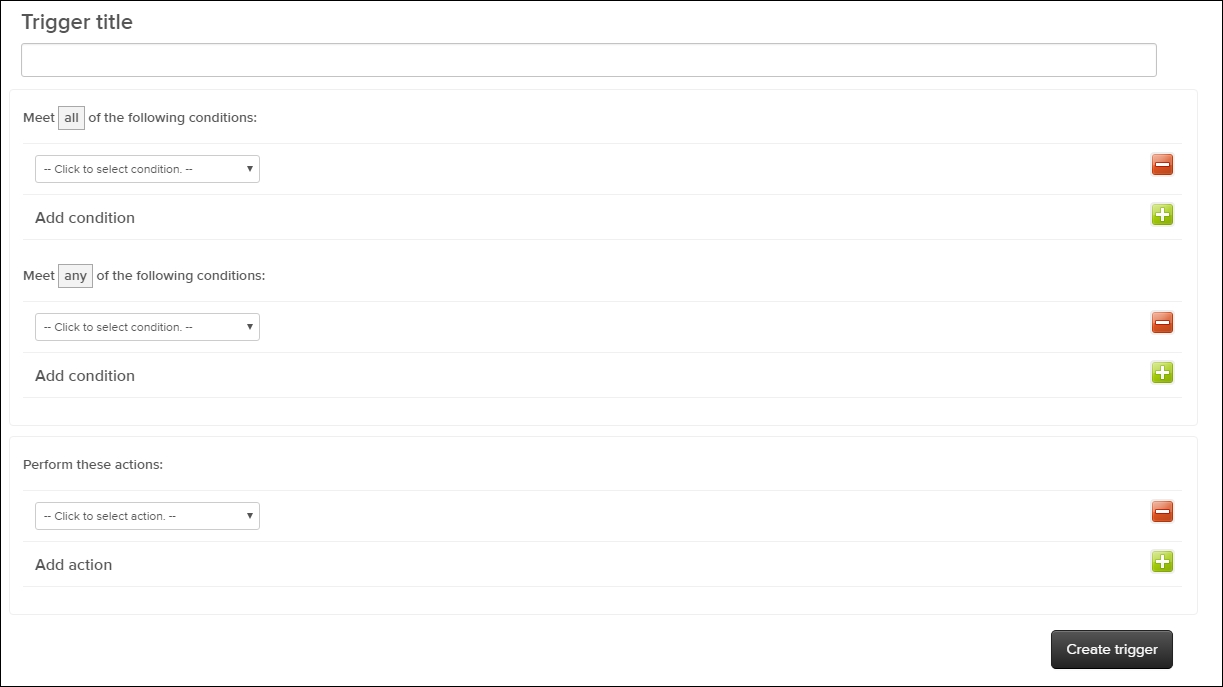
First, we can choose the Trigger title. It makes sense to use some sort of statement that explains the trigger's purpose. This way we understand what all our triggers do by simply reading their titles. Consider this example: Product feedback received -> Notify Product_Owners@ExampleComp + Tag with "feedback":

Next up, we can define our trigger's conditions. There are two types of conditions. The first section allows us to set conditions of which all must...