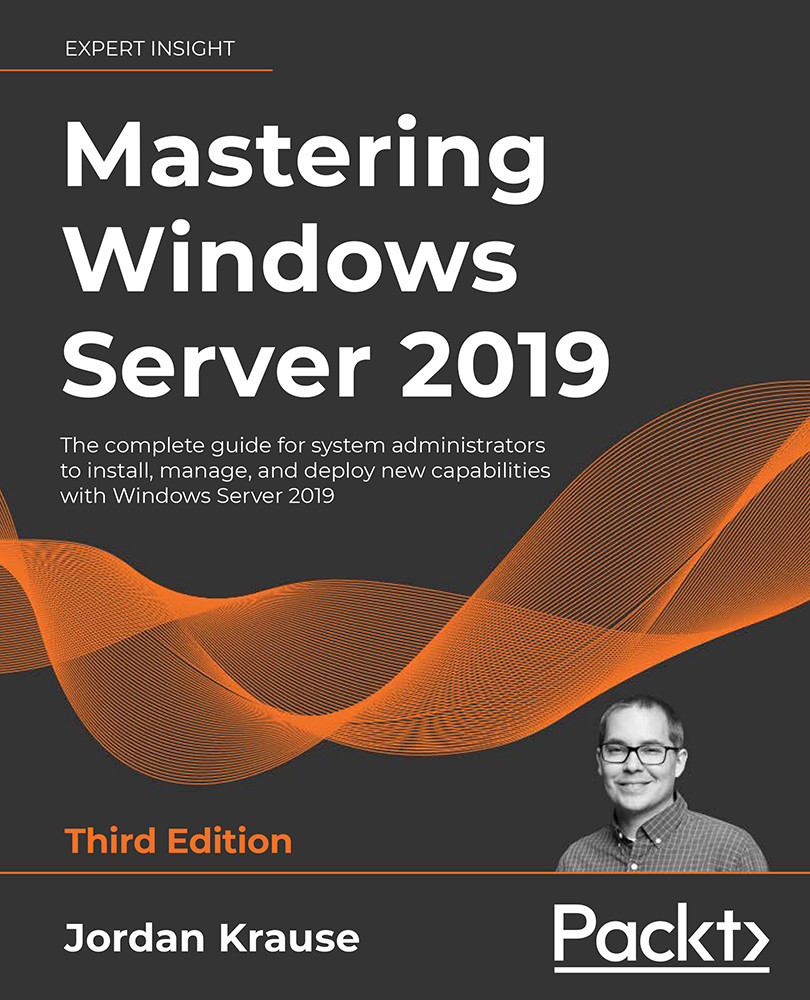To get the most out of this book
Each technology that we discuss within the pages of this book is included in, or relates directly to, Windows Server 2019. If you can get your hands on a piece of server hardware and the Server 2019 installer files, you will be equipped to follow along and try these things out for yourself. We will talk about and reference some enterprise-class technologies that come with stiffer infrastructure requirements to make them work fully, and so you may have to put the actual testing of those items on hold until you are working in a more comprehensive test lab or environment, but the concepts are all still included in this book.
We will also discuss some items that are not included in Server 2019 itself, but that are used to extend its the capabilities and features. Some of these items help tie us into an Azure cloud environment, and some are provided by third parties, such as using Docker and Kubernetes on your Server 2019 to interact with application containers. Ultimately, you do not need to use these tools to manage your new Windows Server 2019 environment, but they do facilitate some pretty cool things that I think you will want to explore.
Download the color images
We also provide a PDF file that has color images of the screenshots/diagrams used in this book. You can download it here: https://static.packt-cdn.com/downloads/9781801078313_ColorImages.pdf.
Conventions used
There are several text conventions used throughout this book.
CodeInText: Indicates code words in text, database table names, folder names, filenames, file extensions, pathnames, dummy URLs, user input, and Twitter handles. For example: "Inside DNS, I am going to create an alias record that redirects intranet to web1."
Any command-line input or output is written as follows:
Uninstall-WindowsFeature -Name Windows-DefenderBold: Indicates a new term, an important word, or words that you see on the screen. For example, words in menus or dialog boxes appear in the text like this. Here is an example: "Simply find the appropriate OU for his account to reside within, right-click on the OU, and navigate to New | User."
Warnings or important notes appear like this.
Tips and tricks appear like this.