Once the web app gets created, navigate to App Services from the left-hand side category list as shown in the following screenshot:
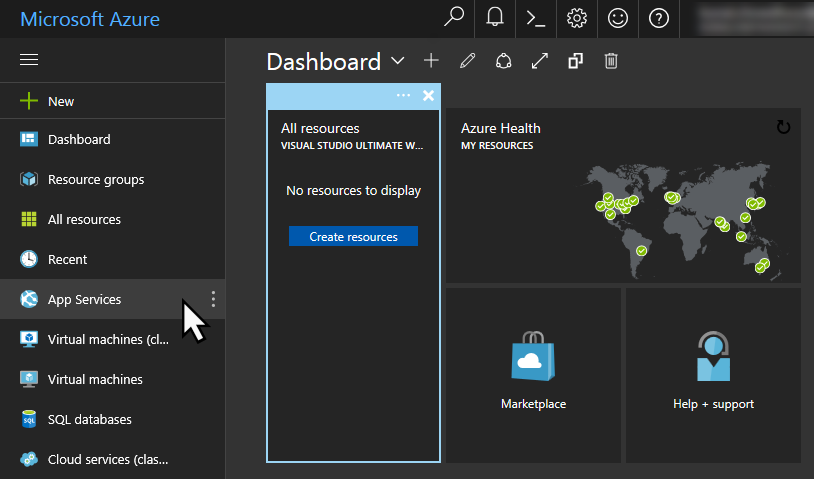
Here, it will list all the app services that you have currently hosted on your Azure account. If you have a large list, you can easily search/filter it based on the available options on this screen.
The website that we just created will get listed under this screen. Click on the name of the app that you used to create it as shown in the following screenshot:
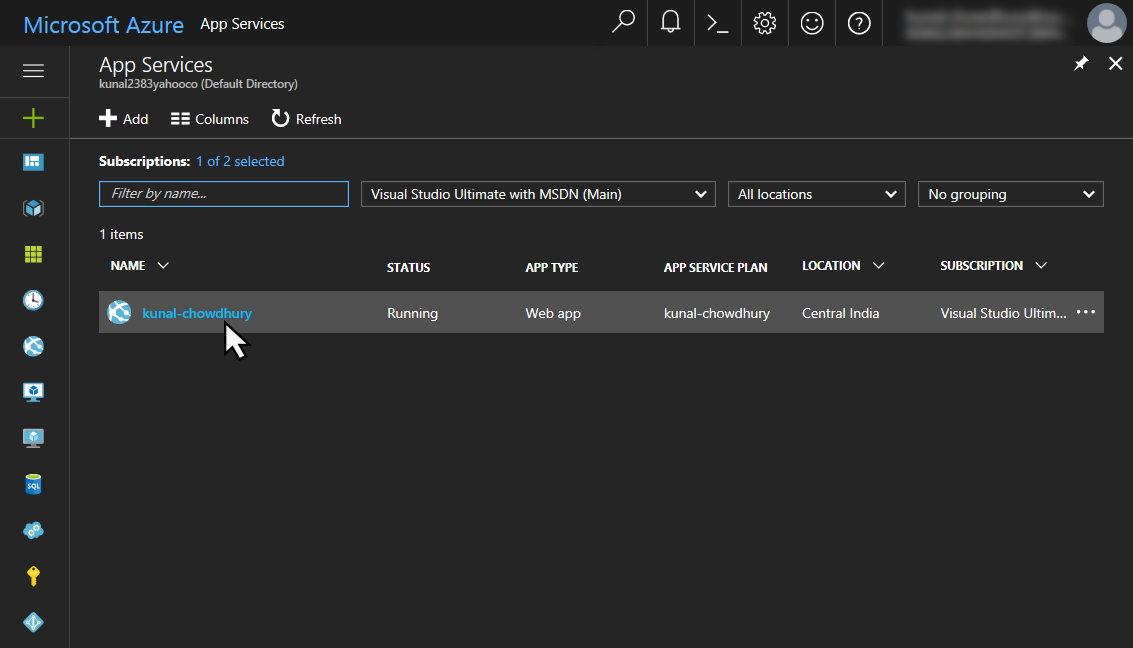
This will open another screen with detailed information about the application that you selected. Here in this screen, you can check the activity log, monitor the requests and errors, modify the access control, diagnose and solve problems, create a backup of the site, update the custom domain, and more:
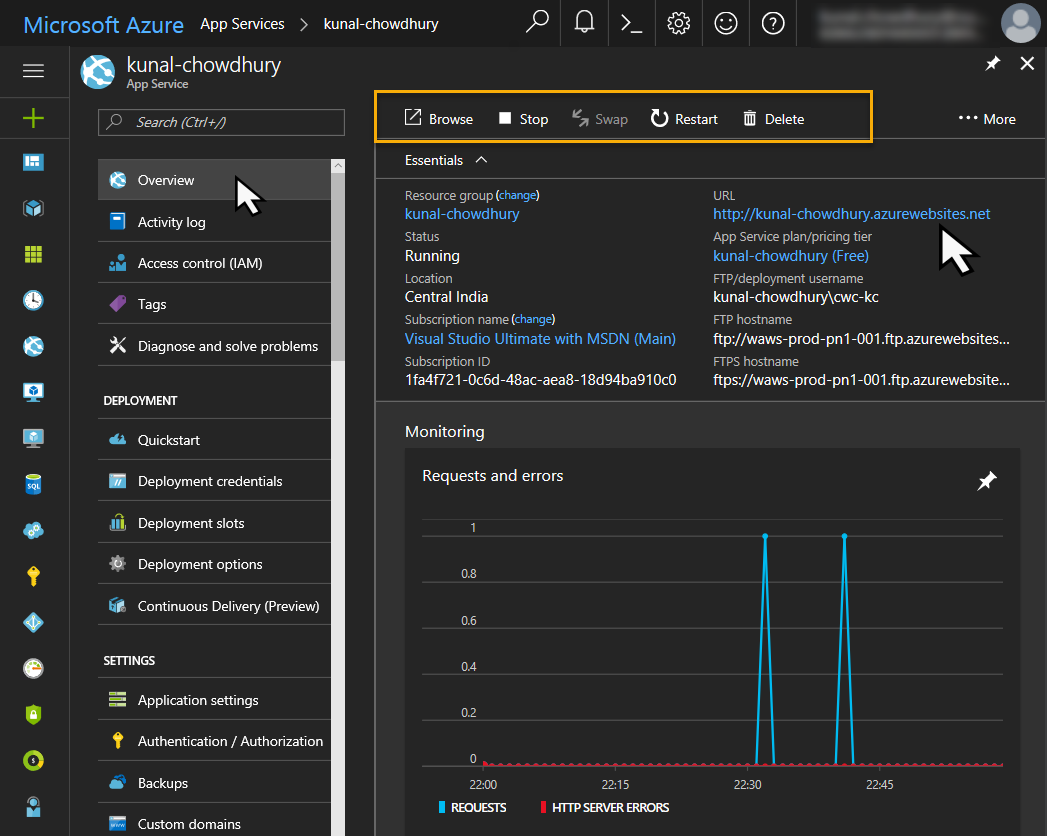
At the top of the Overview screen, you...












































































