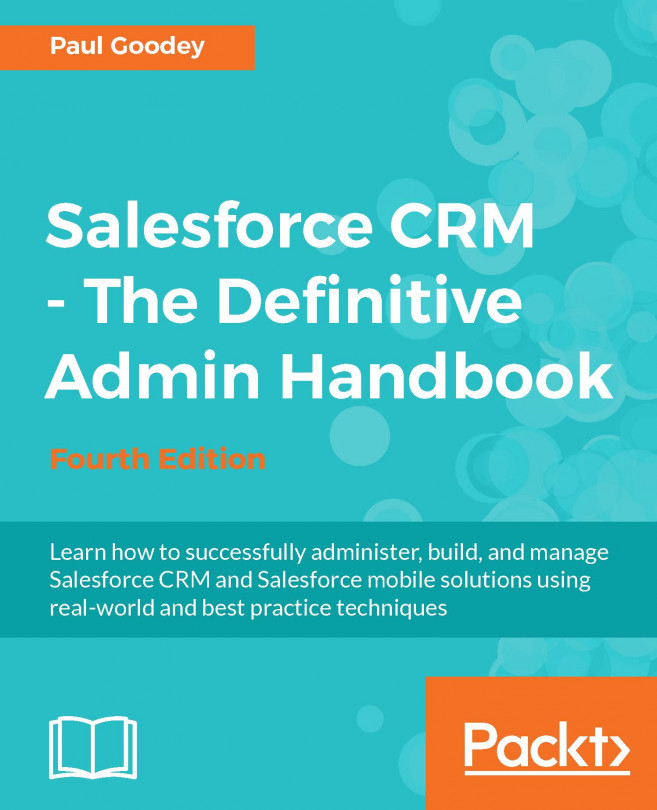Types of relationship in Salesforce
You can establish relationships between objects in Salesforce. You can associate one object with another. For example, you have an object named Meetup (to store information about a meeting), and you want to associate it with another object, Participant (to store information about participants for a particular meeting) so that you can associate the Participant records with the respective Meetup record. These relationship types also determine how they handle record sharing, data deletion capability, and required fields in page layouts. Salesforce provides the following types of relationships that can be established among objects:
- Master-detail relationship
- Lookup relationship
- Self-relationship
- External lookup relationship
- Indirect lookup relationship
- Many-to-many relationship (junction object)
- Hierarchical relationship
Master-detail relationship
It is a strongly coupled relationship among Salesforce objects, which means if a master record gets deleted, then the child records associated with it are also deleted. In this type of relationship, the parent record controls the behavior of the child record regarding visibility and sharing. It means the security setting of a parent object applies to the child object.
For example, if we create a master-detail relationship between the Meetup and Participant objects, where Meetup will act as the parent object and Participant will serve as the child object, then if someone deletes a Meetup record, all the associated Participant records will also get deleted. The following image gives a visual representation of the master-detail relationship between Meetup and Participant:
When there is a master-detail relationship between two objects, you can create a unique type of field over the master object, called Roll-up summary. A roll-up summary field allows us to calculate values from child records, such as the number of child records linked to a parent record.
Tip
For best practice, don't create more than 10,000 child records for a master-detail relationship.
It is a loosely coupled relationship among Salesforce objects, which means even if a parent record gets deleted, the child records remain in the system. Here, both the parent and child have their own sharing settings and security controls. The following image gives a visual representation of the lookup relationship between Meetup and Participant objects and what happen when parent (Meetup) record gets deleted:
For example, if we create a lookup relationship between the Meetup and Participant objects, where Meetup will act as the parent object and Participant will serve as the child object, then if someone deletes a Meetup record, all the associated Participant records will still exist in the system.
Difference between master-detail and lookup relationships
Let's have a look at the differences between the lookup and master-detail relationships in the following table:
Self-relationship is another example of a lookup relationship. In Salesforce, we can use lookup relationships to create self-relationship among objects; we can have a maximum of 40 self-lookups. For example, a campaign record can have a Parent Campaign record, as shown in the following screenshot:
External lookup relationship
We can create two special lookups on an external object apart from the standard lookup relationship. They are external lookup relationship and indirect lookup relationship.
External lookup relationship allows us to link an external object to a parent external object whose data is stored in an external data source. In other words, it allows us to link two external objects.
Indirect lookup relationship
An indirect lookup relationship allows us to link an external object to a standard or custom object. We can only create an indirect lookup to an object with a unique external ID field on the parent object that is used to match the records in this relationship. While creating an indirect lookup relationship field on an external object, we have to specify the child object field and the parent object field to match and associate records in the relationship. For example, we can display a related list of payments from the ERP external record with matching external IDs on the account object.
Many-to-many relationship
The many-to-many relationship in Salesforce allows us to link a child record to multiple parents. For example, a campaign is attached to many leads, and one lead may have more than one campaign. A visual representation of the many-to-many relationship is shown in the following image:
If you have two objects, called Case and Article, and you want to relate these two objects in such a manner that one case can have multiple articles and one article is linked to many cases, then we have to use the many-to-many relationship. The many-to-many relationship is made with the help of a junction object. In this case, we can create the third object, let's say, Solution with two master-detail relationships with Solution - Case and Solution - Article.
Note
One object can have only two master-detail relationships.
Hierarchical relationship
In Salesforce, only a user object has this type of relationship where we can create a hierarchy of users in the organization. For example, a user can have his manager, and his manager may have senior manager, and so on till the CEO or CIO level. The best example is the manager field on a user object as shown in the following image:
 United States
United States
 Great Britain
Great Britain
 India
India
 Germany
Germany
 France
France
 Canada
Canada
 Russia
Russia
 Spain
Spain
 Brazil
Brazil
 Australia
Australia
 Singapore
Singapore
 Hungary
Hungary
 Ukraine
Ukraine
 Luxembourg
Luxembourg
 Estonia
Estonia
 Lithuania
Lithuania
 South Korea
South Korea
 Turkey
Turkey
 Switzerland
Switzerland
 Colombia
Colombia
 Taiwan
Taiwan
 Chile
Chile
 Norway
Norway
 Ecuador
Ecuador
 Indonesia
Indonesia
 New Zealand
New Zealand
 Cyprus
Cyprus
 Denmark
Denmark
 Finland
Finland
 Poland
Poland
 Malta
Malta
 Czechia
Czechia
 Austria
Austria
 Sweden
Sweden
 Italy
Italy
 Egypt
Egypt
 Belgium
Belgium
 Portugal
Portugal
 Slovenia
Slovenia
 Ireland
Ireland
 Romania
Romania
 Greece
Greece
 Argentina
Argentina
 Netherlands
Netherlands
 Bulgaria
Bulgaria
 Latvia
Latvia
 South Africa
South Africa
 Malaysia
Malaysia
 Japan
Japan
 Slovakia
Slovakia
 Philippines
Philippines
 Mexico
Mexico
 Thailand
Thailand